The Windows font directory is a system folder on the Windows operating system that stores fonts installed on the computer. It plays a crucial role in determining the appearance of text across various applications and interfaces.
Installing the font adds to this directory, making it accessible in software programs such as word processors, graphic design tools, and web browsers. The Windows font provides users with a wide range of options to customize the look and feel of their documents and digital content.
We will delve into the world of Windows Font and explore everything you need to know about it. From understanding its significance in everyday use to learning how to install and use fonts in Windows 10. We will also uncover where Windows stores its fonts in Windows 10 and Windows 7.
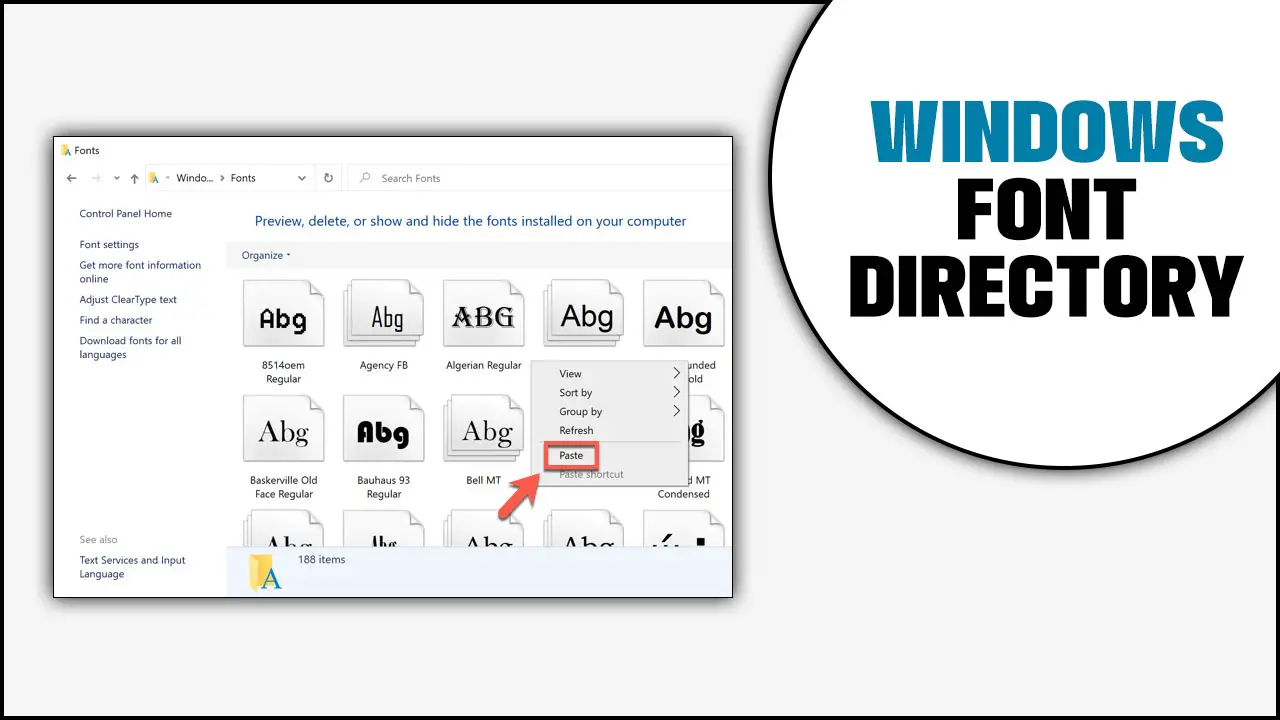
Is Windows Font Directory Necessary For Everyday Use?
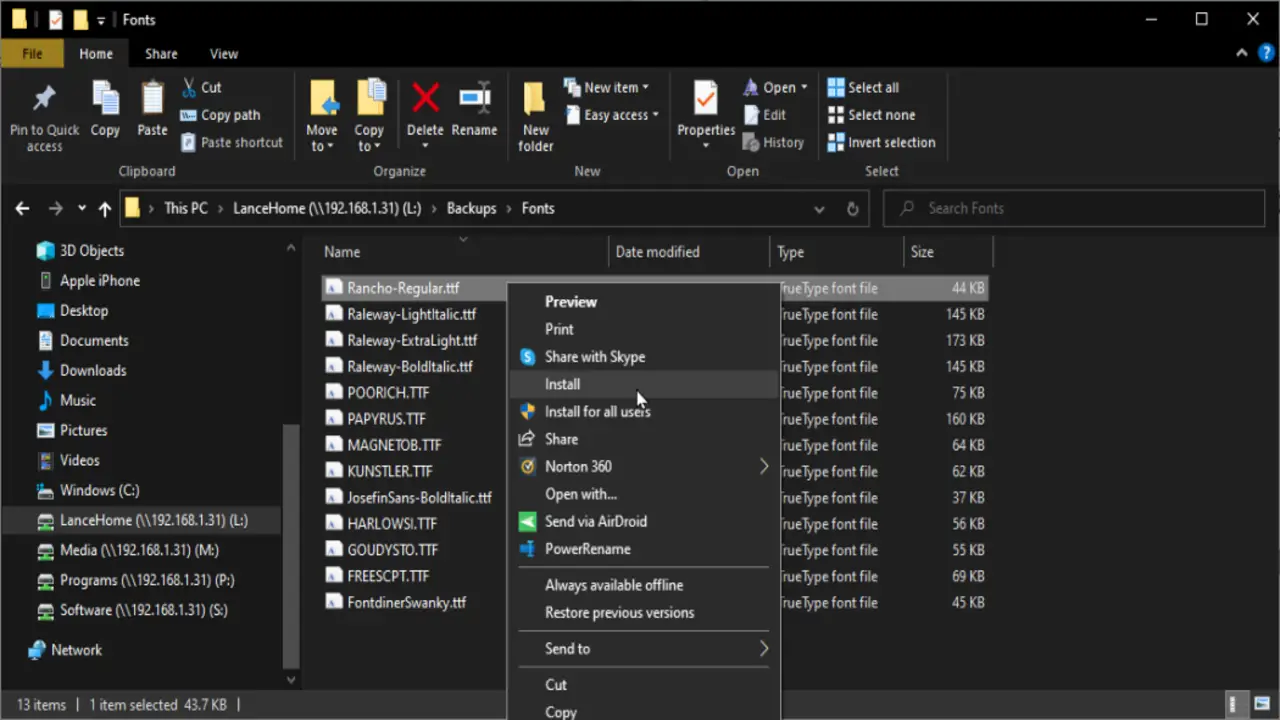
The Windows Font directory is not necessary for everyday use for most users. This directory contains all the fonts installed on your computer, and it is primarily handy for graphic designers, web developers, and other professionals who work with typography. However, the Windows Font is not essential for the average user who simply uses standard fonts in everyday tasks such as word processing or browsing the internet.
The operating system already comes with a wide range of pre-installed fonts that are suitable for most purposes. If you do find yourself needing additional fonts for a specific project or task, you can always download and install them individually without the need to access or modify the Font Directory.
How To Install A Font In Windows 10?
Installing a font in Windows 10 is a simple process that can help you personalize your computer and enhance your design projects. Here’s how to do it. It’s important to note that installing fonts may require administrative privileges, so ensure you have the necessary permissions before attempting to install a new font. With just a few clicks, you can easily add new fonts to your Windows 10 system and expand your creative possibilities.
- Find the font file. Before installing a font, you must have the font file on your computer. Fonts typically come in a .ttf or .otf format.
- Right-click on the font file. Once you have located the font file, right-click on it and select “Install” from the drop-down menu.
- Wait for the installation to complete. Windows will automatically install the font for you, and once the installation is complete, you can start using it in your applications.
How To Use The Windows- Font Directory?

The Windows Font is a useful tool for managing and installing fonts on your computer. To access the Windows Font, go to the Control Panel and open the Fonts folder. From there, you can view all the fonts installed on your computer, add new fonts, or remove existing ones.
To install a new font, simply copy the font file into the Fonts folder, and it will automatically be available for use in any application that supports fonts. The Windows Font also lets you preview and organize your fonts, making finding the perfect font for your projects easier. Whether you’re a graphic designer or someone who loves typography, the Windows Font is a valuable resource for enhancing your computer’s font library.
Where Does Windows 10 Store Fonts?
Windows 10 stores its fonts in the C:\Windows\Fonts directory. To access this directory, type “Fonts” in the search bar and select “Fonts – Control Panel” from the results. You can install new fonts by dragging and dropping them into the Fonts folder or right-clicking on the font file and choosing “Install.” However, be cautious when modifying or deleting system fonts, as it can impact the functionality and appearance of your operating system.
Where Does Windows 7 Store Fonts?
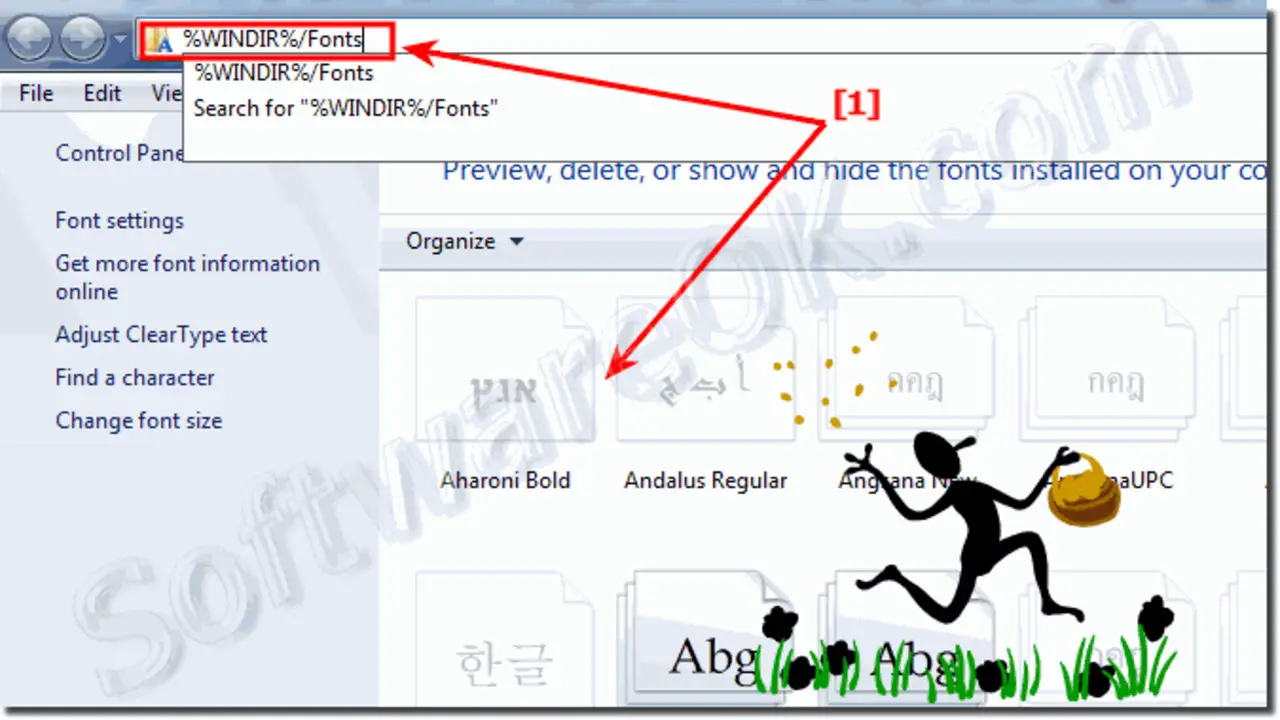
In Windows 7, the font directory is located in the Windows/Fonts folder. This is where all the fonts installed on your computer are stored. To access this folder, navigate to the C drive and then go to the Windows folder. You will find a Fonts folder where all the installed fonts are stored. It’s important to note that modifying or deleting any fonts from this directory can affect your operating system’s functionality and appearance. So it’s recommended to exercise caution when working with these files.
Conclusion
The Windows font is a crucial component of the operating system that allows users to manage and install fonts. It provides a centralized location where all installed fonts are stored, making it easy for users to access and use them in various applications. Whether you are a graphic designer looking for unique and creative fonts or a regular user who wants to personalize their documents, the Windows font has got you covered.
With its simple interface and extensive collection of fonts, it offers convenience and versatility for all your font-related needs. So next time you’re searching for the perfect font to make your project stand out, don’t forget to explore the vast options available in the Windows font directory.
Frequently Asked Questions
1.What Is The Difference Between A Font Directory And A Font Collection?
Ans: You store individual font files in a font directory while you group a curated selection of fonts in a font collection for convenience. Font collections usually include a variety of fonts with different styles and weights. Graphic designers and typographers manage and organize their extensive font libraries using font directories.
2.What Are Some Good Fonts For Web Design?
Ans: Good fonts for web design include Arial, Helvetica, Roboto, Open Sans, and Lato. They should be legible on various screen sizes. Choosing fonts that match your website’s design and branding is important. Combining serif and sans-serif fonts can create visual contrast and hierarchy.
3.Where Are Windows Fonts Stored In Appdata?
Ans: Windows fonts are not stored in the AppData folder. Windows stores all installed fonts in the “C:\Windows\Fonts” folder, which is the default location. You can access and manage your fonts through the Fonts Control Panel or by directly accessing the Fonts folder.
4.Where Can I Find The Windows -Font Directory On My Computer?
Ans: To locate the Windows font, navigate to the “Fonts” folder in the Control Panel. Access it by searching for “Control Panel” in the Start menu, then select “Appearance and Personalization” followed by “Fonts.” You can view and manage all installed fonts on your computer in the Fonts folder.
5.Can I Add Custom Fonts To The Windows- Font Directory?
Ans: Absolutely! You have the option to add custom fonts to the Windows font . Just download the font files and paste them into the Fonts folder in your Windows directory. After that, you can use these custom fonts in different applications on your computer. Keep in mind that installing too many fonts may impact your system’s performance, so only install the ones you require.

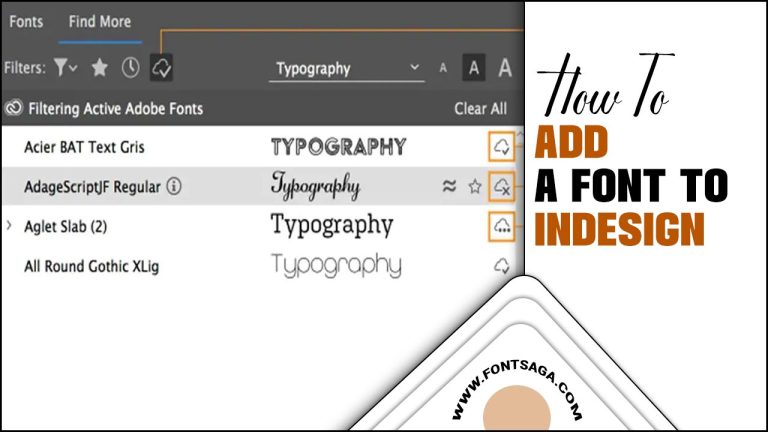
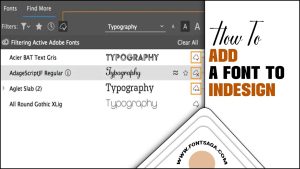


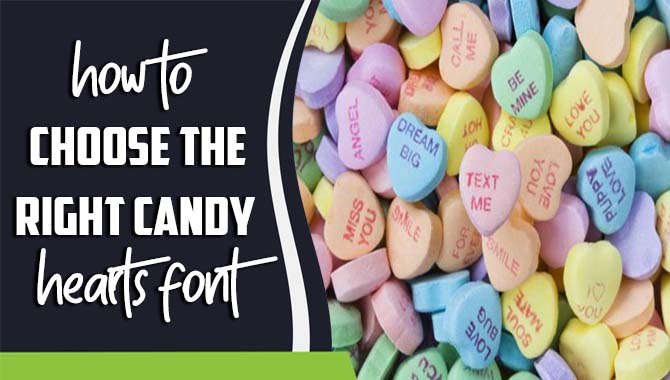

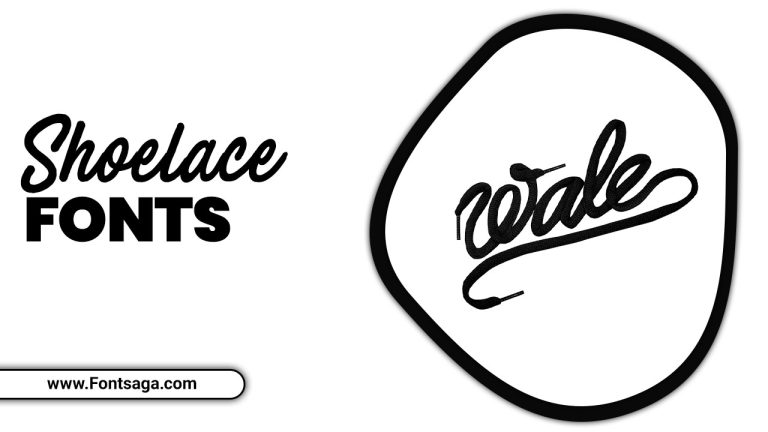

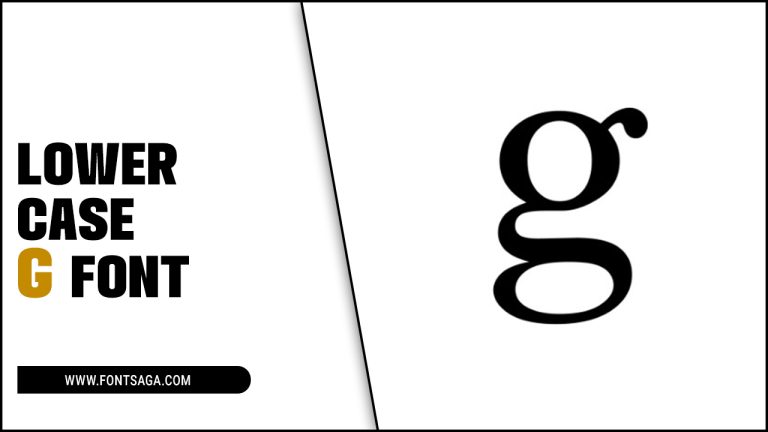
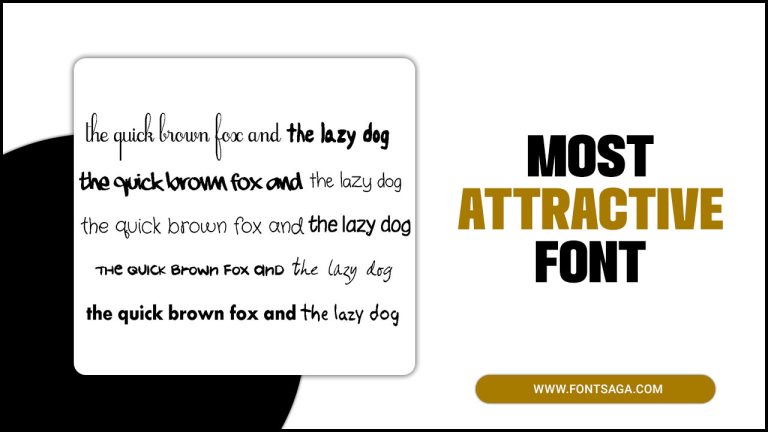
Leave a Comment