Fonts are crucial in shaping any text’s overall design and visual appeal. From advertising materials to website content, the right font can significantly impact how the audience perceives a message.
However, with the ever-growing number of fonts available, it can be daunting to identify a particular font from a picture, whether you are a graphic designer or marketer or want to know the font name used in a picture.
Here is a guide on how to Identify a font from a picture. Where quality random images are shared and circulated rapidly, it is essential to have the skills to identify fonts accurately. With the right identifier tool and techniques, you can identify fonts in no time and enhance your design project skills.
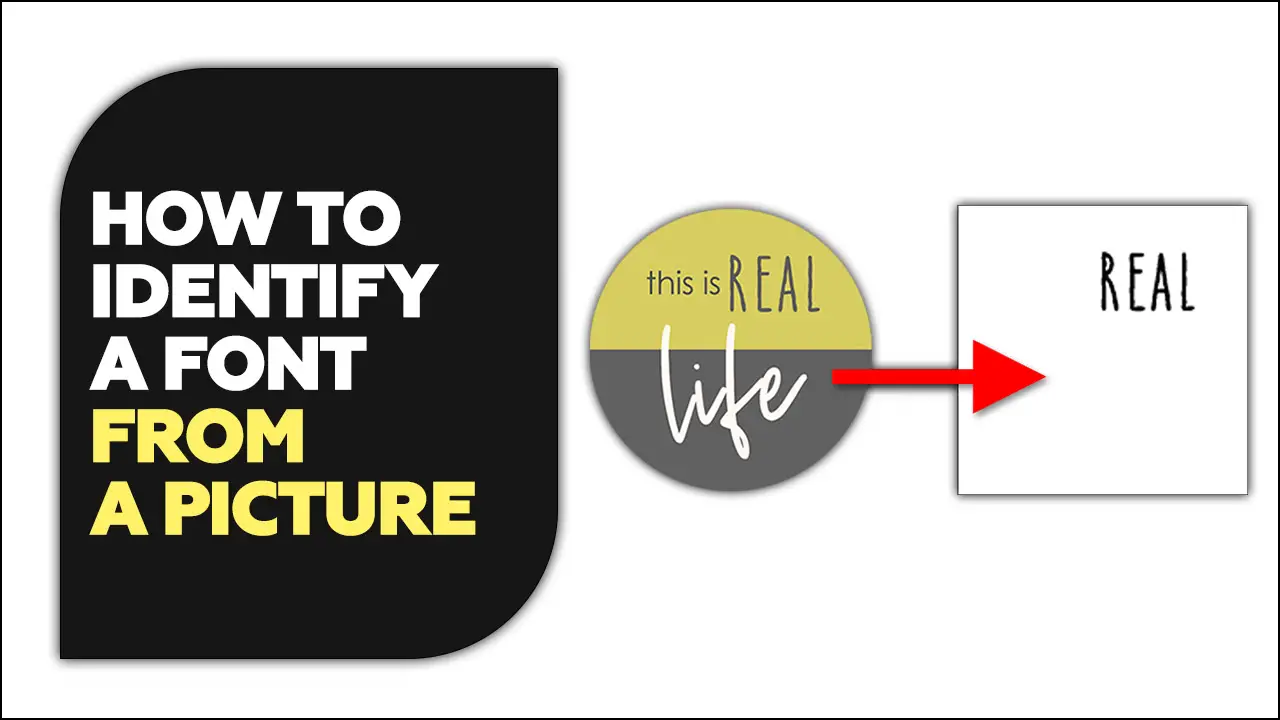
6 Simple Steps To Identify A Font From A Picture
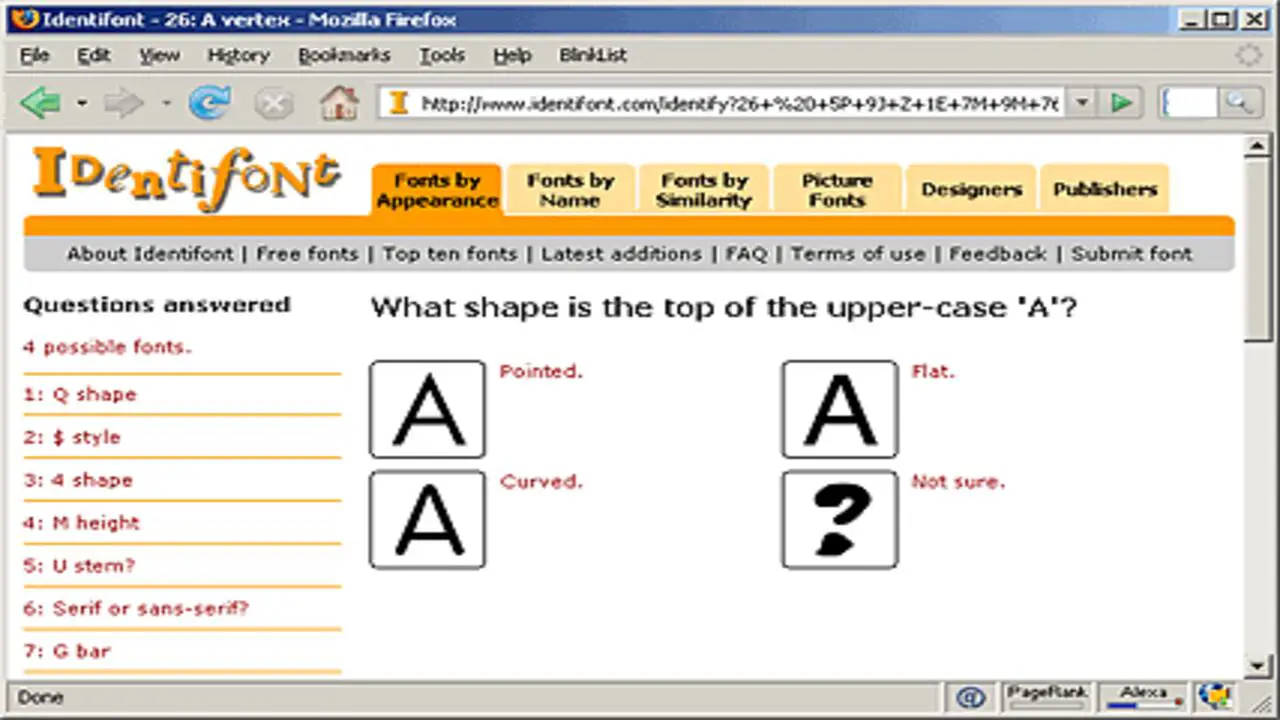
By familiarizing yourself with the different fonts, you can better identify what is being used and make more informed decisions about your designs. Additionally, font identification is useful in forensic investigations. Ensuring fonts used in logos and other forms are accurate helps solve crimes and lawsuits more quickly and accurately.
Overall, font identification allows you to recognize better and understand fonts and their unique characteristics, which opens up numerous opportunities for creativity and innovation in your design software.
It’s often challenging to identify image-based fonts from a picture, but with a few simple steps, you can quickly identify them and get the font’s name and style. Firstly, use a web browser extension option such as Google Fonts to help identify fonts.
1.Download The Photo Or Copy The URL Where The Photo Is Hosted
To identify a font from a picture, you first download the photo or copy the URL where the photo is hosted. Then, open the image in a program that can display fonts and look for specific features used to identify fonts, such as typeface names, character shapes, and size.
If you’re unsure which font is in the picture, try looking online for an online font identification tool. You can find these tools on websites like Typetester.org and Font ID. These tools help you identify fonts by comparing them with samples of known image URLs with fonts.
2.Go To The Font Squirrel Website
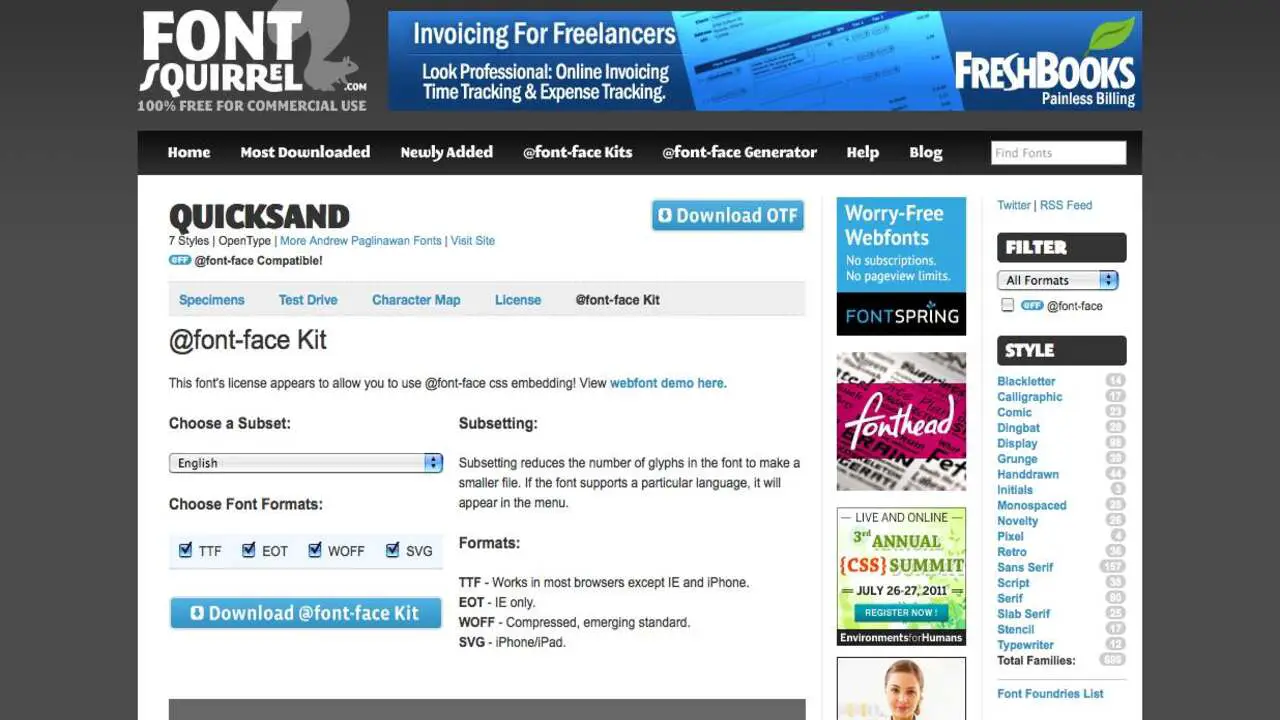
Font Squirrel is a website that offers access to millions of fonts and allows users to compare them side-by-side. It is a valuable resource for those looking for a unique font for their project or who want to improve their Typography skills. One of the great features of Font Squirrel is its ability to identify the font from a picture.
Users can enter a picture or text file and identify the font using the provided tools. Additionally, it includes information about the font, such as licensing, rating, and popularity. This website is an excellent resource for finding a unique font for your project or adding some pizazz to your written work.
3.Click Upload Image If You Have The Photo On Your Computer
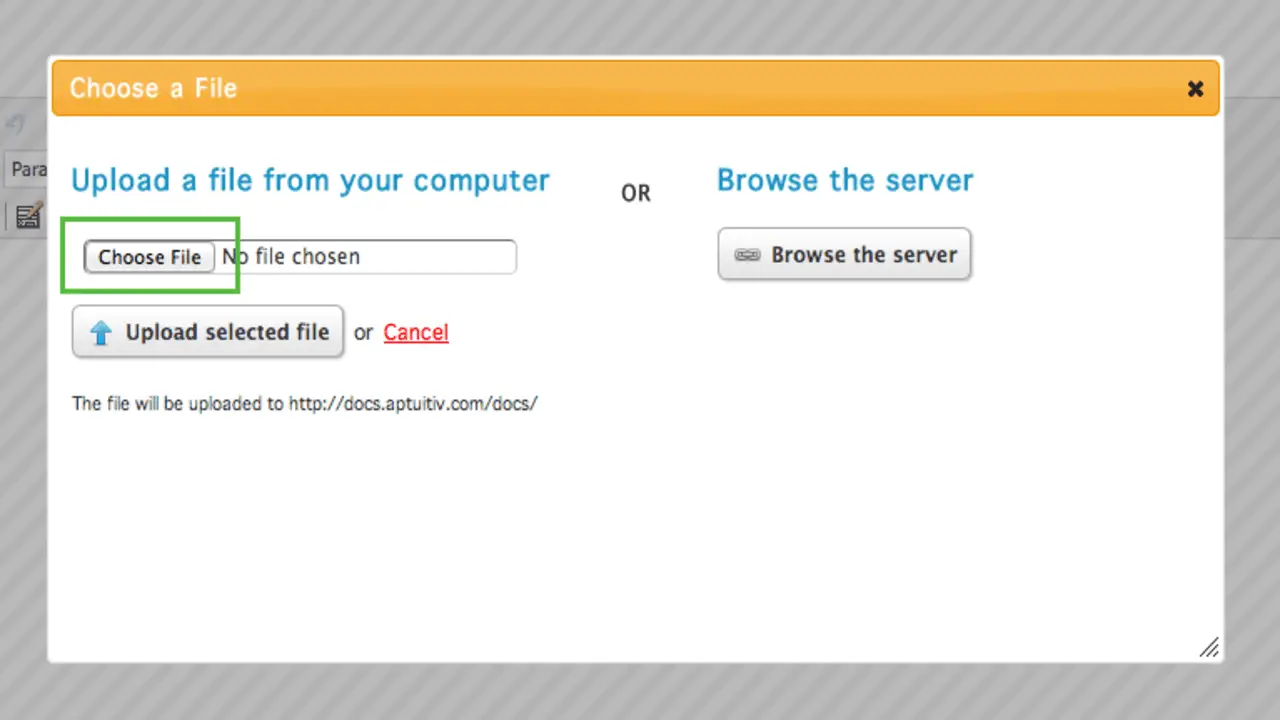
You must first find the font file if you want to use a font in your project. When searching for a font on your computer, search the bar for the font file. You can identify the font from a picture by looking for the font’s name next to the text. If you use Times New Roman font, you will look for “Times New Roman” next to the text in the picture.
Fonts are usually named after their font type, such as “Times New Roman.” When identifying a font from a picture, look for this name next to the text. Selecting a font from a picture can finished using various techniques.
4.Now Crop The Image To Highlight The Text On The Image
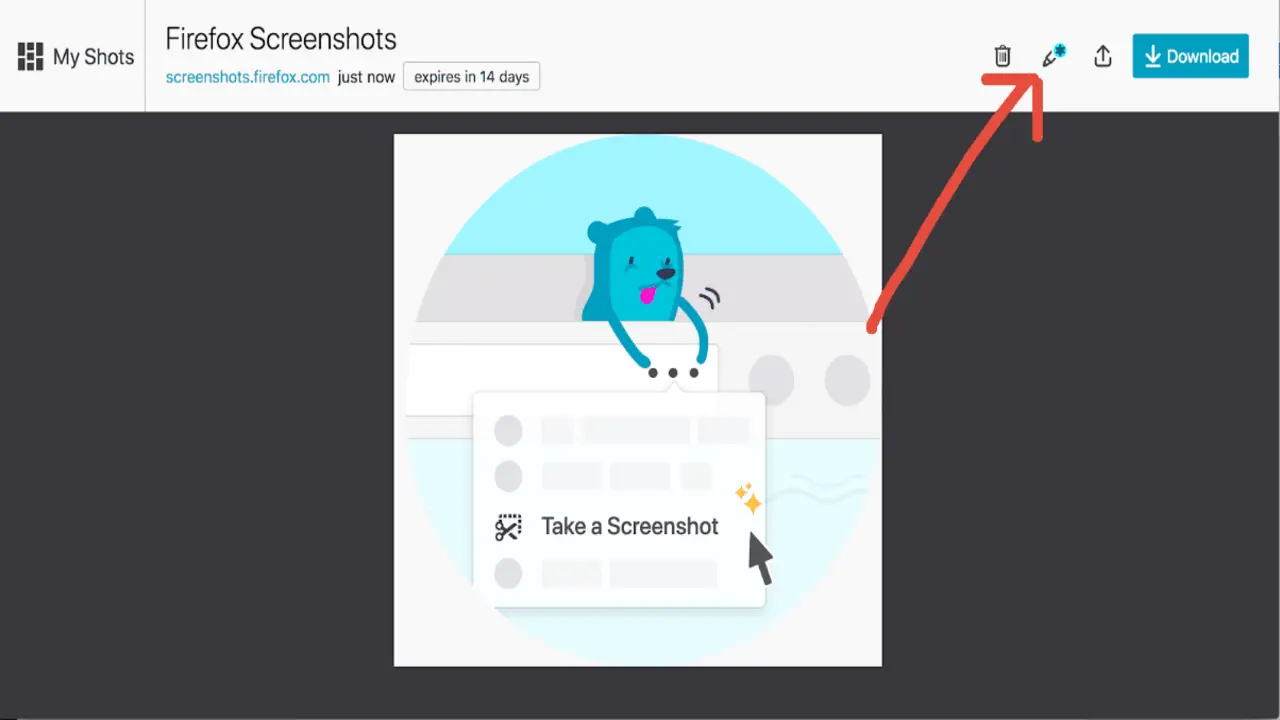
To identify a font from a picture, you first need to crop the image to highlight the text. Once you have highlighted the text in the image, use the Font Identification Tool to find the font on the image.
This tool allows you to compare different fonts side by side to help you identify the one that matches the text in your image. If you need to place a project font quickly, this simple step-by-step guide is a great way to start.
If you’re trying to identify a font search from an image and aren’t sure how to go about it, then simple steps can help make the process easier. By highlighting the text in an image and using a free online font identification tool, you can quickly identify any particular font within seconds.
5.Now Click Matcherate It
To identify a font from a picture, you must match the typeface in the picture to the one in the font file. Once you’ve reached the two fonts, use the Matcher It tool to compare the two versions and determine which is correct.
This tool is helpful if you want to change the font on your computer or text document. However, it can also be beneficial if you need to find a specific font that you can’t find in your library or online. Search for the font by name or category and download it to your computer.
6.You Will See A Bunch Of Options Below The Image
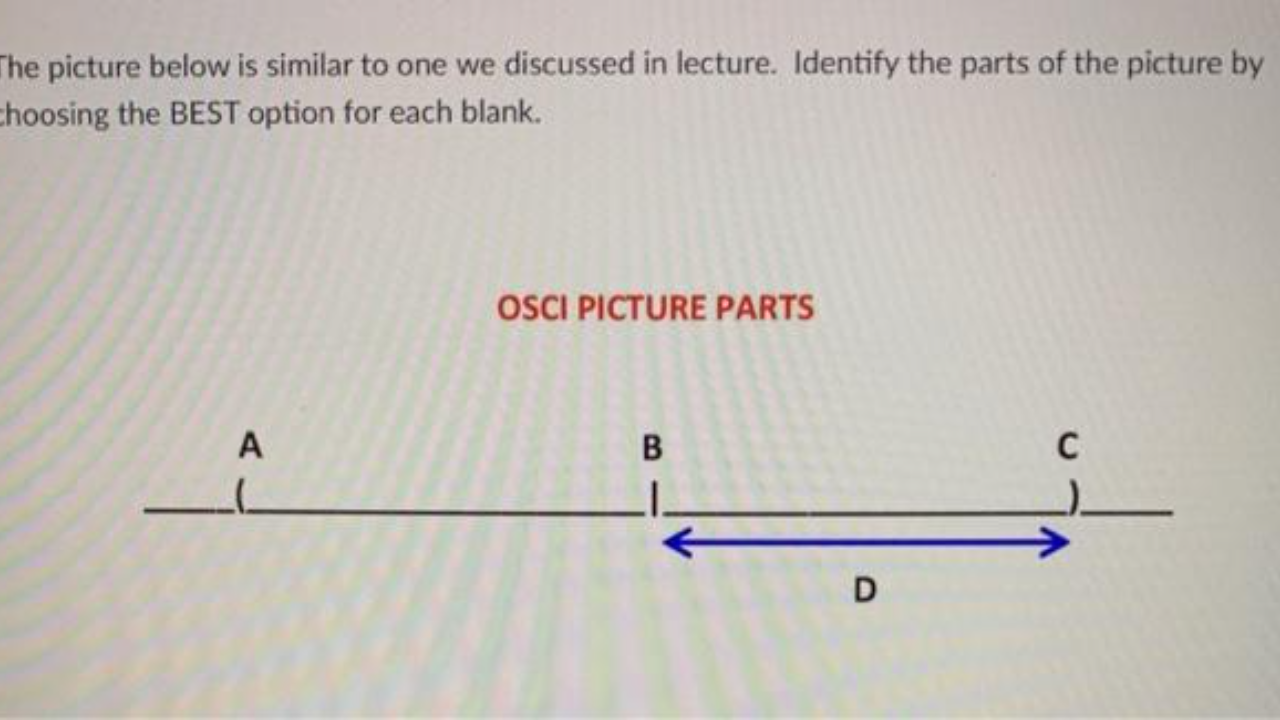
When you see a picture with text, you should first try to identify the font. There are a variety of options below the image that can help you identify the font. The most common ones include typeface name, typeface family, and style.
If you can identify the font from a picture, you can look for similar fonts in other pictures or documents. By identifying the font in a picture and looking for additional pictures with matching fonts. You can build a visual library of fonts in your work. This will help save time when searching for fonts in the future.
Benefits Of Font Identification
Font identification is an essential skill for anyone who deals with fonts. It can be used to troubleshoot website issues, determine the font type and style of a picture, find the correct font size for a text or image, verify the accuracy of text copy or logos, help you identify changes in fonts over time, and even be helpful in forensic investigations. Here are some benefits are:
- Font identification helps troubleshoot website issues.
- Use font identification to find the correct font type and style when unable to access font files.
- Font identification helps determine the font type and style of a picture
- It can help determine if the font is uppercase or lowercase, script or cursive, formal or informal
- Font identification helps determine the font size for text or images
- Use it to ensure content is easily readable by audiences
- Font identification helps verify the accuracy of text copy or logos
Things To Keep In Mind While Using Font Identification
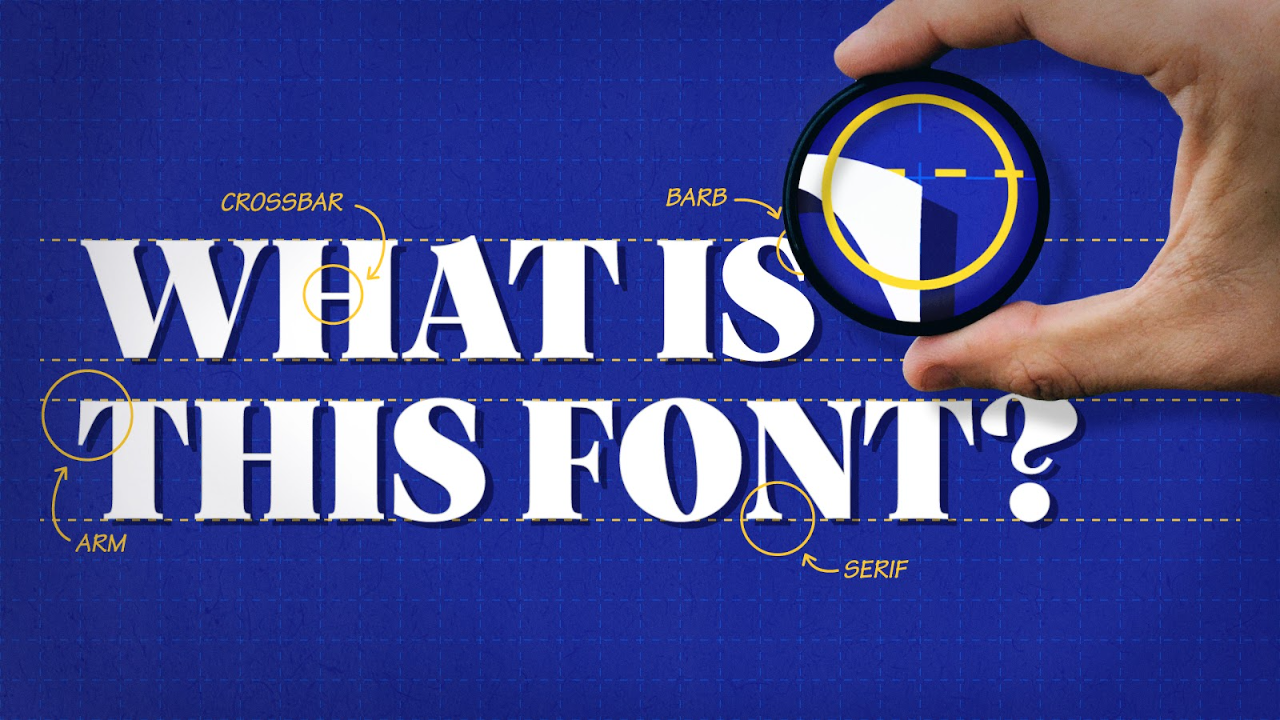
Before jumping into font identification, knowing the factors that can influence the process is essential. These factors include font style, size, font type, and font family. These factors help identify the font quickly and accurately. Make sure the font you are using is licensed and free of copyright restrictions. This helps avoid any legal issues.
Also, make sure the font looks good on all types of devices. Different fonts can look great on other devices, but some may not be legible on specific screens or devices. So, testing different fonts on various devices is essential to find one that suits your project best.
Tips For Improving Your Font Identification Skills
Font from a picture refers to identifying and extracting the font used in an image or photograph. This can be a valuable tool for designers, marketers, and anyone involved in the creative industry. Here are tips for improving your font identification skills:
- Pay attention to the overall shape and structure of the letters in the font.
- Look for distinctive features such as serifs, stroke weight, and letter spacing.
- Compare the font with known typefaces to identify similarities or patterns.
- Use online resources or font identification tools to help identify the font.
- Practice by regularly analyzing and identifying fonts from different sources.
- Familiarize yourself with common font classifications such as serif, sans-serif, script, and display.
- Note any unique characteristics or details in the font that can aid identification.
- Consider the context or era the font might belong to, as certain styles are associated with specific periods.
- Develop an understanding of typography terminology to describe better and identify fonts.
- Keep a collection or reference of identified fonts for future comparison and learning.
Conclusion
identifying a font from a picture may seem daunting, but it can be easily accomplished with the right tools and techniques. Identifying a font from a picture may seem daunting, but it can be easily accomplished with the right tools and knowledge.
By following the steps on identifying a font from a picture, you can confidently identify alternatives to fonts and use them in your designs. Remember to pay attention to details, use reliable resources, and don’t hesitate to ask for help. With practice, you’ll become a font identification expert in no time.
Frequently Asked Questions
Can I Identify A Font From An Image?
You can identify a font from an image using various online tools and software. These tools usually employ optical character recognition (OCR) technology to detect and analyze the letters in the image and compare them to a database of known alternative fonts.
Is There An App To Identify Fonts?
Yes, several apps are available that can help identify fonts from images. These apps use various methods, such as scanning images or screenshots, to match the font with their database.
How Do I Identify A Display Font?
To identify a display font, look for distinct and unique characteristics that differentiate it from other searches for fonts. Pay attention to details like the shape of letters, the thickness or thinness of strokes, and any decorative elements or flourishes.
How Do I Identify A Font In A PDF?
To identify a font in a PDF, you can use various methods. One way is to open the PDF in Adobe Photoshop Acrobat and go to the “Properties” t”b. Under t”e “Fonts” section,” you” will find a list of fonts used in the document.
Can Adobe Acrobat Identify Fonts?
Yes, Adobe Acrobat has a “Find Font” feature to”identify “and list the commercial fonts used in a PDF document. This feature can be accessed under the “Edit” menu, providing”g in”information about the font name, style, and type used in the document.

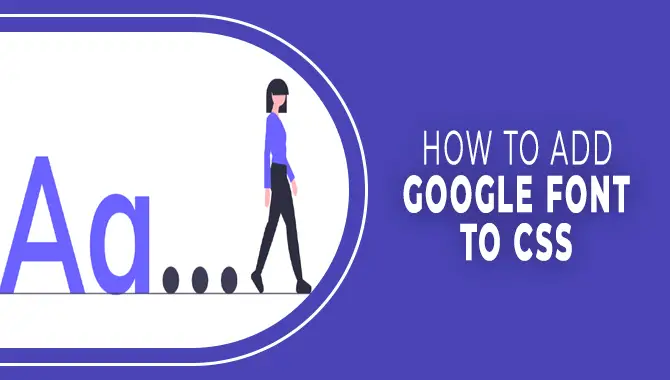
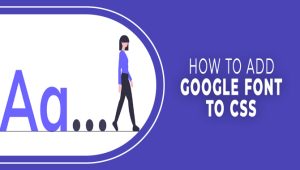
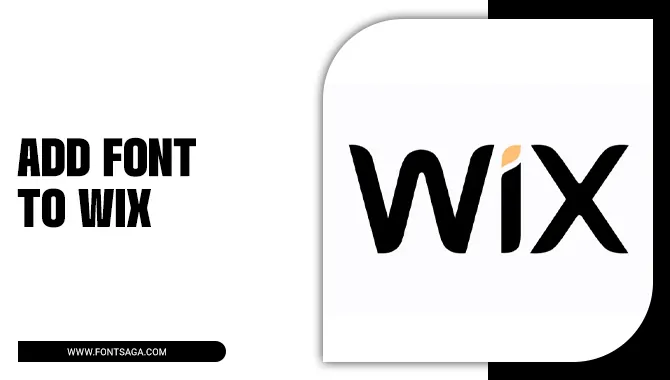
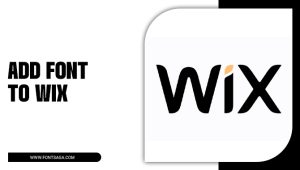
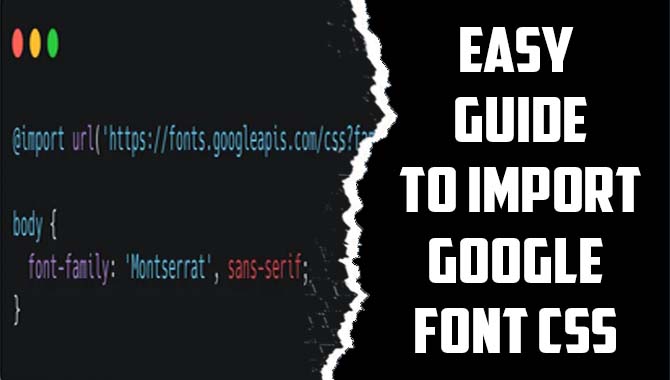
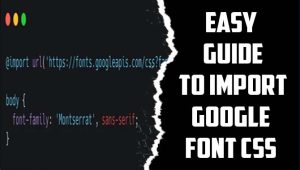
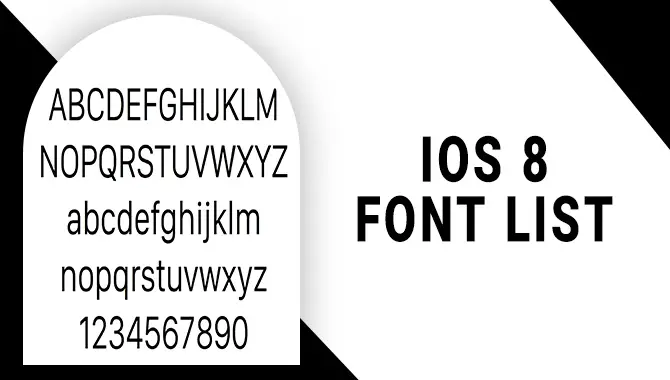
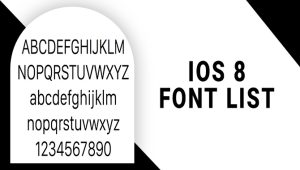
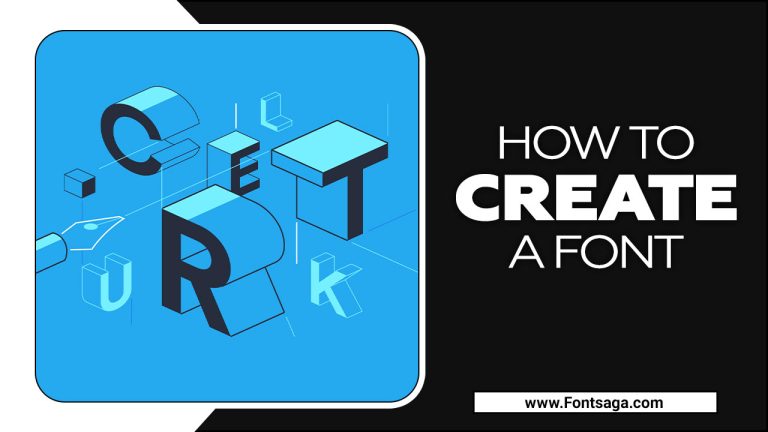
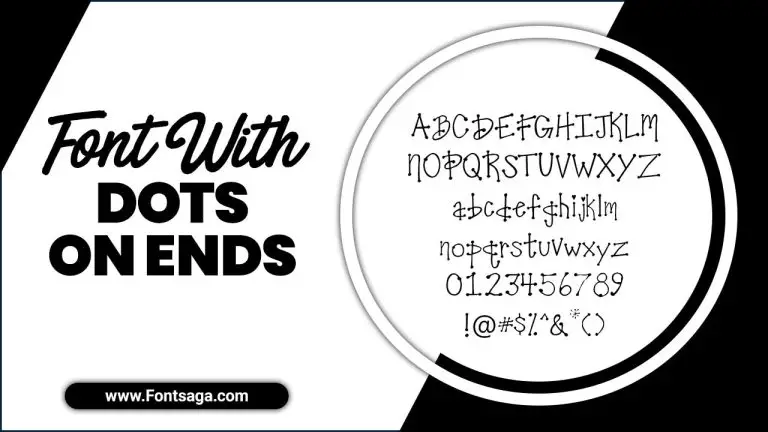
Leave a Comment