Font Awesome Icons are a comprehensive set of resizable icons that can be personalized and integrated into web design.
They add an attractive visual element to websites, and their properties, such as color, size, etc., can be adjusted using CSS. The library offers over 1,500 icons in different categories for maximum variety.
Font Awesome icons are a great and simple way to add visual appeal to your website or application. However, sometimes the default size of these icons may not fit the design of your site. Here we will guide you through some awesome ways how to make font awesome icons bigger.
We will discuss methods like utilizing the CSS library, tag attributes, classes, styling options, transform property, font-size property, media queries, SVG Icons, and utility classes.
![]()
Some Ways On How To Make Font Awesome Icons Bigger
There are some awesome ways to increase the size of Font Awesome icons apart from using CSS. Firstly, you could adjust the width of the div placeholders and use the font-size property for alignment instead of just increasing it for size.
Secondly, use fa-lg or fa-4x classes with HTML or fa-3x and fa-2x for javaScript/ app coding. Thirdly, you could leverage Font awesome’s SVG icons with unique sizing options. Lastly, ‘font awesome’ classes can be configured regarding service and privacy policy pages. Here are some methods on how to make font awesome icons bigger.
Utilizing The Font Awesome CSS Library
You have multiple options in the Font Awesome CSS library to boost the size of your Font Awesome icons. You can alter single icons using classes such as “fa-lg” or “fa-2x” and groups by creating custom classes with specific sizes. Another option is modifying the font-size property of an icon’s container element to change the size of every icon. Bear in mind that while increasing an icon’s size is crucial, preserving its design aesthetic and usability is also important.
Exploring The Font Awesome Tag Attributes
Customizing the size of icons is made easy by exploring the Font Awesome Tag Attributes. With tag attributes like “style” and “class,” it’s possible to easily adjust both font sizes and apply pre-defined styles that enhance an icon’s appearance. You can even create custom styles using CSS to customize your icons further. As always, when making changes like this on your website, ensure that nothing disrupts your layout or functionality.
Leveraging The Font Awesome Classes
To increase the size of Font Awesome icons, leveraging Font Awesome classes is your best bet. You can add a “fa-lg” class to make it larger or use “fa-2x”, “fa-3x”, or “fa-4x” classes for even bigger sizes. Customize your icons by adding a custom CSS style or by adjusting the font-size property of their container element.
Remember that balancing icon size with overall design aesthetic and usability is key. Moreover, you can also resize font awesome icons using css, Svg Icons, Html tags(e.g., div), and tag attributes such as ‘style’ and ‘class’.
Exploiting The Font Awesome Styling Options
Various styling options are available to enhance the font size of awesome icons. The “fa-lg” class is an easy way to increase icon size by a third, while the ‘fa-2x’, ‘fa-3x’, and ‘fa-4x’ classes are used for doubling, tripling, and quadrupling the icon size correspondingly. Additionally, CSS enables custom styles for adjusting both icon appearance and dimensions. Always verify any alterations to avoid disrupting website performance or structure.
Taking Advantage Of The Font Awesome Transform Property
You can take advantage of the Font Awesome Transform property by scaling up or down the size of awesome icons with CSS code. This is a great way to increase the size of an individual or all icons on a page without distorting their aspect ratio.
You can easily adjust icon sizes by using classes such as “fa-lg”, “fa-2x”, “fa-3x”, or “fa-4x”. Additionally, you can use custom CSS styles further to customize the size and appearance of awesome font icons. HTML and CSS, JavaScript, app, div, width, SVG, alignment, and font-size properties can also be used to manipulate font awesome icon size.
Making Use Of The Font Awesome Font-Size Property
You can use various methods to increase the size of Font Awesome icons. A popular way is by utilizing the “font-size” property in CSS. It enables you to adjust the size of an icon without distorting its aspect ratio. Furthermore, classes such as “fa-lg,” “fa-2x,” “fa-3x,” and “fa-4x” can also be employed to enlarge your font awesome icons easily. For more customization options, custom CSS may come in handy too. Overall, these methods will help boost the size and visual appeal of your font’s awesome icons.
Applying The Font Awesome Media Queries
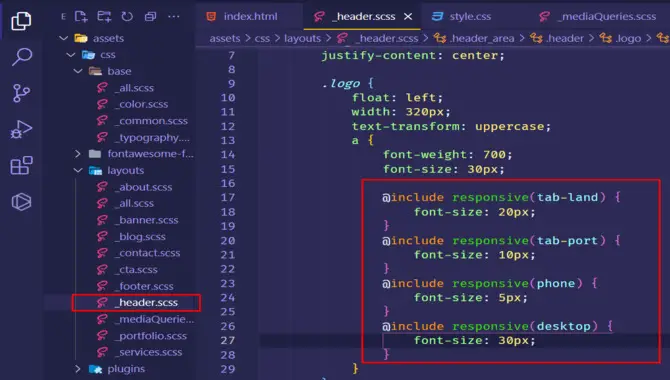
To increase the size of your Font Awesome icons smoothly and seamlessly, you have different options at your disposal. These include leveraging the CSS Library or exploring Tag Attributes to resize your awesome font icons.
Another option is taking advantage of fa-lg, fa-4x, fa-3x, and fa-2x classes to enlarge or shrink their size. You can also modify padding and margin around them or adjust width and alignment using HTML and javascript. Incorporate these tips into your webpage without compromising its terms of service or privacy policy.
Utilizing The Font Awesome SVG Icons
To increase the size of Font Awesome icons without compromising on their quality, use Font Awesome SVG icons. Manipulating the view Box attribute and applying CSS helps you scale up or down these icons while preserving their aspect ratio.
Besides this, adjusting the transform property and line height also helps resize Font Awesome SVG icons in your HTML or text. With these techniques, scaling Font Awesome SVG icons becomes much easier.
Exploring The Font Awesome Utility Classes
Font Awesome icons can be resized conveniently using utility classes provided by Font Awesome. The available choices include increasing an icon’s size up to five times its original size through classes such as fa-lg and fa-2x.
Furthermore, these utility classes allow you to effortlessly adjust the color and rotation of your awesome font icons. To manipulate the width and height of div or placeholder tags containing font awesome icons in alignment with your terms of service or privacy policy pages in HTML apps or web pages built with CSS/JavaScript code.
Troubleshooting Common Issues With Increasing Icon Size
![]()
Increasing the size of Font Awesome icons is a common issue many users face. You can take a few troubleshooting steps to ensure your icons display correctly and at the desired size. First, check that you have the most up-to-date version of Font Awesome installed on your website or application.
Next, use the correct CSS class to increase the icon size. You can try adding additional CSS properties, such as font size or transform: scale() to adjust the size of the icon further. Finally, check for any conflicts with other CSS or JavaScript code on your website that may affect your icons’ display. By following these troubleshooting steps, you can easily increase the size of your Font Awesome icons.
Conclusion
Font Awesome icons are a great way to add visual appeal and functionality to your website or application. Increasing the size of Font Awesome icons can be tricky, but a few common issues often arise when attempting to do so.
With the tips we have shared on how to make font awesome icons bigger, you can customize their size and appearance to match your design needs. Whether you utilize CSS libraries, tag attributes, classes, styling options, transform property, font-size property, media queries, SVG icons, or utility classes– test it before making it live.
Troubleshooting common issues like browser compatibility and rendering problems is always advisable. We hope this guide helps you easily resize your Font Awesome icons.
Frequently Asked Questions:
1.Can You Resize Font Awesome Icons?
Ans. Font Awesome icons can be resized using CSS by adding a “font-size” property or using specific classes. However, avoiding excessive resizing is important, which may cause pixilation.
2.How Do I Change Font Awesome Icon Size And Color?
Ans. To modify Font Awesome icon size and color, use the “fa-size” and “fa-inverse” classes with your preferred values. Additionally, CSS code provides more extensive customization options. Always test changes on various browsers and devices for compatibility.
3.How Do I Increase The Size Of An Icon In HTML?
Ans. To enlarge an icon in HTML, adjust the “font-size” property in CSS or use inline styling. Try different font sizes until you achieve the desired result.
4.Can I Style Font Awesome Icons?
Ans. Absolutely! Font Awesome icons are highly customizable through CSS. You can adjust the icon’s color, size, and other properties using pre-existing classes or by creating your own custom styles. The possibilities for personalization are endless.
5.How To Debug A Font Awesome Icon With Zero Width In The Browser?
Ans. If a Font Awesome icon appears with zero width in the browser, it could be due to a missing or incorrect font file path. Verify the CSS code and use developer tools to check for errors. Clearing the cache or switching browsers can also help resolve the issue.



![Designing With iOS Custom Fonts [ Made Easy ]](https://fontsaga.com/wp-content/uploads/2023/06/Designing-With-Ios-Custom-Fonts.jpg)
![Designing With iOS Custom Fonts [ Made Easy ]](https://fontsaga.com/wp-content/uploads/2023/06/Designing-With-Ios-Custom-Fonts-300x170.jpg)
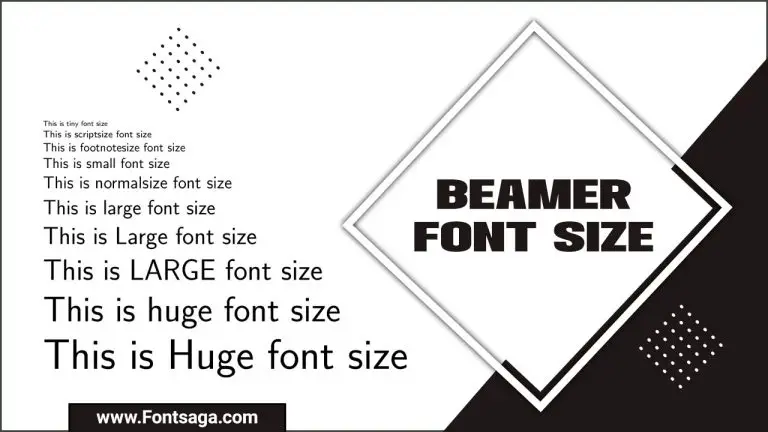
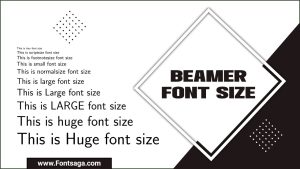


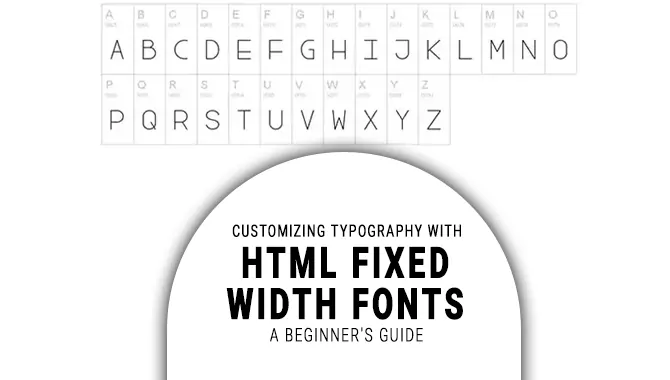
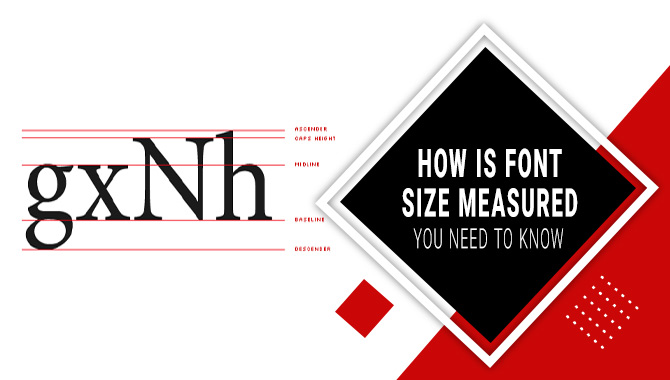
Leave a Comment