Data visualization is an art that demands attention to detail, and one crucial aspect of this is the font size used. The use of fonts in visualizations can make or break the effectiveness of the message conveyed.
One popular library for creating visualizations in Python is Matplotlib. Visualizations play a significant role in data analysis. They help in understanding complex data by presenting it in a simplified manner. However, not all visualizations are created equal, and the font size can make or break the effectiveness of your visualization.
Here we will focus on how to change font size in Matplotlib, one of the most popular visualization libraries used by data scientists and analysts. We will cover everything from changing the default font size to altering font sizes for specific elements like axes, ticks, titles, legends, subplot titles, and color bar titles.
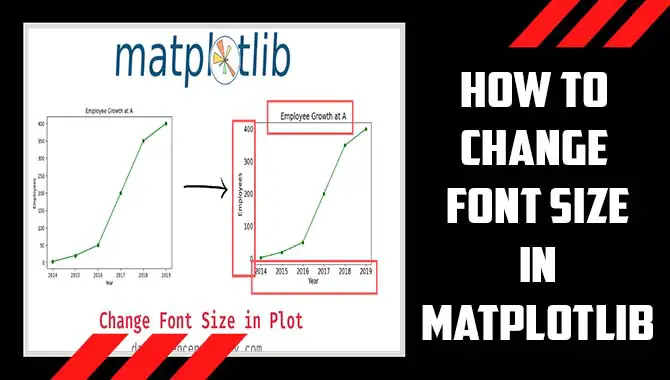
How To Change Font Size In Matplotlib?
Change font size in Matplotlib is easy with the “font-size” parameter. It can be used for titles, axis labels, and tick labels. Play around with different sizes to customize your visualization. Matplotlib is a popular data visualization library that programmers and data scientists use.
To change the font size in Matplotlib, you can use the ‘font size’ parameter, available in most plotting functions. This parameter takes an integer value that represents the font size in points. For example, if you want to increase the font size of a plot’s title to 20 points, you can use the following code:
import matplotlib.pyplot as plt
plt.title(‘My Plot’, fontsize=20)
Using similar parameters, you can also change the font size for other elements, such as axis labels and tick labels; by adjusting the font size, you can improve the readability of your plots and make them more visually appealing.
Matplotlib Default Font Size
For adjusting the font size of different elements in a Matplotlib visualization, use the “font-size” parameter available in Python’s Matplotlib library. This parameter can be used with several other parameters, such as ‘title size’ or ‘prop’, to adjust the font size of text on your graph or plot.
The “font-size” parameter allows you to set a specific font size for different elements in your visualizations, such as titles, axis labels, tick labels and more. Additionally, you can use the `plt.rc(‘font’,size=12)` command to set a default font size for all text elements throughout your plot.
To adjust the default font size of the text elements in a specific plot, instead of adjusting it throughout your entire plot, you should use the `rcparams` dictionary. With this dictionary, we can change parameters globally (i.e., affect an entire plot) or locally ( i.e., only one subplot). Some of these parameters include ‘xtick.labelsize’, ‘ytick.labelsize’ and many more.
Matplotlib Fontsize Module
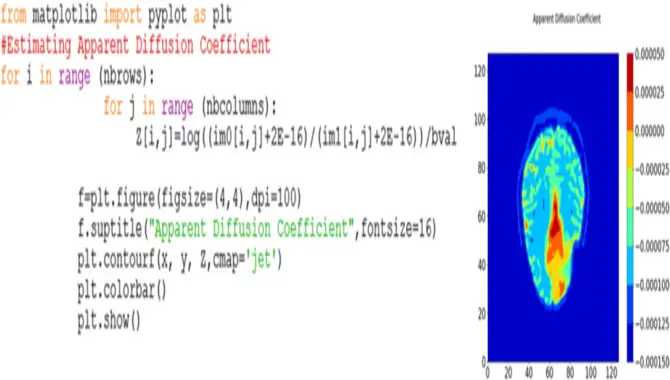
When changing the font size of your Matplotlib plot’s text, like axis and tick labels. You can use the `font size` parameter provided by the pyplot or plt module. This parameter lets you specify a numeric value in points for the desired font size.
Besides this, there are other ways to customize your text’s appearance with different parameters like the `rcParams` dictionary and `RC` parameter. Additionally, you can set a default font size for all plots using `plt.rc(‘font’, size=12)` where ’12’ is your desired default font size.
Matplotlib Font Size For Axes
When it comes to data visualization in Python using the Matplotlib library. Changing the font size of text is vital to enhance readability and aesthetics. To accomplish this task, you must manipulate the “font-size” parameter available in Matplotlib’s pyplot module. This parameter allows you to customize various text elements like titles, axis labels, tick labels, etc., with a numeric value representing the font size in points.
Furthermore, you can set default values for all plots using the rcParams dictionary, which allows you to modify parameters like fig size and font family. However, always remember that experimenting with different font sizes is crucial to identify what fits best for your data visualization project without compromising legibility or aesthetics.
Matplotlib Font Size For Ticks
Adjusting fonts is necessary for effective data visualization using the Matplotlib library in Python. The library offers several ways to alter one or more text elements’ fonts without compromising clarity and elegance. To achieve this task efficiently and effectively, you could use pyplot (plt) module that provides easy-to-use commands like the `font size` parameter that takes numeric values representing fonts in points.
You may also modify the ‘rcParams’ dictionary-a common way of setting up global parameters for an entire plot-using `plt import`. Alternatively, you could change specific plot element properties like title size or prop by passing relevant keyword arguments (kwargs).
Suppose you need to adjust tick labels’ fonts on both the x and y-axis; you can use the tick_params() function. Here, you can pass parameters like ‘font size’ to affect font size on either xtick or ytick, or both. Setting an appropriate font scale is crucial for effective data points interpretation.
Matplotlib Font Size For The Title
When setting the font size in Matplotlib plots, there are several ways to achieve this. One uses the ‘font size’ parameter, which allows you to adjust the font size of text elements like titles, axis labels, legends and tick labels. Another way is by modifying the default font size using the ‘rcParams’ dictionary parameter provided by Matplotlib’s pyplot library.
It’s important to experiment with different font sizes to ensure your data points are readable yet aesthetically pleasing. If you’re working on a specific plot or subplot within a larger figure. You can only set the font size for that axis using ‘ax.tick_params(axis=’both’, which=’major’, labelsize=10)’. Remember not to start your content with the primary keyword ‘change font size matplotlib’.
Matplotlib Font Size For Legend
Matplotlib is a popular library in Python used for data visualization. It offers numerous features that enable you to create stunning graphs and plots. If you want to change the font size in Matplotlib, there are multiple ways to accomplish this task. For instance, one way is to use pyplot’s rcParams dictionary and set a default font size for all your visualizations by calling the plt.rc() function.
Another alternative is adjusting the fontsize parameter in individual plot elements such as ylabel, xlabel or title. Similarly, by using the tick_params() function, we can alter the tick label’s fonts. Try different sizes until you find an optimum balance between readability and aesthetics.
Moreover, if you desire specific things like adjusting the legend’s fonts, you can always use the ‘plt.rcParams.update’ function while specifying values under parameters like “font. size”. You can also adjust the font size for titles, axis labels, and legends. Try using different font families like ‘Arial’ or ‘Times New Roman’ to enhance your plot’s readability.
Matplotlib Font Size For Subplot Title
In Matplotlib, you can easily change the font size of your subplot title by using the “fontsize” parameter. This parameter works well with other functions such as xlabel(), ylabel() and title(). An example usage of this function would be xlabel(“X Label”, fontsize=14) which sets the font size of ‘X Label’ to 14.
Try experimenting with different font size values to create a visualization that best suits your data. Along with pyplot and plt, Matplotlib offers various parameters, such as axes and tick labels, to further customize your plot. In addition, you can set a default font size for all visualizations using rcparams in Python. Overall, changing the font size in Matplotlib is an easy way to take control of the text elements in your data visualizations.
Matplotlib Font Size For Colorbar Title
When it comes to changing the font size of the text in Matplotlib, there are a few ways to go about it. One option is to use the “font-size” parameter, which can be specified by passing an integer value. Another option is to utilize the “rcParams” function and set a default font size for all plots.
This parameter can be used with various functions, including “xlabel,” “ylabel,” and “title.” Experimenting with different font sizes is always recommended to find what best suits your visualization needs. Don’t forget that other key terms like pyplot, plt, matplotlib, rcparams, axes and many more also come into play when considering things like tick labels or subplot titles.
Tips For Better Visualizations
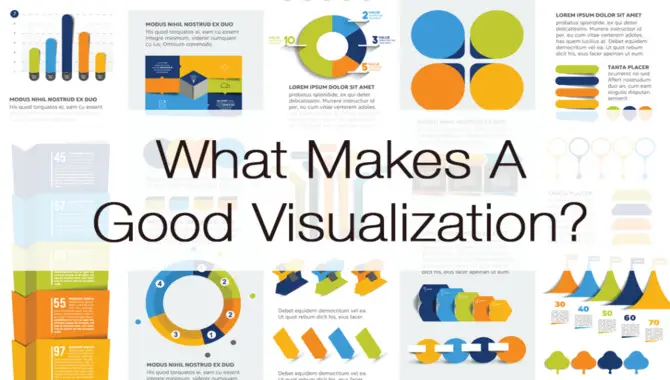
It is crucial to remember some important tips to create impactful data visualizations using the Matplotlib library in Python. One such tip is to experiment with different font styles and sizes like rcparams function, font size parameter of the plt module, tick labels’ font size etc., to choose the best fit according to the represented data.
Additionally, avoiding cluttering your visualization with too many data points or labels and adjusting the font size based on the plot’s length will help improve its readability. Overall, keeping these tips in mind and ensuring that accessibility is considered while choosing fonts like Arial or prop can greatly enhance the impact of your data visualization in Matplotlib.
Conclusion
Change font size in Matplotlib is a simple but crucial step in creating effective visualizations. It helps to improve readability and convey information more effectively to your audience. With the various options available through Matplotlib’s fontsize module, you can easily adjust the size of elements such as axes, ticks, titles, and legends. Keep these tips in mind for better visualizations that make an impact.
Don’t forget to experiment with different font sizes to find the best for your specific visualization needs. Following the steps outlined in this guide, you can easily modify your graphs’ font size and create customized visuals to meet your needs. Whether you’re looking to make small adjustments or dramatic changes, Matplotlib offers a wide range of options for scaling your visualizations. So why wait? Start experimenting with different font sizes today and see how they can transform your graphs.
Frequently Asked Questions
1.How To Change The Font Size In Matplotlib?
Ans: Changing the font size in Matplotlib is easy with the “fontsize” parameter. Use it to adjust the size of specific labels or update the default font size for all labels with rcParams. For instance, plt.xlabel(“x-axis label”, fontsize=14) sets the x-axis label to 14, and plt.rcParams.update({“font.size”: 12}) changes the default size to 12.
2.How To Create Plots Using Python Matplotlib In Ipython Notebook?
Ans: To create plots using Python Matplotlib in an IPython notebook, start by importing the library at the beginning of the notebook. Use the `matplotlib` function to generate a plot and specify x and y data points. Customize the plot by including axis labels and titles and adjusting font size. Finally, display the plot using `show()`.
3.How Do I Change The Font Size In Tkinter Guis?
Ans: In Tkinter GUIs, adjust font size using the `font` attribute with a tuple of font family and size. For instance, `label.config(font=(“Arial”, 14))`. Modify font size dynamically with input methods such as sliders.
4.How To Change The “Tick Frequency” On The X Or Y Axis In Matplotlib?
Ans: Adjust the tick frequency on the x or y-axis in Matplotlib using the set_xticks or set_yticks method. Use set_major_locator and set_minor_locator methods to fine-tune it. Experiment with values to find the right tick frequency for your visualization.
5.What Are Some Other Valuable Tips And Tricks For Matplotlib?
Ans: There are several helpful tips and tricks for Matplotlib, such as utilizing subplots to show multiple plots in one figure or customizing your visuals with various options like color and marker shape. Additionally, saving your plots in different formats and using the object-oriented interface can provide greater control over your visualizations.


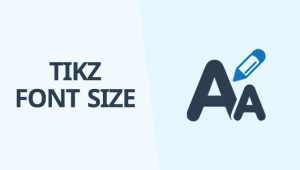
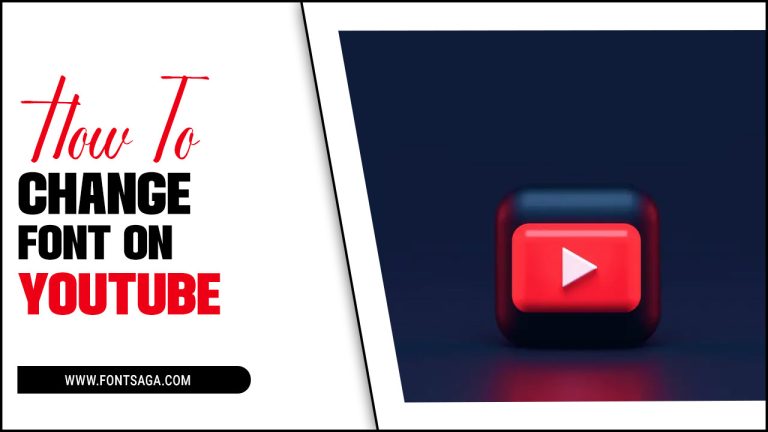
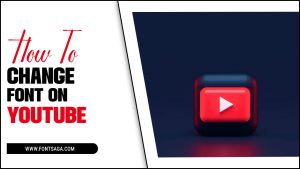
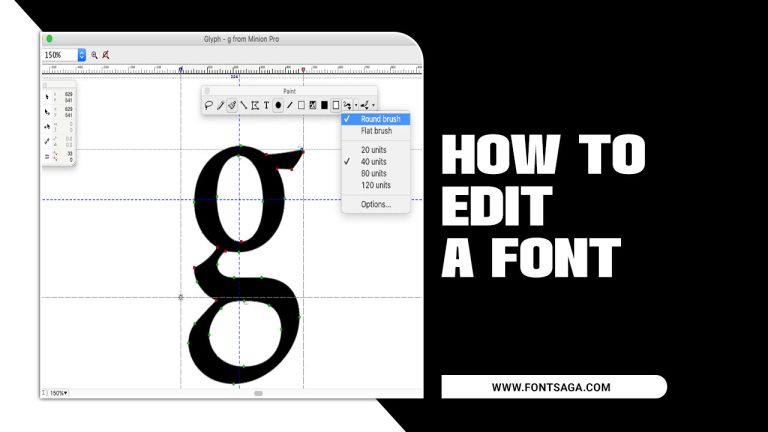
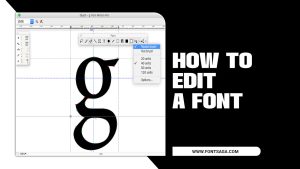
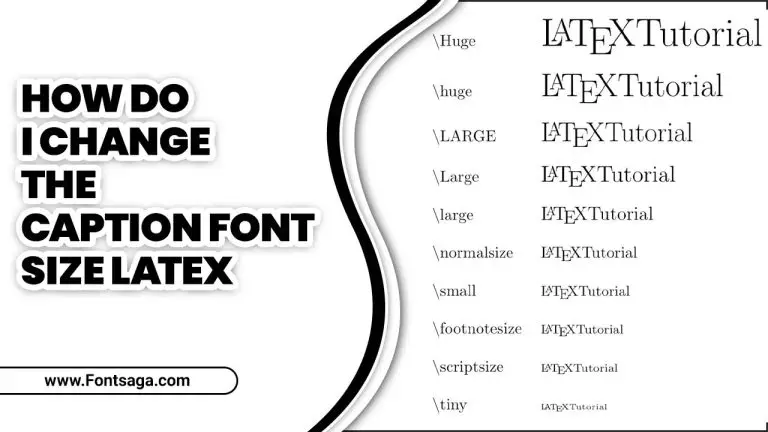
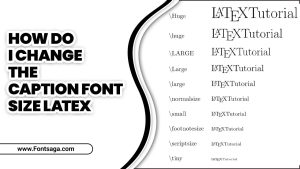
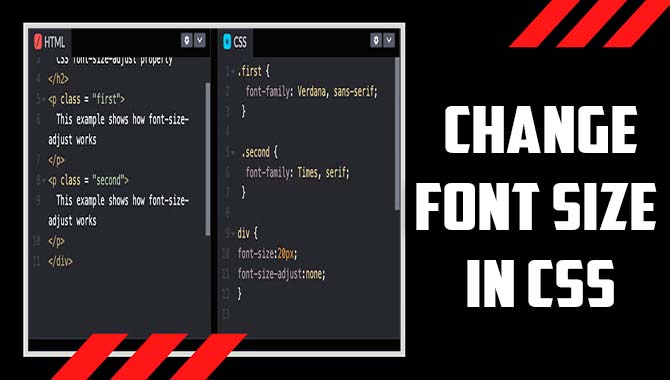
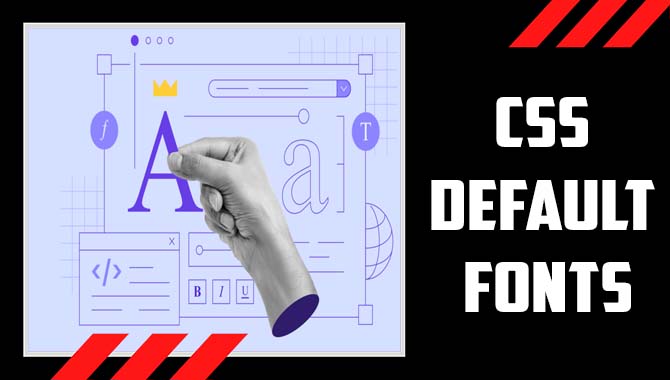
Leave a Comment