Handwriting fonts can add a personal touch to your documents and make them stand out. Microsoft Word offers a wide range of handwriting fonts that can be easily accessed and used in your documents.
These fonts mimic the look of handwritten text, giving your documents a unique and creative flair. Whether you want to add a touch of elegance or showcase your creativity, using handwriting fonts in Microsoft Word is a simple way to enhance your document design.
We will introduce you to some of the best handwriting fonts in Microsoft Word. But that’s not all! We will also share some tips on enhancing your handwriting font microsoft word and making them stand out in your documents. So get ready to take your document game to the next level with these amazing handwriting fonts for Microsoft Word.
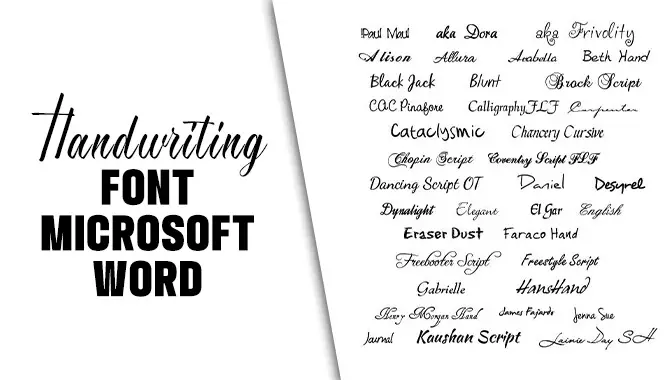
The 5 Best Handwriting Font Microsoft Word
When it comes to adding a personal touch to your documents in Microsoft Word, using a handwriting font can be a great option. These fonts mimic the look and feel of handwritten text, giving your documents a unique and creative flair.
Here are five of the best handwriting font microsoft word: These five handwriting fonts provide a range of styles to suit various purposes and preferences. Experiment with different fonts to find the one that best reflects your personal style or complements the tone of your document.
SEGOE SCRIPT
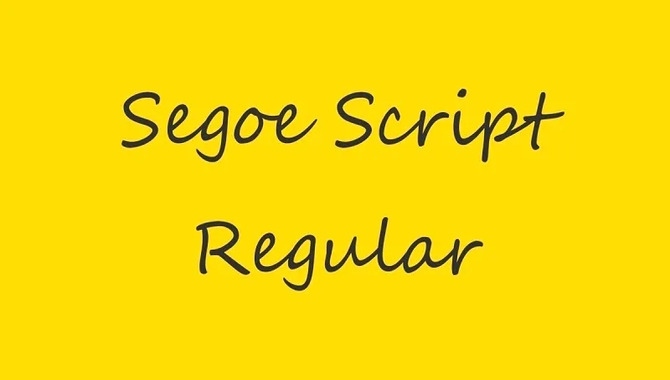
It’s worth noting that Segoe Script is highly regarded as one of the best handwriting fonts in Microsoft Word. This particular font flawlessly emulates the look of handwritten text, adding a touch of elegance and sophistication to your written content.
Whether you’re drafting a formal business letter or creating an eye-catching invitation, Segoe Script delivers a clean and legible appearance suitable for any occasion. It’s versatility and natural flow make it a popular choice among professionals and creative individuals.
With its easy installation and compatibility with Microsoft Word, Segoe Script allows you to enhance your documents with a seamless handwritten touch effortlessly.
PRISTINA
Pristina is a popular handwritten font in Microsoft Word that effortlessly adds a personal and artistic touch to your documents. With its slightly formal yet elegant appearance, Pristina is suitable for various types of content, including invitations, certificates, and more.
With smooth curves and flowing strokes, this font beautifully mimics the natural movement of handwriting, adding a sophisticated and unique look to your creations.
Installing and using Pristina in Microsoft Word is hassle-free, allowing you to create professional, stylish, and visually appealing documents quickly. Experience the touch of elegance with Pristina, one of the best cursive fonts for Microsoft Word.
FRENCH SCRIPT MT

French Script MT is a sophisticated and elegant font that adds a touch of class to any document. Its cursive script and timeless appeal make it perfect for formal invitations and certificates.
With smooth and flowing strokes, this handwriting font mimics the beauty and artistry of handwritten text. Incorporating French Script MT into your Microsoft Word documents brings a touch of elegance and personalization, making your writing more engaging. Impress your readers and make your documents stand out with the captivating look of French Script MT.
LUCIDA HANDWRITING

Lucida Handwriting is a popular choice for handwritten fonts in Microsoft Word. With its clean and elegant look, this font brings the appearance of traditional handwriting into your documents. Whether you are working on creative projects or professional correspondence, Lucida Handwriting offers a variety of styles, including italic and bold.
With the flexibility to customize your documents, this font brings a personal touch and enhances the overall look and feel. Combining the richness of traditional handwriting with the convenience of Microsoft Word, Lucida Handwriting is a great font choice.
MISTRAL
Mistral is a popular choice for handwritten fonts in Microsoft Word. Its flowing and elegant style adds a personal touch to your documents. This cursive font is easy to read and can give your documents a unique and creative look that captures attention.
Mistral offers different sizes and weights for customization, whether you’re designing invitations, greeting cards, or personal letters. Its versatility and readability make Mistral a great font for download and use. Enhance your documents with Mistral’s touch of elegance and make them stand out.
TIPS FOR ENHANCING YOUR HANDWRITING FONTS
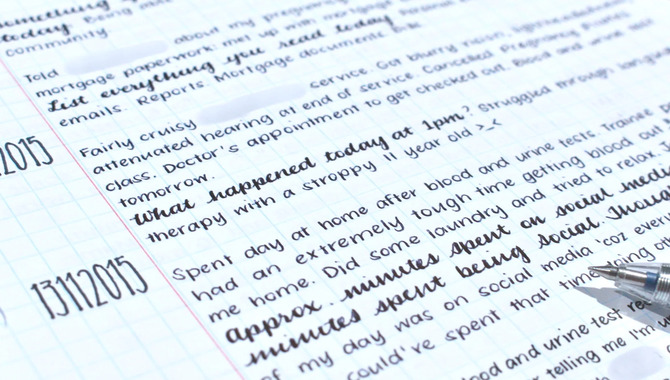
Enhancing your handwriting fonts in Microsoft Word can add a personal touch to your documents and make them stand out. Here are some tips to help you achieve the desired effect.
Enhancing your handwriting fonts is about adding a personal touch and visually appealing your documents. So have fun experimenting with different styles and techniques until you find the perfect combination for your needs.
- Choose the right font: Select a handwriting font that matches the style and tone of your document. There are various options available in Microsoft Word’s font library, ranging from elegant cursive scripts to more playful and casual styles.
- Adjust the size: Experiment with different font sizes to find the one that works best for your document. Remember that larger fonts may be easier to read, while smaller ones can create a more delicate and refined look.
- Add emphasis: Use bold or italic formatting to highlight specific words or phrases in your handwriting text. This can help draw attention to important information or create visual interest in your document.
- Customize spacing: Adjusting the letter spacing or kerning can make your handwriting font appear more natural and consistent. Be mindful not to make it too tight or loose, which could affect readability.
- Practice consistency: Try to maintain a consistent style throughout your document using the same handwriting font for headings, subheadings, and body text. This will create a cohesive and professional look.
Conclusion
Using handwriting fonts in Microsoft Word can add a personal touch to your documents and make them stand out. Whether you’re creating invitations or certificates or simply want to add a unique flair to your everyday documents, choosing the right handwriting font in Microsoft Word can enhance the visual appeal of your documents and add a personal touch to your work.
Whether you want a casual and playful font or a more elegant and sophisticated one, Microsoft Word offers a variety of options to suit your needs. Experiment with different fonts, sizes, and styles to find the perfect handwriting font microsoft word, that reflects your unique personality and style.
With just a few clicks, you can transform your plain text into something visually appealing and engaging. So get creative with your fonts and make your documents stand out.
Frequently Asked Questions
What Is The Handwriting Font On Microsoft Word?
Microsoft Word provides a variety of handwriting fonts, such as “Segoe Print,” “Bradley Hand,” and “Lucida Handwriting.” These fonts add a personal and handwritten feel to your documents. Feel free to explore different options in Microsoft Word to find the perfect handwriting font for your needs.
Which Font Looks Like Handwriting?
In Microsoft Word, you can find a variety of handwriting fonts that mimic the appearance of handwritten text. Some popular options include Bradley Hand, Comic Sans MS, and Segoe Script. By experimenting with different handwriting fonts, you can add a personal touch to your documents and find the one that best suits your style and enhances your written content.
Is There A Cursive Font On Microsoft Word?
Certainly! Microsoft Word does provide various cursive font options. You can find popular cursive fonts like “Brush Script MT,” “Lucida Handwriting,” and “Segoe Script” in the font dropdown menu under the “Script” or “Handwriting” category. Feel free to explore different cursive fonts to discover your document’s perfect style and tone.
How Do I Write Handwriting In Word?
In Microsoft Word, you can write in a handwriting font by using the “Draw” tab. Select “Draw with Touch” or “Draw with Mouse,” then write on the screen with your finger or mouse. Word will convert it into text. Additionally, you can download and install different handwriting fonts for use in Word.
Can I Use A Handwriting Font In Microsoft Word?
Yes, you can use a handwriting font in Microsoft Word. The software provides a range of handwriting fonts for you to choose from. To use a handwriting font, simply go to the “Font” section and select the desired option. Additionally, you can download and install additional handwriting fonts from reliable sources.

David Egee, the visionary Founder of FontSaga, is renowned for his font expertise and mentorship in online communities. With over 12 years of formal font review experience and study of 400+ fonts, David blends reviews with educational content and scripting skills. Armed with a Bachelor’s Degree in Graphic Design and a Master’s in Typography and Type Design from California State University, David’s journey from freelance lettering artist to font Specialist and then the FontSaga’s inception reflects his commitment to typography excellence.
In the context of font reviews, David specializes in creative typography for logo design and lettering. He aims to provide a diverse range of content and resources to cater to a broad audience. His passion for typography shines through in every aspect of FontSaga, inspiring creativity and fostering a deeper appreciation for the art of lettering and calligraphy.

