When it comes to web development, little things can make a big difference. One such thing is the font size of your content.
HTML Span Font Size is a way to customize text size within your content. And it’s an essential tool for any web developer or designer. We will cover everything you need to know about HTML Span Font Size – from understanding the syntax to different font size units and how to change font size using CSS.
We’ll also discuss the importance of font size in web design and provide examples of custom text styles using HTML Span Font Size. You’ll have a clear understanding of how to use HTML Span Font Size effectively and the benefits it can bring to your website or application.
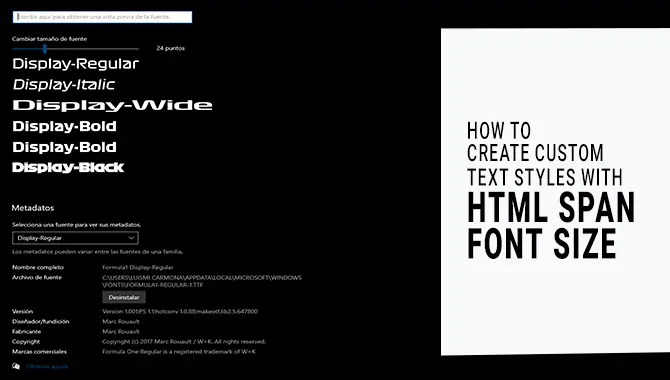
Tips For Using Html Span Font Size Web Development
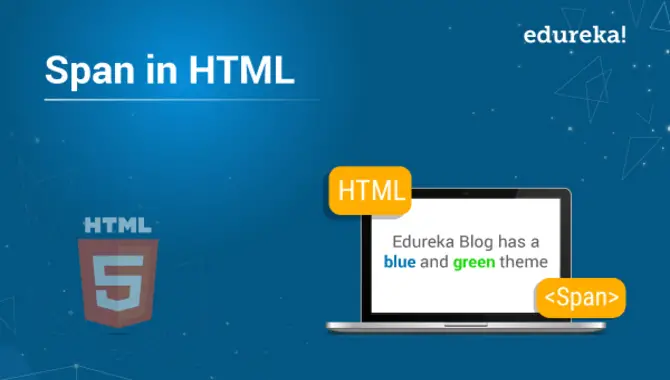
Regarding web development, using the HTML <span> tag can be a great way to style individual text sections. However, using this tag properly is important, especially when adjusting font size. Here are some tips for using HTML Span Font Size in your web development projects:
- Use em or rem units: When adjusting font size with the <span> tag, it’s best to use em or rem units rather than pixels. This ensures that the font size adjusts properly based on the user’s screen size and browser settings.
- Keep it consistent: If you’re using the <span> tag to adjust the font size for multiple sections of text, make sure to keep the sizes consistent throughout your website. Inconsistent font sizes can make your site look unprofessional and difficult to read.
- Don’t overuse it: While the <span> tag can be useful for styling specific text sections, don’t overuse it. Too many <span> tags can clutter your code and make it more difficult to maintain in the long run.
Following these tips, you can effectively use HTML Span Font Size in your web development projects and ensure your website looks polished and professional.
Syntax Of Html Span Font Size
The syntax for changing the font size of the text within an HTML span element is as follows:<span style=”font-size: xx-small|x-small|small|medium|large|x-large|xx-large;”>Text goes here</span>
Replace “xx-small” with the desired font size. The available options are xx-small, x-small, small, medium, large, x-large, and xx-large. The larger the number, the larger the font size will be.
It is important to note that inline styling like this should be used sparingly and only when necessary. It is generally recommended to use external CSS files to control the styling of your HTML elements.
Understanding Font Size Units
When working with HTML and CSS, it’s important to understand the different font size units available. The most commonly used units are pixels (px), ems (em), and percentages (%). Pixels are an absolute unit of measurement that defines the exact size of a font on a screen. Ems are a relative unit of measurement based on the element’s current font size.
Percentages are relative units based on the parent element’s font size. When choosing a font size unit, it’s important to consider factors such as accessibility and responsive design. Using relative units like ems or percentages can help ensure your text remains readable and accessible across different devices and screen sizes.
Absolute Vs. Relative Font Size
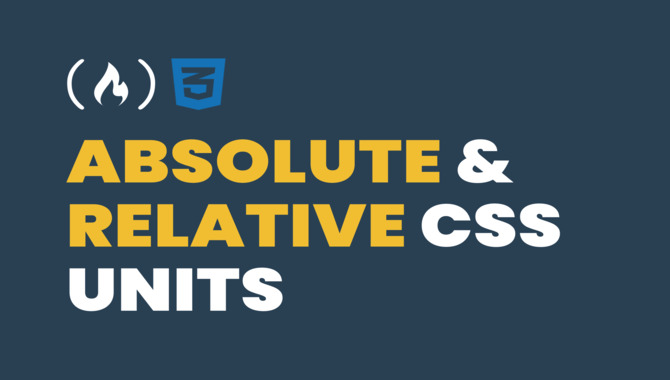
To define a specific font size for a section of text in HTML, one can use HTML Span Font Size, which uses the <span> tag with style attributes like the “font-size” property. This helps you create custom text styles, add emphasis, and beautify your text without altering appearance elsewhere on the page.
CSS is preferred over inline styling as it provides better organization. With HTML Span Font Size, you can customize your web content using px, em, rem, or other relative units for font sizes.
How To Change Font Size Using Css
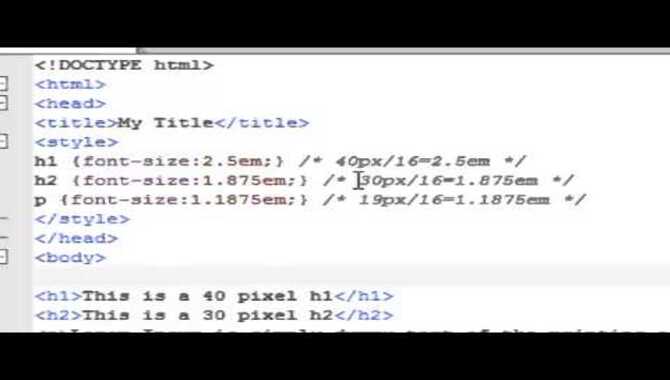
In web development, changing the text size is a common requirement. One way to do so is using HTML Span Font Size code and CSS properties like font size, font family, and font weight.
This technique allows you to define pixel values or relative units like em and rem for better accessibility and inclusive design. Using this method wisely can enhance your typography and overall design without compromising page loading speed or user experience.
Browser Compatibility For Font Size
You can improve your web content’s visual appeal and readability by using HTML Span Font Size. This allows for defining custom text styles by specifying the font size for particular text sections in an HTML document.
The span tag applies this style to specific sections and allows for specifying the font size using various units, including pixels, ems, or percentages. Ensure efficient code organization by using CSS instead of inline styling.
Importance Of Font Size In Web Design
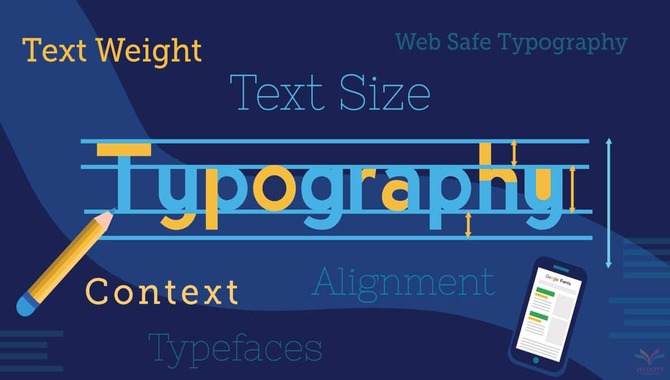
The size of the font is essential in designing a web page. It significantly impacts both user experience and the readability of the content presented on it. Using HTML and CSS files, one can effectively create custom text styles catering to their website’s theme and aesthetics.
With various options such as font family and relative unit sizing using em/px/rem/vw/percentage, one can achieve good choices for styling with inclusive designs. Ensuring mobile responsiveness helps maintain consistency across different devices with varying widths and screen sizes.
Examples Of Custom Text Styles Using Html Span Font Size
Custom text styles can be created by changing the specific text’s color, style, or size within a paragraph using HTML span tags. Enhancing readability and visual appeal is possible by using HTML span font size appropriately.
Overusing it should be avoided. Highlighting important information or emphasizing certain phrases or words becomes possible with custom text styles using HTML span font size as a good choice for styling web pages.
Benefits Of Using A Text Style In Html
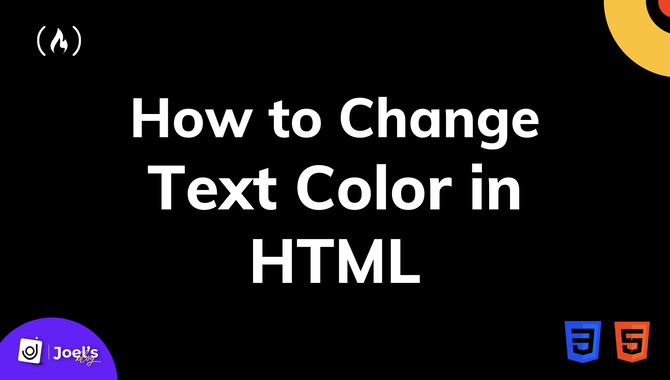
There are many benefits to using text styles in HTML, such as the ability to easily change the size and appearance of text on a webpage. You can adjust the font size and color by using the “span” tag with the “style” attribute. And other properties without having to modify each individual piece of text.
This can save time and effort when designing or updating a webpage. Additionally, using text styles can improve the accessibility of your website by making it easier for visually impaired users to read and navigate. Overall, incorporating text styles into your HTML code can enhance your webpage’s functionality and aesthetics while improving its accessibility.
Conclusion
using HTML Span Font Size is an effective way of customizing text styles on your website. With its flexible syntax and easy-to-understand font size units, you can create beautiful typography that enhances the user experience and boosts engagement.
The importance of font size in web design cannot be overstated, as it directly affects readability and legibility. Custom text styles can add personality to your website while maintaining a consistent brand image.
Following the steps outlined in this post, you can easily create and apply custom font sizes to specific text within your web pages. With a little creativity and experimentation, you can design a style that enhances readability and adds visual interest to your content.
Frequently Asked Questions
1.How Do I Change Font Size In HTML With A Span?
Ans: To adjust the font size in HTML with the span, utilize the CSS property “font-size” and include a “style” attribute within the span tag. Set the desired font-size value, which can be relative (ex: “em” or “%”). For example: <span style=”font-size: 20px;”>Custom Text</span>
2.How Do I Increase The Text Size In The Span Tag?
Ans: To enlarge text in a span tag, utilize the CSS property “font-size” and set the value to pixels or ems. For instance, <span style=”font-size: 16px;”>Text</span>. Try various sizes to discover the best fit for your design.
3.What Is The Default Font Size For Span In HTML?
Ans: The font size of a span in HTML is usually inherited from its parent element, with a default size of 16 pixels (or 1em) if not specified. Using CSS, you can set a specific size, and it’s recommended to use relative units like em or rem instead of absolute units like pixels for better scalability.
4.How Do I Make Span Text Smaller In HTML?
Ans: To decrease the size of span text in HTML, include the “font-size” attribute in the span tag and set it to a value smaller than the default size. Use values like “medium,” “large,” or pixel sizes for further customization. An example code is <span style=”font-size: small;”>This text will be smaller</span>.
5.Are There Any Best Practices For Using Custom Text Styles In HTML?
Ans: When using custom text styles in HTML, limit their use for consistency. Instead, opt for semantic tags to improve accessibility and SEO. Avoid using too many fonts and colors, as they can look cluttered. Test styles on various devices to ensure proper display.

David Egee, the visionary Founder of FontSaga, is renowned for his font expertise and mentorship in online communities. With over 12 years of formal font review experience and study of 400+ fonts, David blends reviews with educational content and scripting skills. Armed with a Bachelor’s Degree in Graphic Design and a Master’s in Typography and Type Design from California State University, David’s journey from freelance lettering artist to font Specialist and then the FontSaga’s inception reflects his commitment to typography excellence.
In the context of font reviews, David specializes in creative typography for logo design and lettering. He aims to provide a diverse range of content and resources to cater to a broad audience. His passion for typography shines through in every aspect of FontSaga, inspiring creativity and fostering a deeper appreciation for the art of lettering and calligraphy.

