With the ever-growing importance of data visualization in business and academia, individuals need to have a strong understanding of various data visualization tools and techniques. One such tool that has gained significant popularity among analysts and data scientists is ggplot2.
Developed by Hadley Wickham, this package in the R programming language allows for elegant and customizable data visualizations. While ggplot2 offers a wide range of features and options, one common issue users face is the limited font size options.
We will explore different ways how to increase font size in ggplot2. We will start by looking at how to change the overall font size of the plot using the “theme” function. However, we will try adjusting the font size of elements such as axis labels, titles, subtitles, and legend texts.
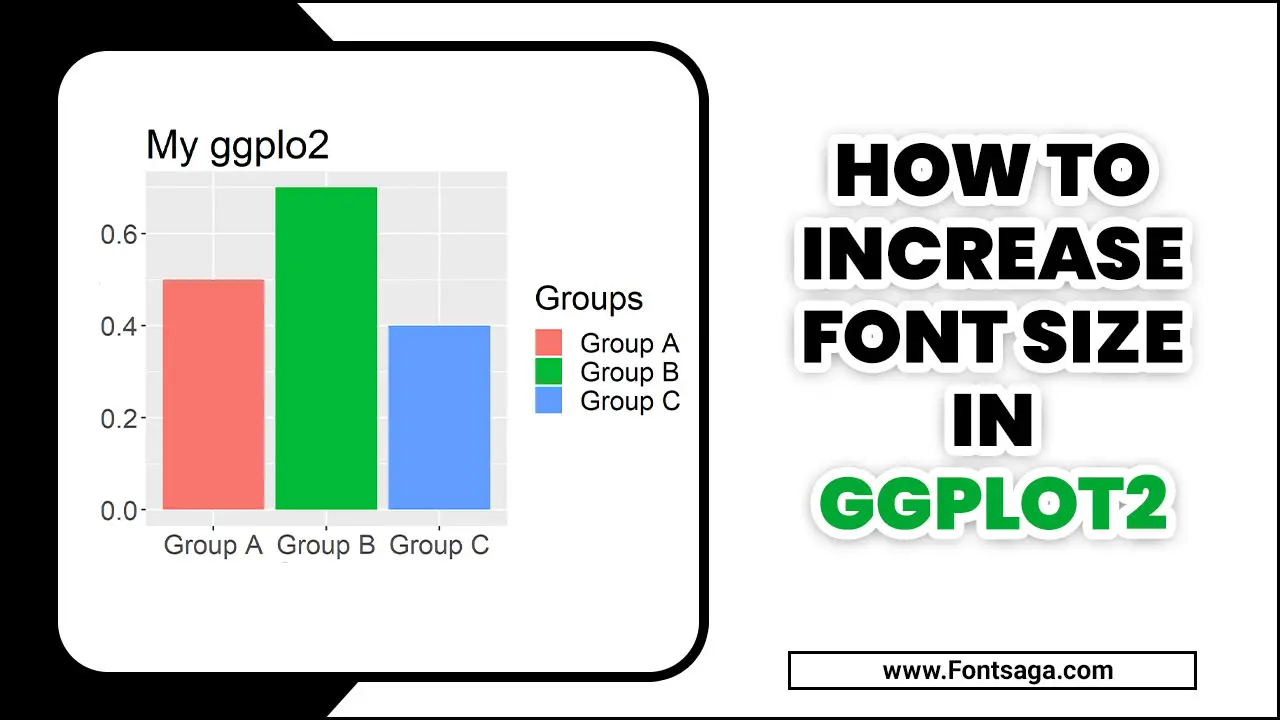
What Is Ggplot2?
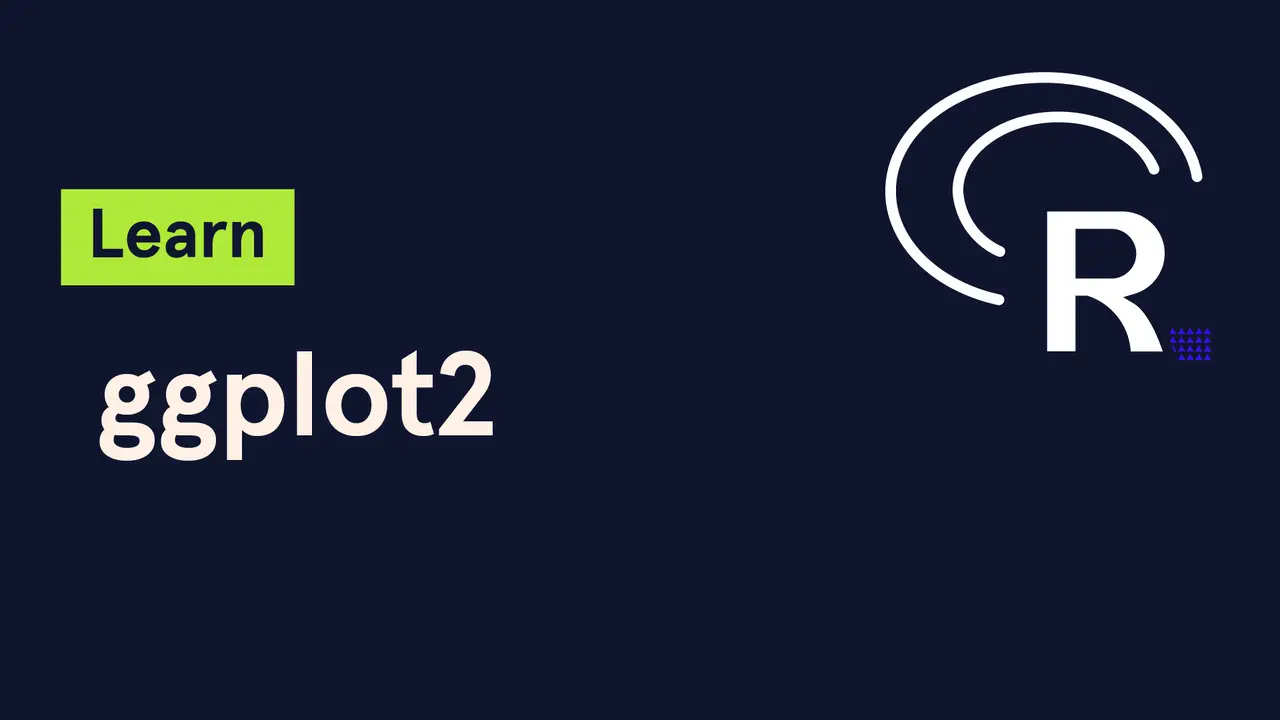
If you’re unfamiliar with ggplot2, it is a popular data visualization package in R that allows users to create complex and aesthetically pleasing graphs. One common issue that arises when using ggplot2 is the need to increase the font size of elements such as axis labels, titles, and legends.
Fortunately, there are several ways to adjust the font size in ggplot2. One option is to use the theme() function and specify the desired font size for each element. Another option is to use the element text() function within the theme() function to adjust the size of specific text elements. Experimenting with these options allows you to customize your ggplot2 graphs to meet your needs and preferences.
7 Easy Ways How To Increase Font Size In Ggplot2
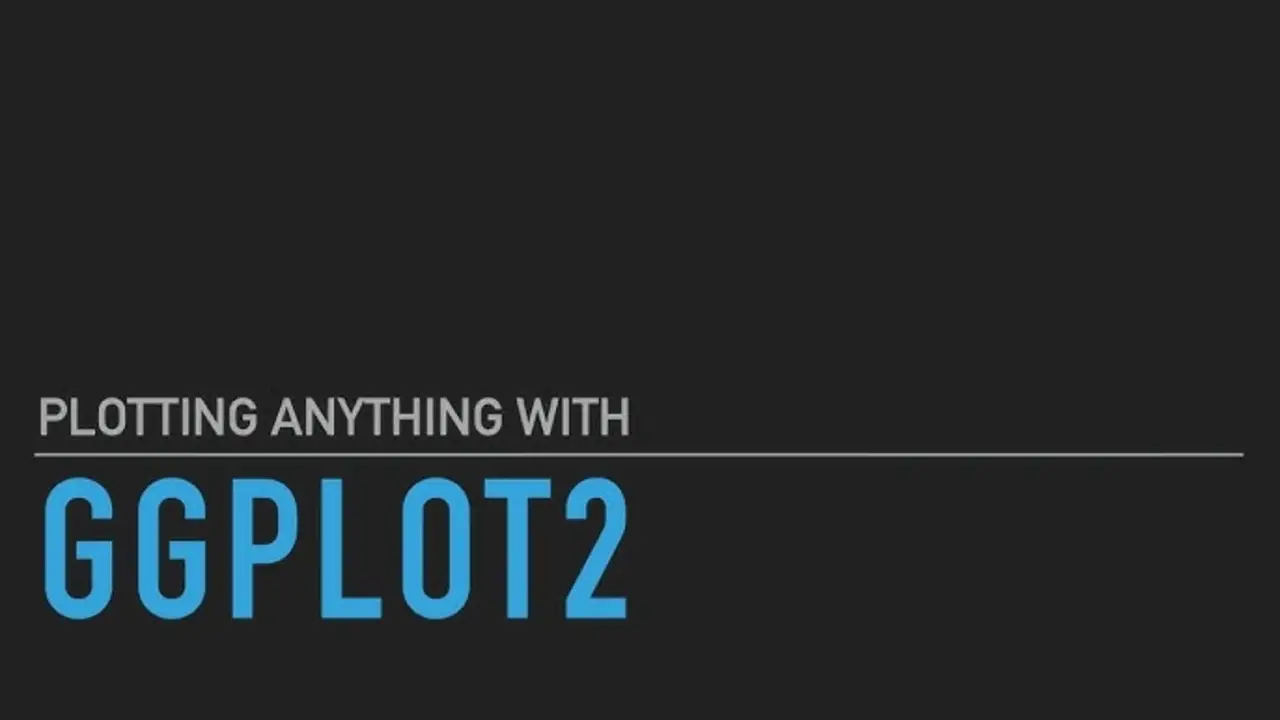
Increasing the font size in Ggplot2 has several benefits. First, it enhances the visual appeal of the plot by adding more depth and color to the overall design. Secondly, it improves readability, especially when dealing with large datasets or complex graphs.
Moreover, adjusting the font size on the x-axis labels ensures content is legible on different devices, accommodating various screen sizes. If you’re working with ggplot2 in R and need to increase font sizes for better readability, here are seven easy ways how to increase font size in ggplot2:
- Increase the base font size using theme_set(). For example: theme_set(theme(text = element_text(size = 18)))
- Use the theme() function to adjust elements such as axis titles or legend text. For example: theme(axis.title = element_text(size = 16))
- Add a scale_x_continuous() or scale_y_continuous() function and use the breaks() argument to adjust the font size of the tick marks. For example: scale_x_continuous(breaks = seq(0, 100, 20), labels = seq(0, 100, 20), name = “X-Axis”, sec.axis = dup_axis()) + theme(axis.text.x = element_text(size=12))
- Adjust the font size for facet labels using facet_grid(). For example: facet_grid(rows=vars(variable), scales=”free”) + theme(strip.text.y = element_text(size=14))
- Increase the size of plot annotations using geom_text(). For example: geom_text(aes(x=max(x),y=max(y),label=’Max Value’,size=8))
- Use labs() to adjust chart titles and axis labels. For example: labs(title=”My Chart Title”, x=”X-Axis Label”, y=”Y-Axis Label”, size=12)
- Finally, you can adjust font default sizes directly within each layer using the larger text size argument in functions such as geom_point() or geom_line().
How To Increase Font Size Of All Text Elements In Ggplot2?
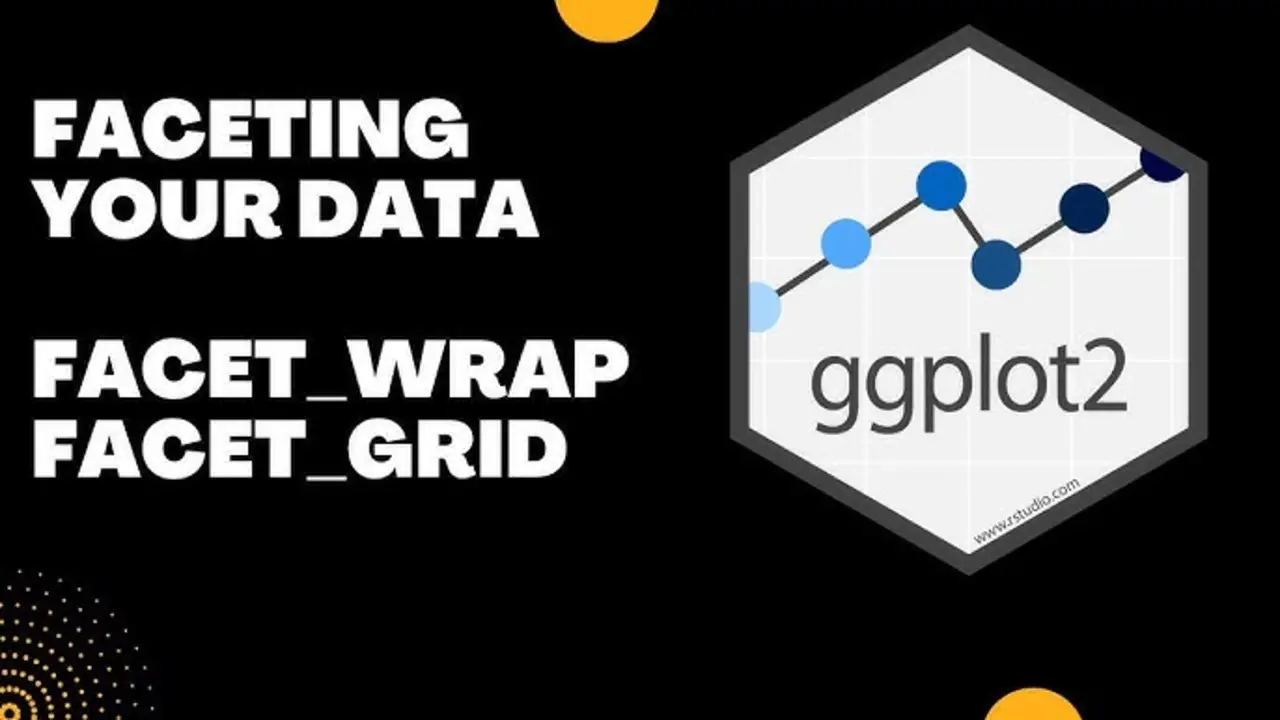
Increasing the font size of all text elements in ggplot2 can be a simple task with a few adjustments to your code. One way to accomplish this is by using the theme() function and specifying the desired font size for each element, such as axis titles, legend titles, and plot titles. Using the base-size argument, you can adjust the overall font size for all elements.
Another option is to use the element_text() function to modify the font size for specific text elements within your plot. By experimenting with these different methods, you can find the best approach to increase the font size of all text elements in ggplot2 that suits your needs.
What Are The Steps To Change The Font Size Of Axis Text In Ggplot2?
If you’re working with ggplot2 and need to increase the font size of your axis text, you can follow a few simple steps. First, you must add a theme() layer to your plot. Within this layer, you can use the element_text() function to adjust various text elements of your plot, including axis text.
To increase the font Plot title size of your axis text specifically, add the argument size = [desired font size] within element_text(). For example, if you want to increase the font size to 16, your code would look like this: theme function(axis.text.x = element_text(size = 16)). Following these steps, you can easily adjust the larger size of your ggplot2 axis text to best suit your needs.
Display Labels Of Ggplot2 Facet Plot In Bold Or Italics In R
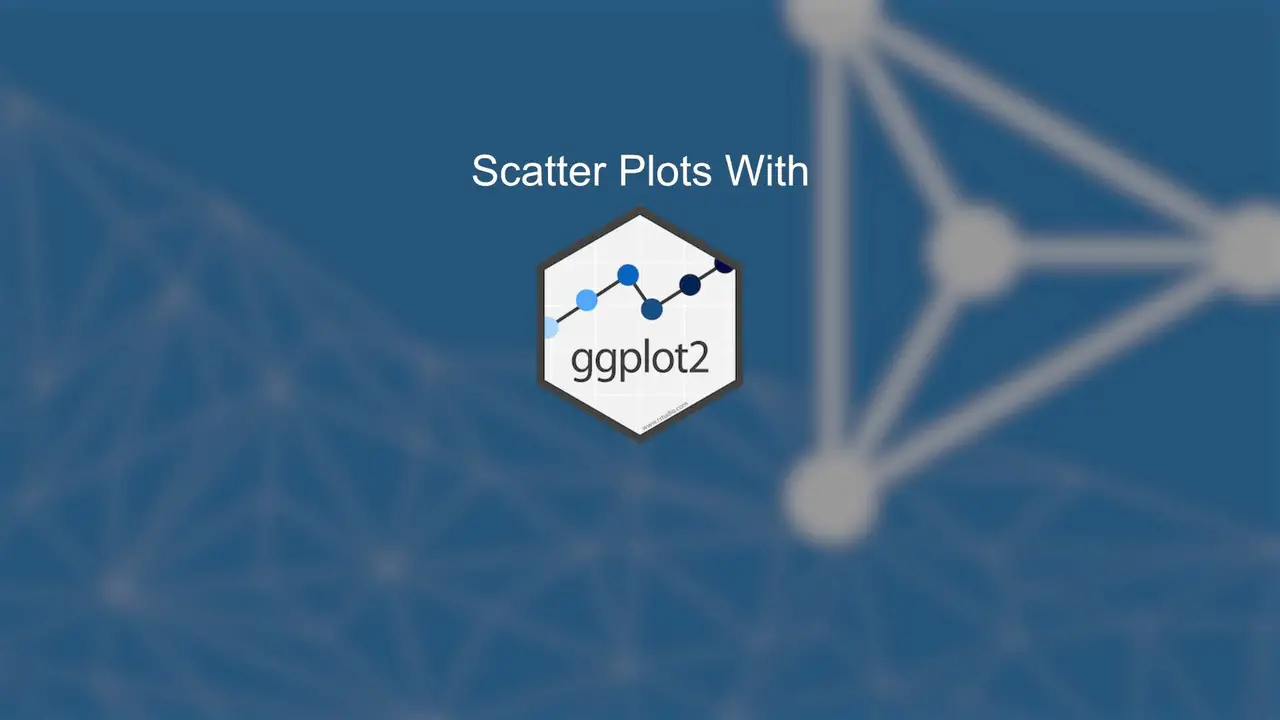
Customizing plots using ggplot2 requires changing the font size of different elements, which can be done in multiple ways. Apart from using themes and element_text() function, you can modify individual text elements such as plot titles or axis labels. Troubleshooting and further customization options are available online through tutorials, forums, and documentation.
The possibilities include adjusting axes, legends and their titles, grid lines, subtitles, scatterplots, and many more. A data frame can be manipulated using DPLYR or Tibble packages before being fed into the plot parameters.
Add Values To Heatmap In R
Many options exist to customize your heatmap plot in R beyond adjusting the font size of axis text or legend titles. One approach is to use the `geom_text()` function to add custom labels directly onto each cell in the plot. You can create a visually appealing and informative heatmap by adjusting parameters such as `size` and `font-family`.
Additionally, you can use packages like DPLYR or Tibble to manipulate your data frame before generating the plot using Ggplot2. Incorporating techniques like these into your workflow allows you to create customized visualizations that effectively convey your data.
Why Is Font Size Important In Ggplot2?
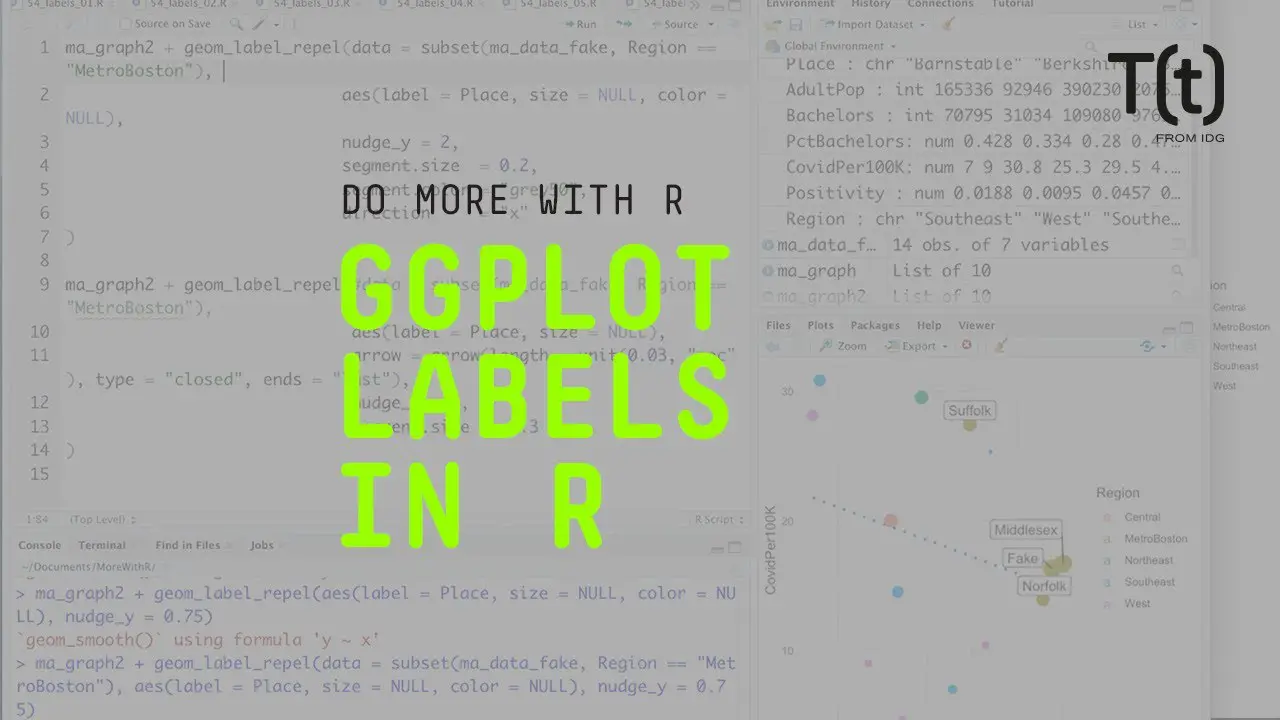
Font size is critical to any data visualization, including those created using Ggplot2. The font Display size helps make the text legible and easy to read, which is essential for communicating the insights derived from the visualization. A too small font can make it difficult for viewers to understand the presented information.
A font that is too large can be distracting and make the visualization look cluttered. Therefore, selecting an appropriate font image size ensures that the visualization effectively communicates its intended message to the audience. In ggplot2, you can adjust the font size using various parameters to create a clear and visually appealing data presentation.
Conclusion
Increasing font size in ggplot2 is essential to improve your visualisations’ readability and overall aesthetics. You can make your graphs more visually appealing and easier to understand with just a few simple steps.
By adjusting the default font size in ggplot2, you can highlight important information and draw attention to specific elements of your visualization. It’s a small change that can make a big difference in the impact of your data visualizations.
You can easily adjust the size of your plot’s titles, labels, and annotations using the appropriate functions and arguments to create a more polished and professional-looking visualization. Following the steps to increase font size in ggplot2, you can confidently customize your ggplot2 graphs to communicate your data and insights better.
Frequently Asked Questions
How To Change The Size In Ggplot2?
To change the size in ggplot2, you can use the “size” aesthetic parameter and specify a value. For example, you can set “size = 2” to increase the size of points or lines in a plot.
How Do I Increase Font Size In Rstudio?
To increase font size in RStudio, go to the “Global Options” menu (Tools > Global Options). Then, click on the “Appearance” tab and adjust the font size using the “Editor font size” slider.
How Do You Increase Text Size In The R Plot?
To increase text size in an R plot, you can use the `cex` parameter in functions such as `plot()` or `text()`. Set `cex` to a value greater than 1 to increase the text size. For example, `plot(x, y, cex = 1.5)` would increase the text size by 50%.
What Is The Ggplot Font?
The Ggplot font is not a specific font but a reference to the default font used in Ggplot2, typically a sans-serif font such as Arial or Helvetica.
How Do I Change The Font Size In R?
To change the font size in R, use the `par()` function and specify the `CEX` parameter. For example, `par(cex = 1.5)` would increase the font size by 1.5 times the default size.

David Egee, the visionary Founder of FontSaga, is renowned for his font expertise and mentorship in online communities. With over 12 years of formal font review experience and study of 400+ fonts, David blends reviews with educational content and scripting skills. Armed with a Bachelor’s Degree in Graphic Design and a Master’s in Typography and Type Design from California State University, David’s journey from freelance lettering artist to font Specialist and then the FontSaga’s inception reflects his commitment to typography excellence.
In the context of font reviews, David specializes in creative typography for logo design and lettering. He aims to provide a diverse range of content and resources to cater to a broad audience. His passion for typography shines through in every aspect of FontSaga, inspiring creativity and fostering a deeper appreciation for the art of lettering and calligraphy.
