Icons add visual appeal and enhance the user experience of any website or application. Font Awesome is one of the most popular icon libraries on the web, preferred by developers and designers alike.
However, sometimes the awesome font icon may not show up on your website/application. This can be frustrating, especially if you’re unsure what’s causing the issue. We will discuss common causes for font awesome icon errors and how to troubleshoot them.
We will cover missing or broken icons, CDN/iFrame/JS loading problems, conflicts with other CSS/JS files, and more. By following our tips on installing plugins, checking versions, using SVGs instead of fonts, customizing icon sets, reducing file sizes and updating versions – you’ll be able to fix any awesome font icon showing error in no time.
![]()
The Reason Why The Awesome Font Icon Is Not Showing
![]()
If you’re experiencing issues with Font Awesome icons not showing up on your website, there could be a few different reasons. One possibility is that the Font Awesome library is not properly installed or linked to your website.
This can be resolved by ensuring that the Font Awesome CSS file is included in your site’s HTML code and that the correct path is specified.
Another potential cause of missing Font Awesome icons is a conflict with other plugins or scripts on your website. If this is the case, try disabling any conflicting plugins or scripts to see if this resolves the issue.
Finally, it’s possible that the specific icon you are trying to use may not be included in the version of Font Awesome you are using. In this case, try updating to the latest version of Font Awesome or choosing a different icon to use instead. By taking these steps, you should be able to resolve any issues with missing Font Awesome icons on your website.
Installing Font Awesome Plugin
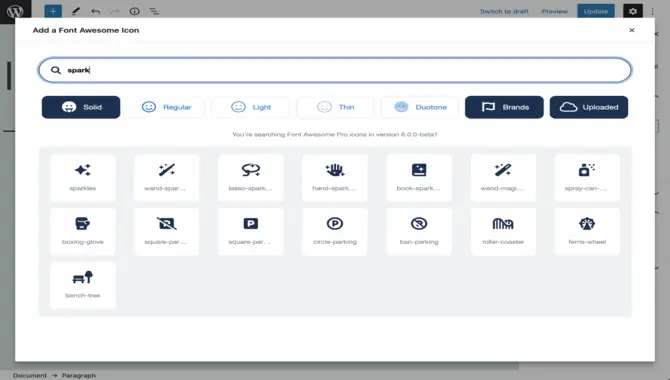
If you encounter issues with awesome font icons not displaying on your site, consider installing the Font Awesome plugin. This involves downloading and installing the plugin for your chosen platform.
Doing so ensures that necessary font files are present and linked correctly in HTML. The plugin also offers features to identify conflicts with other plugins or themes impacting icon display.
Checking Font Awesome Version
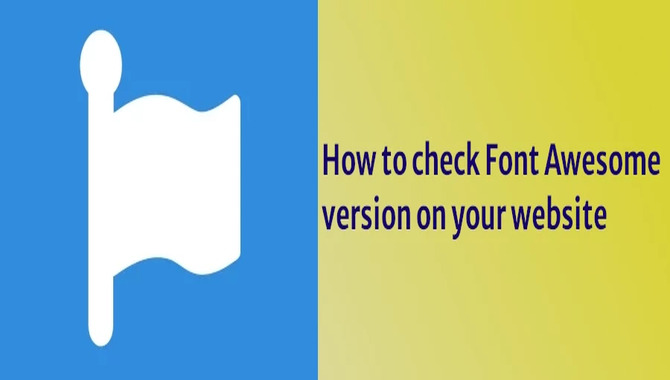
To avoid any compatibility issues with your web pages or app, it’s crucial to check if you’re using the latest version of Font Awesome. You can easily verify this by checking the Font Awesome CSS file link in your HTML code and ensuring no conflicts with other CSS files on your website.
If you still face problems, try clearing your browser cache and refreshing the page. Remember always to stay updated with Font Awesome for a seamless experience.
Troubleshooting Font Awesome Icons
![]()
If you’re struggling with awesome font icons not displaying on your web pages, don’t panic! There are several troubleshooting steps you can take to solve this problem. Firstly, ensure the Font Awesome library is properly installed and linked to your HTML source code.
Try clearing your browser cache and reloading the page if it’s already there. Double-check that the icon class name is spelt correctly, and look out for any conflicts with other libraries or code snippets already present on your site.
Failing all of these solutions, updating to the latest version of Font Awesome might be necessary. Alternatively, reach out for support from a team member.
Missing Or Broken Font Awesome Icons
If you encounter missing or broken font awesome icons on your website pages or web applications, try these steps to resolve the issue. Ensure you have correctly linked the Font Awesome library in your website’s source code and use a compatible version.
Afterwards, clear your website’s cache and refresh the page to see if this resolves the problem. If all else fails, consider hosting the Font Awesome files directly on your server for better control over font family and pro license availability.
CDN/Iframe/JS Loading Issue
If you’re experiencing issues with awesome font icons not appearing on your website or blog pages. One possible cause worth checking out is the CDN/iFrame/JS loading issue. To resolve this problem effectively and quickly, ensure that you have verified that your Font Awesome CDN link is functioning correctly and modify your iFrame code if necessary.
Additionally, ensure no conflicts with other JavaScript libraries on your webpage. A useful tip is to use a local copy of the Font Awesome library instead of relying on a CDN to avoid loading issues altogether.
As an alternative to Font Awesome icons. You can consider using CSS icons or WordPress plugins and staying up-to-date with the latest version of HTML and CSS5.
Font Awesome Icons Not Appearing In WordPress
![]()
If you’re struggling with Font Awesome icon display issues on your WordPress site, there could be several reasons behind it. Start by ensuring that your WordPress site has properly loaded the Font Awesome library.
And that the respective icon classes are accurately defined in your HTML/CSS codes. Also, look out for any plugin/theme conflicts that might compromise Font Awesome’s performance. Lastly, consider updating to the latest version of Font Awesome to avoid bugs or technical glitches.
Fixing Conflict With Other CSS/JS Files
If you’re facing issues with awesome font icons not appearing due to conflicts with other CSS/JS files, you can do a few things. To begin with, ensure that you use the correct version of Font Awesome and load the stylesheet correctly in your HTML document.
Also. Check for any conflicting CSS or JS files causing the issue. And consider trying a different version of Font Awesome to avoid such conflicts. You could also use a CDN to load Font Awesome icons more smoothly while ensuring your website’s cache has cleared.
Using SVG Or Other Formats Instead Of Fonts
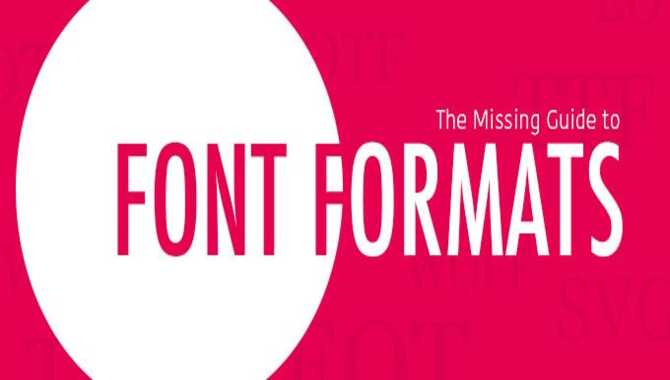
Using scalable vector graphics (SVG) icons or other image file formats rather than fonts can improve webpage performance by reducing page load times while providing greater customization options for developers.
Although developers can use various image formats. Such as PNGs or JPGs, as alternatives to awesome font icons in web development projects, SVGs remain the most popular option.
Properly embedding such images in websites’ source codes is crucial in avoiding errors. Consider regularly optimizing your webpage by checking your HTML and CSS files and updating plugins like Font Awesome to guarantee compatibility with the latest browser versions.
Using Custom Or Third-Party Icon Sets
Custom or third-party icon sets can be a great option when exploring alternatives to Font Awesome icons. However, it is important to select an icon set that is properly licensed and compatible with your website or application.
It’s also important to consider the size and format of the icon set and test it thoroughly to ensure it displays correctly on different browsers and devices. These steps allow you to add unique visual elements to your web pages while avoiding issues with font files or CSS conflicts.
Reducing File Size Of Font Awesome
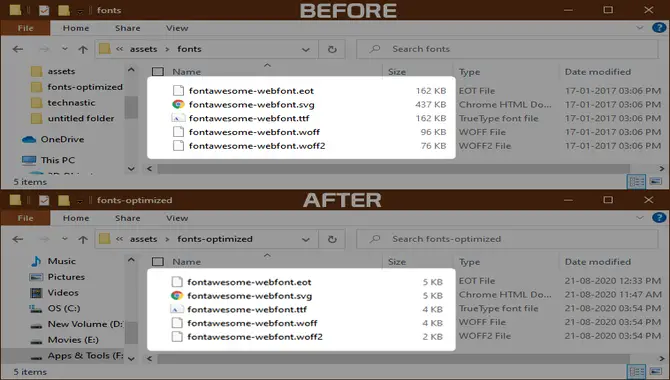
To reduce the file size of Font Awesome, there are several methods that you can use. One wa+y to accomplish this is by utilizing the Font Awesome CDN link rather than hosting the files on your server. Another effective method is only to include those awesome font icons essential for your website or application.
This may be done by selecting a subset of Font Awesome that incorporates only those icons that are required and thus reduces file size. For optimal performance, we recommend implementing asynchronous loading and caching techniques in your website’s source code.
Updating Font Awesome Version
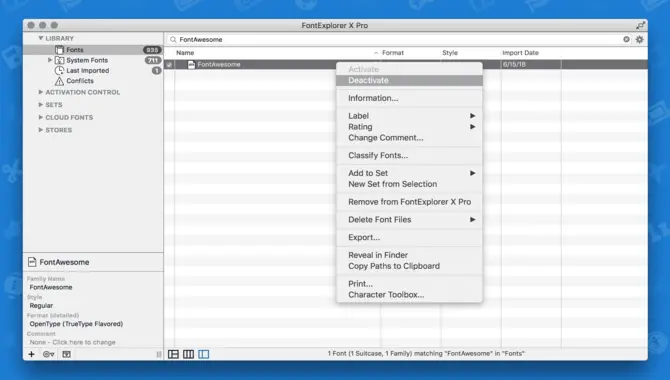
To ensure that your web pages are up-to-date with all the latest font awesome icons. It’s necessary to update your Font Awesome version regularly. To do this, start by checking if a new version is available and downloading and installing it if necessary. Then update all references to Font Awesome in your website’s HTML or CSS files.
After doing so, remember to clear your browser cache so that the updated font awesome icons display correctly across different browsers like Chrome. Optimizing the loading process using asynchronous loading and caching techniques can help speed up page load times.
Troubleshooting Font Awesome Icon Not Showing Errors
If you’re experiencing issues with awesome font icons not showing up on your web pages, it could be due to various reasons. One of the most common is an incorrect installation of the font awesome plugin or conflicts with other CSS or JavaScript files on your website.
To troubleshoot this error, use the right class names and syntax for awesome font icons. Additionally, consider installing an awesome font plugin to simplify troubleshooting. By following these tips, you can fix the awesome font icon not showing errors quickly.
Common Causes Of Font Awesome Icon Not Showing Errors
![]()
To fix the issue of awesome font icons not showing on web pages due to incorrect syntax, file location or version mismatch, among others, some steps can help. Firstly, verify if the syntax used to call the icon is correct and check if Font Awesome files are in the right directory.
Secondly, ensure compatibility of your website’s version with Font Awesome’s latest version for seamless functioning. Thirdly, clear the browser cache or disable other conflicting plugins or scripts to identify any conflicts causing an error.
Side note: You may also consider using a Font Awesome or an extension-like font awesome plugin, simplifying installation and troubleshooting.
Conclusion
If you’re facing the problem of font icons not showing up, don’t worry – there are several ways to fix this problem. From checking your code for errors to updating your Font Awesome version, there are steps you can take to fix the problem and get those icons to display correctly.
By following the tips provided, you can quickly and easily resolve any Font weird icon display issues you may encounter. Remember, if you still have problems after trying these solutions, don’t hesitate to ask for additional help or consult the developer. We hope this has helped solve your Font not displaying icons error.
Frequently Asked Questions
1.Why Is Font Awesome Icon Not Showing?
Ans: Font Awesome icons may not appear if the stylesheet is missing or linked incorrectly. CSS conflicts may also cause issues. Ensure the correct spelling of the icon class and try clearing the browser cache.
2.Why Are Icons Not Showing In HTML?
Ans: If Font Awesome icons are not displaying in your HTML, it may be due to incorrect linking of the stylesheet or browser caching. Ensure proper linking and clear your cache. If issues persist, it could be a hosting problem, so seek assistance from your provider.
3.How Do I Enable Font Awesomely?
Ans: Enabling Font Awesome is easy – add the stylesheet link to your HTML’s head section. You can download it locally too. Ensure the CSS file is correctly linked and font files are in the right folder. Check for any browser blocks on external resources.
4.How Do I Know If Font Awesome Is Installed?
Ans: Inspect your website or application’s HTML code for a link to the Font Awesome stylesheet to check if Font Awesome is installed. You can also search for Font Awesome files in your project directory. These steps will help you confirm if you have access to the Font Awesome icon library.
5.What Is Font Awesome, And Why Is It Commonly Used In Web Design?
Ans: Font Awesome is a popular web design icon toolkit that allows designers to add scalable vector icons easily. It offers customizable, visually appealing icons and improves website performance by reducing HTTP requests. Its vast selection of icons caters to various design styles, making it a top choice for designers.

David Egee, the visionary Founder of FontSaga, is renowned for his font expertise and mentorship in online communities. With over 12 years of formal font review experience and study of 400+ fonts, David blends reviews with educational content and scripting skills. Armed with a Bachelor’s Degree in Graphic Design and a Master’s in Typography and Type Design from California State University, David’s journey from freelance lettering artist to font Specialist and then the FontSaga’s inception reflects his commitment to typography excellence.
In the context of font reviews, David specializes in creative typography for logo design and lettering. He aims to provide a diverse range of content and resources to cater to a broad audience. His passion for typography shines through in every aspect of FontSaga, inspiring creativity and fostering a deeper appreciation for the art of lettering and calligraphy.

