The distinctive typeface Blackletter font, also known as Gothic or Old English font, features ornate and angular letterforms. While it may evoke a sense of medieval manuscripts and historical texts.
Blackletter font google docs have seen a resurgence in contemporary design, bringing a touch of nostalgia and uniqueness to modern projects. Despite its popularity, accessing blackletter fonts in everyday tools like Google Docs can be challenging.
With the advancement of technology, it has become increasingly feasible to incorporate blackletter font styles into digital platforms, including Google Docs. This opens up exciting opportunities for creative professionals. Writers and enthusiasts experiment with typography and add a touch of historical flair to their documents.
By embracing blackletter font in Google Docs, users can enhance their visual presentations, evoke a specific mood or theme, and create a captivating reading experience. With the increasing availability and feasibility of blackletter font Google Docs, the possibilities for creative expression and design innovation are expanding.
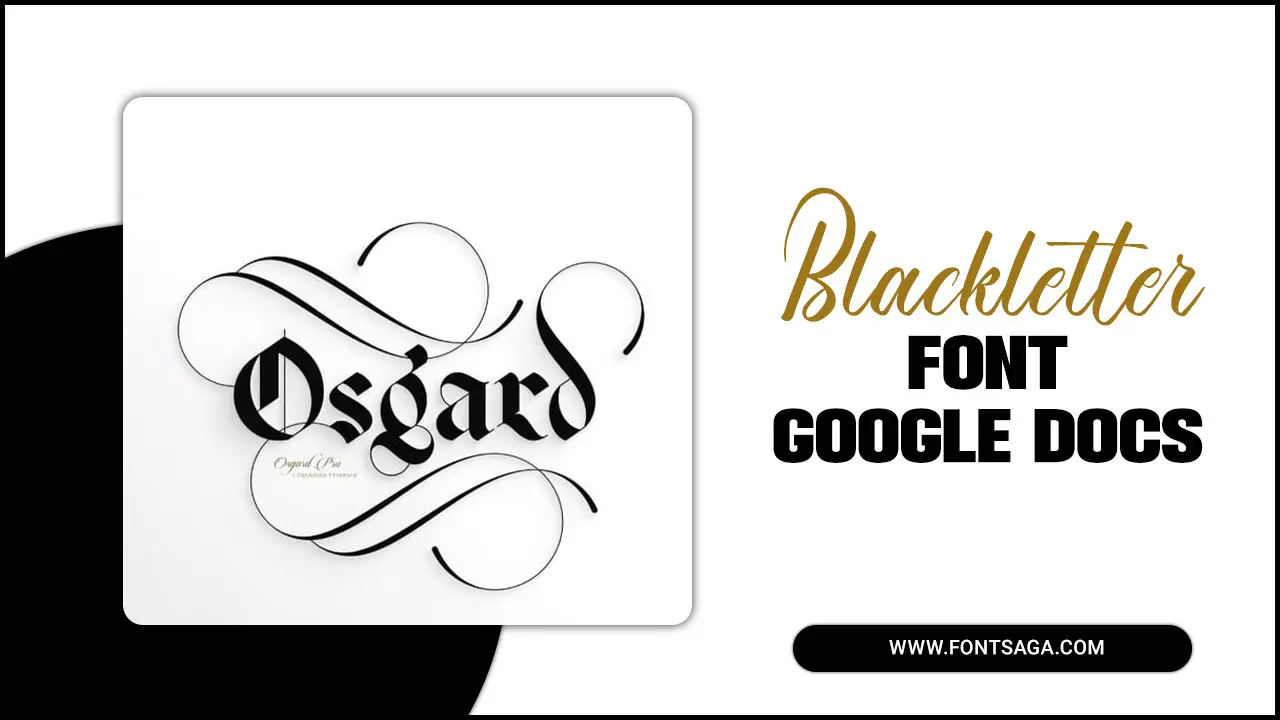
History Of Blackletter Font

Blackletter font, also known as Gothic or Old English, is a style of script widely used in Western Europe from the medieval period until the 20th century. Its origins can be traced back to the Carolingian minuscule script of the 9th century, which evolved into a more elaborate style known as Textura in the 12th century.
Blackletter was the dominant script throughout Europe until the 16th century when it began to be replaced by Roman typefaces. However, people continued to use it for certain purposes, such as printing Bibles and legal documents, and it remained popular for decorative purposes.
Characteristics Of Blackletter Font
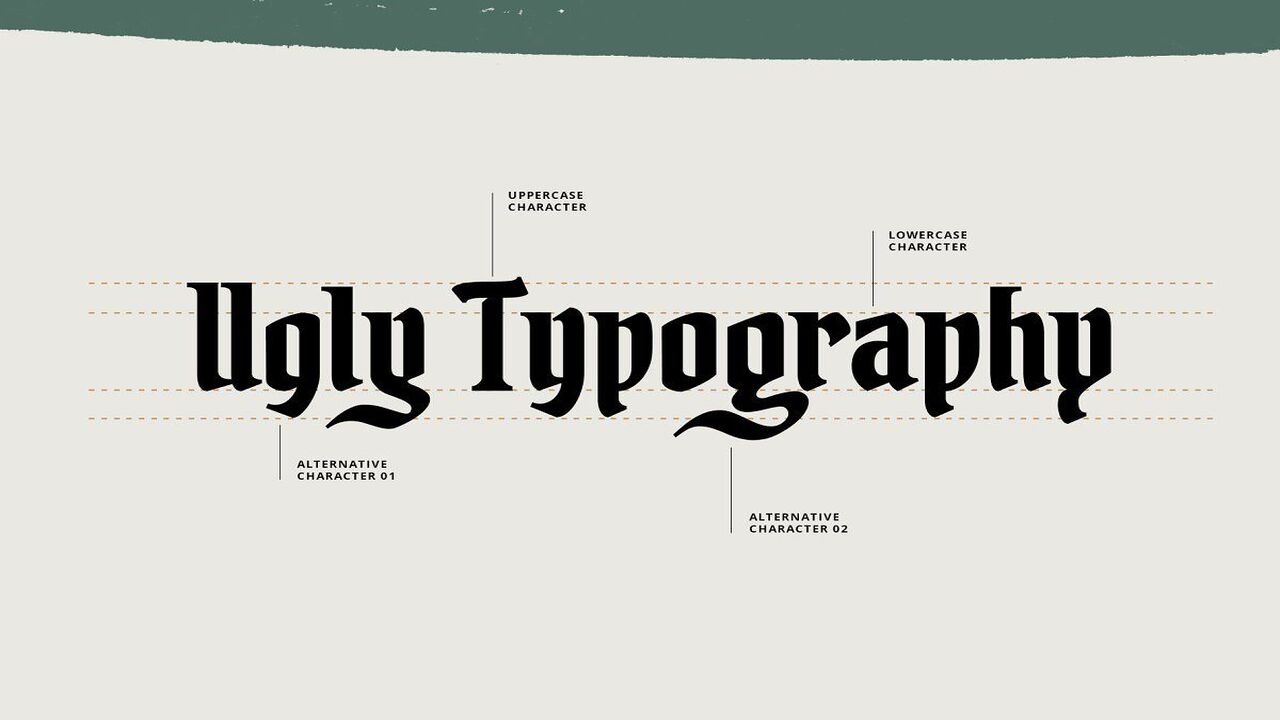
Blackletter fonts, Gothic or Old English, feature ornate, angular, and sharp-edged letterforms. People often use them to evoke a sense of tradition, heritage, or authority. Some common characteristics of blackletter fonts include thick and thin strokes, intricate serifs, and decorative flourishes. Black letter fonts are typically difficult to read in long passages and are best suited for headings, titles, and logos.
Guidelines For Using Blackletter Font Google Docs

Blackletter font is important for users seeking to add a touch of historical charm and uniqueness to their documents. This distinctive typeface, Gothic or Old English font, carries a sense of nostalgia and evokes images of medieval manuscripts and ancient texts. Here are step-step guides to use on blackletter font Google Docs.
- First, install the desired blackletter font on your computer.
- Open Google Docs and create a new document.
- Select “Add-ons” from the toolbar and “Get add-ons.”
- Type “Extensis Fonts” in the search bar and then click “Install.”
- Once installed, you can access a variety of blackletter fonts by clicking on “Extensis Fonts” in the Add-ons menu.
- When selecting a font, be mindful of legibility and readability. Some blackletter fonts may be difficult to read in larger blocks of text.
- Use blackletter fonts sparingly and purposefully, as they can be visually overwhelming if overused.
- Consider the context and tone of your document when selecting a black letter font. Some fonts may be more appropriate for formal or historical documents, while others may be better suited for creative or artistic projects.
- Experiment with font sizes and line spacing to find the optimal settings for your document.
- Finally, proofread your document carefully to ensure that the black letter font does not obscure the meaning of your text.
Common Mistakes To Avoid When Using Blackletter Font In Google Docs

When using blackletter font in Google Docs, it is important to avoid common mistakes to ensure a successful design. Firstly, avoid excessive font use, as it can hinder readability. Secondly, avoid using blackletter font for large blocks of text, as it may strain the reader’s eyes. Lastly, be cautious of mixing blackletter font with other typefaces that clash with its unique style, as it can create visual discordance.
Conclusion
The availability of blackletter font in Google Docs opens up a world of possibilities for users seeking to add a touch of historical elegance to their documents. By incorporating this distinctive typeface, individuals can achieve a unique and captivating visual presentation that stands out.
The specificity and distinctiveness of blackletter fonts can help convey a specific mood or theme, enhancing the document’s overall message. Whether it’s a creative project, professional presentation, or personal writing, including blackletter font Google Docs allows for greater customization and creative expression. Success lies in harnessing this ornate typeface’s power to create visually stunning and memorable content.
As the popularity and feasibility of blackletter font in Google Docs continue to grow, users can look forward to achieving remarkable results and experiencing the success of effectively integrating this distinctive typography into their digital documents.
FAQ’s:
How Do I Access Blackletter Font In Google Docs?
To access Blackletter font in Google Docs, go to the “Font” drop-down menu and select “More Fonts.” In the search bar, type “blackletter” and select your preferred font style.
Can I Change The Size Of The Blackletter Font In Google Docs?
Yes, you can change the size of the blackletter font in Google Docs. Simply highlight the text you want to change, go to the “Font Size” drop-down menu, and select your preferred size.
Is Black Letter Font Suitable For Professional Documents?
Black letter font may not be the best choice for professional documents, such as resumes or business proposals, as it can be difficult to read. It may not be appropriate for certain industries.
Can I Use Blackletter Font In Other Google Applications?
Yes, you can use blackletter font in other Google applications, such as Google Slides or Google Sheets. Simply follow the same steps to access the font in these applications.
Is Blackletter Font Available In Other Languages?
Yes, blackletter font is available in other languages besides English. However, it may not be suitable for all languages and may not be supported in certain applications.

David Egee, the visionary Founder of FontSaga, is renowned for his font expertise and mentorship in online communities. With over 12 years of formal font review experience and study of 400+ fonts, David blends reviews with educational content and scripting skills. Armed with a Bachelor’s Degree in Graphic Design and a Master’s in Typography and Type Design from California State University, David’s journey from freelance lettering artist to font Specialist and then the FontSaga’s inception reflects his commitment to typography excellence.
In the context of font reviews, David specializes in creative typography for logo design and lettering. He aims to provide a diverse range of content and resources to cater to a broad audience. His passion for typography shines through in every aspect of FontSaga, inspiring creativity and fostering a deeper appreciation for the art of lettering and calligraphy.

