Python font size refers to the text size displayed in Python programming. It can be changed using built-in functions or external libraries. The default font size is usually 10-12 points, but adjusting it can enhance readability and code navigation.
Python is a versatile programming language that can help you customize your text and fonts in various ways. One such customization is the font size. With Python, you can easily change the font size of your text to make it more readable or visually appealing.
We will look at font size and how you can use it to customize your text. We will explore different libraries, such as Matplotlib, Seaborn, Tkinter, and more, that allow you to change font sizes with just a few lines of code. Also, we’ll cover common mistakes to avoid when working with font sizes in Python and how to unleash the power of Python with customizing text fonts.
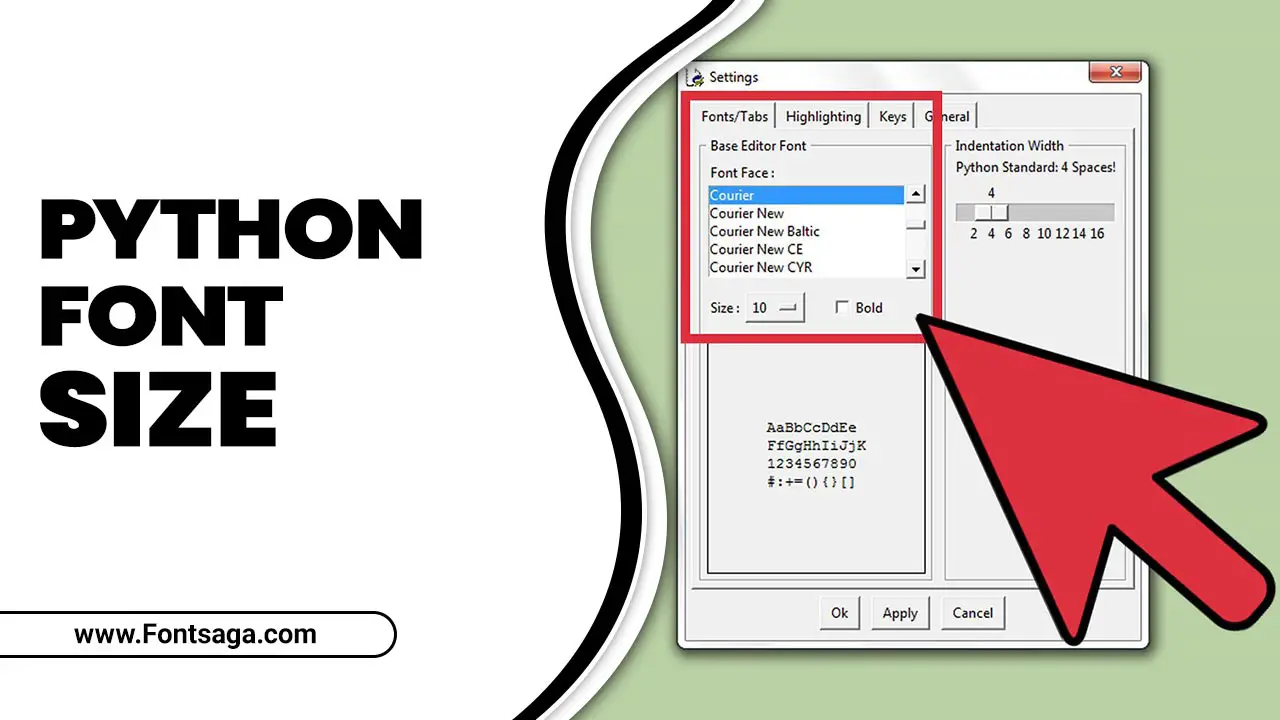
How To Customize Your Text With Python Font Size

When working with Python, it is important to have the ability to customize the appearance of your text, including adjusting the font size. This can be useful for various purposes, such as emphasizing important information or improving the overall readability of your output. Fortunately, Python provides several ways to accomplish this task. Here are some methods you can use to customize your text’s font size using Python:
Using Matplotlib To Change Font Size
You can use Matplotlib to change the font size when working with Python and customizing text. To do this, you will need to access the text properties of the object that you want to modify. This could be a title, axis labels, or any other text element in your figure.
Once you have accessed the text properties, you can use the `set_size` method and specify the desired font size using the `size` argument. Additionally, if you want to change the overall figure size, use `plt.figure(figsize=(width, height))` to set the dimensions of your figure.
Setting Font Size In Seaborn
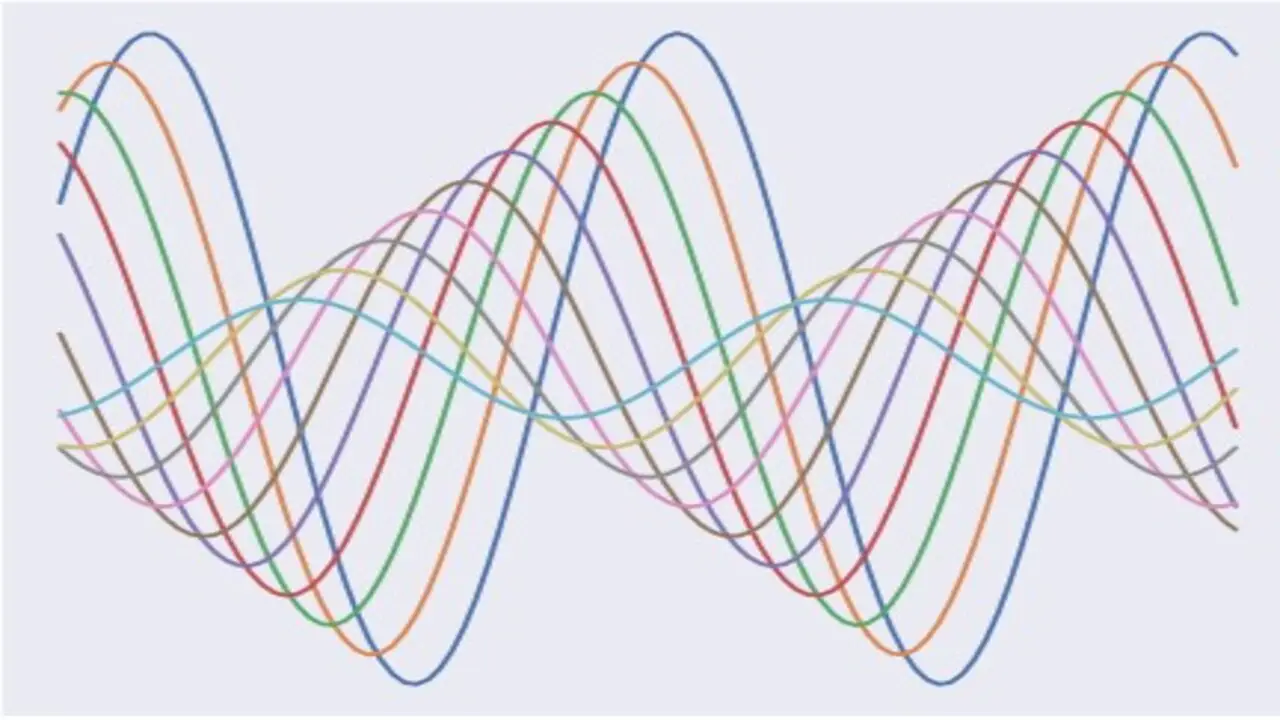
When customizing text in Python using Seaborn, you can easily set the font size to enhance the visual appeal of your plots. Seaborn provides the font size argument that allows you to specify the size of fonts used in various plot elements, such as axis labels, titles, and legends.
This allows you to adjust the font size based on your preferences or specific requirements. Additionally, Seaborn supports mathematical expressions within text elements, enabling you to include mathematical symbols or equations in your plots. By leveraging these features, you can create visually appealing and informative 3D plots with customized font sizes that suit your needs.
Changing Font Size In Tkinter
In Tkinter, you can easily customize the font size of your text by using the ‘font’ attribute. The font size settings allow you to specify the desired size in points. Tkinter uses the default text sizes by default size, but you can change this by specifying a different value for the font size.
This applies to all text elements in Tkinter, including labels and legend font sizes. To change the font size for a specific label or legend, simply set the ‘font’ attribute with the desired size value. This allows you to create visually appealing interfaces with different text sizes that suit your design preferences.
How To Customize Text Size In Python
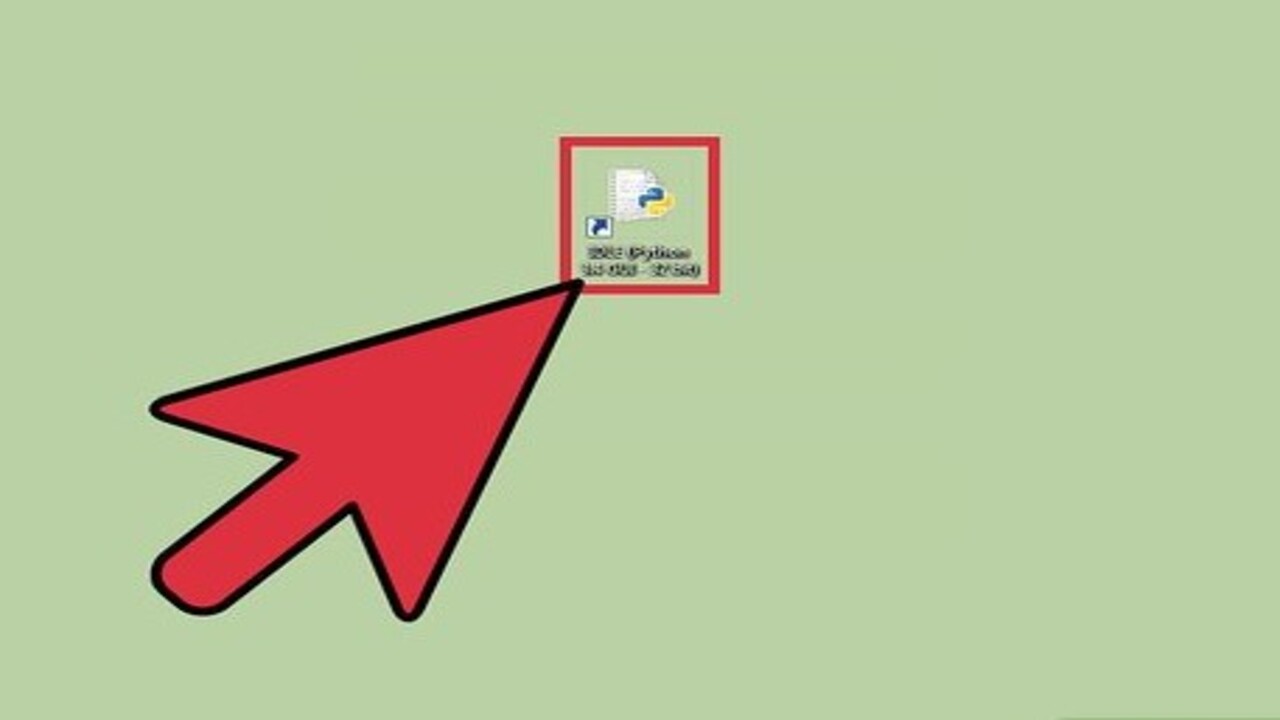
Customizing text size is an essential part of any Python application, and various ways exist. In Seaborn, you can customize font size using simple commands to create beautiful visualizations. Similarly, in Tkinter, you can import the Font module and use the configure method to change font attributes such as size, family, weight, or style. Maintaining consistency throughout your application while ensuring readability and aesthetics when selecting a font size is important.
How To Customize Text Color In Python
Customizing text color in Python involves using various libraries such as Pillow and Matplotlib. To change the font size of your text, you can use the “font-size” parameter within these libraries. The “font-size” parameter lets you specify your font size without altering its family or style. Additionally, you can customize the color of your text by using RGB values or predefined color names.
To modify the font size of your entire project, you can modify the params dictionary in Matplotlib. The params dictionary contains all parameters that control various aspects of a Matplotlib plot. Changing the font size parameter in this dictionary allows you to set a default font size for your entire project.
How To Customize Font Type In Python
When customizing font type in Python, many options are available through various libraries such as Matplotlib and Seaborn. These libraries offer an array of parameters like “font size,” “font family,” and “font style” that let users create customized fonts tailored to their needs. For instance, using the ‘rcParams’ dictionary in Matplotlib enables users to set default fonts for their projects while specifying ‘tick’ parameters to adjust tick label sizes.
Apart from these settings, there are other customizable parameters like ‘axes. Label size’ and ‘xtick.labelsize’ allow for adjusting plot text elements. An example of this is increasing axis label font sizes by using code similar to:
import matplotlib.pyplot as plt
plt.rc(‘stick, labelsize=20)
plt.rc(‘stick, labelsize=20)
plt.label(‘xlabel’, fontsize=20)
plt.label(‘ylabel’, fontsize=20)
How To Increase Font Size In Python?
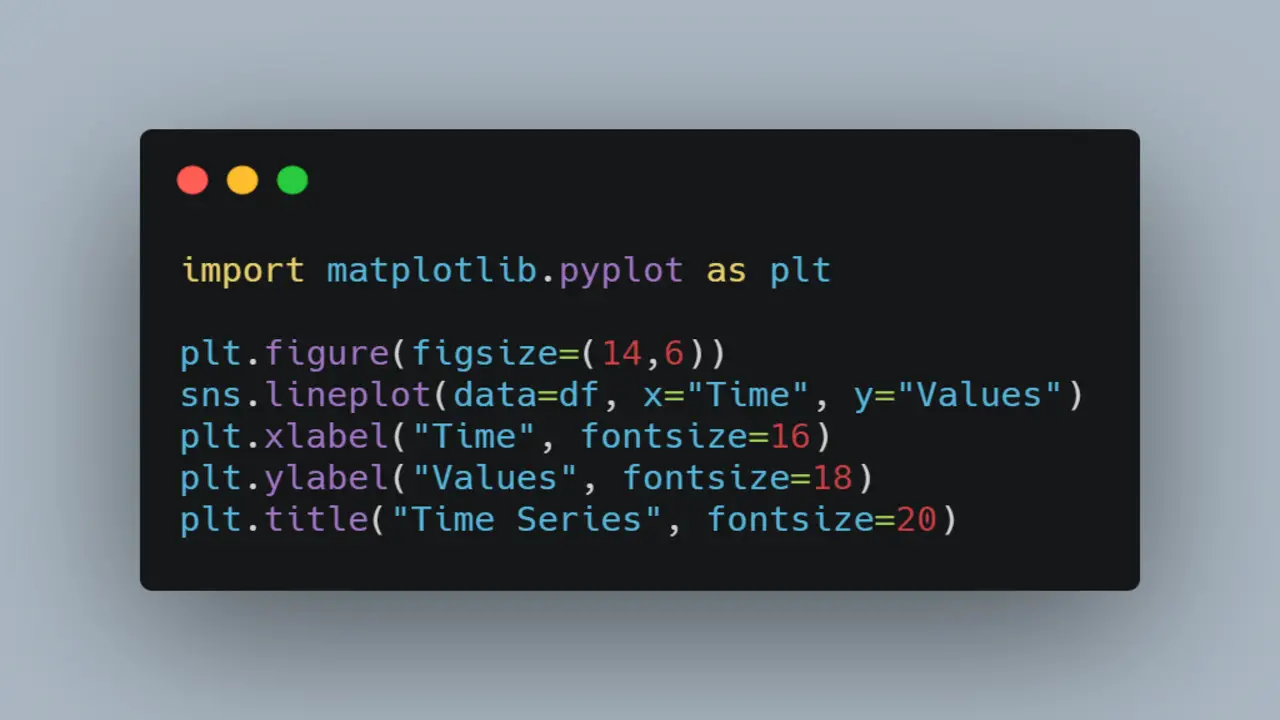
In Python, font size can be increased by using the “font” parameter in Matplotlib and adjusting the “font size” value. Another option is to set a default font size for all plots with the “rcParams” function. Experimenting with different sizes is important to find the best fit for your project.
Common Font Size Mistakes To Avoid
Adjusting text font size in Python is essential for improving readability and making your content stand out. However, there are some common mistakes that you should avoid when customizing text font size.
Firstly, refrain from using font sizes that are too small, as they can make reading difficult. Secondly, maintain consistency in your chosen font size throughout your text. Thirdly, remember the platform and device where your content will be viewed since it can impact font size readability. Lastly, consider using larger font sizes for headings and smaller ones for body text to establish a visual hierarchy.
Unleash The Power Of Python With Font Size
Customizing font sizes in Python can greatly enhance the readability and visual appeal of your plots. Experiment with different sizes using the “font” parameter in Matplotlib and adjust default font sizes with the “rcParams” function. Remember to avoid common mistakes, such as using font sizes that are too small or inconsistent, and consider platform and device compatibility. With Python, unleash the power of font size to elevate your content.
Limitations Of Customizing Text Font Size In Python
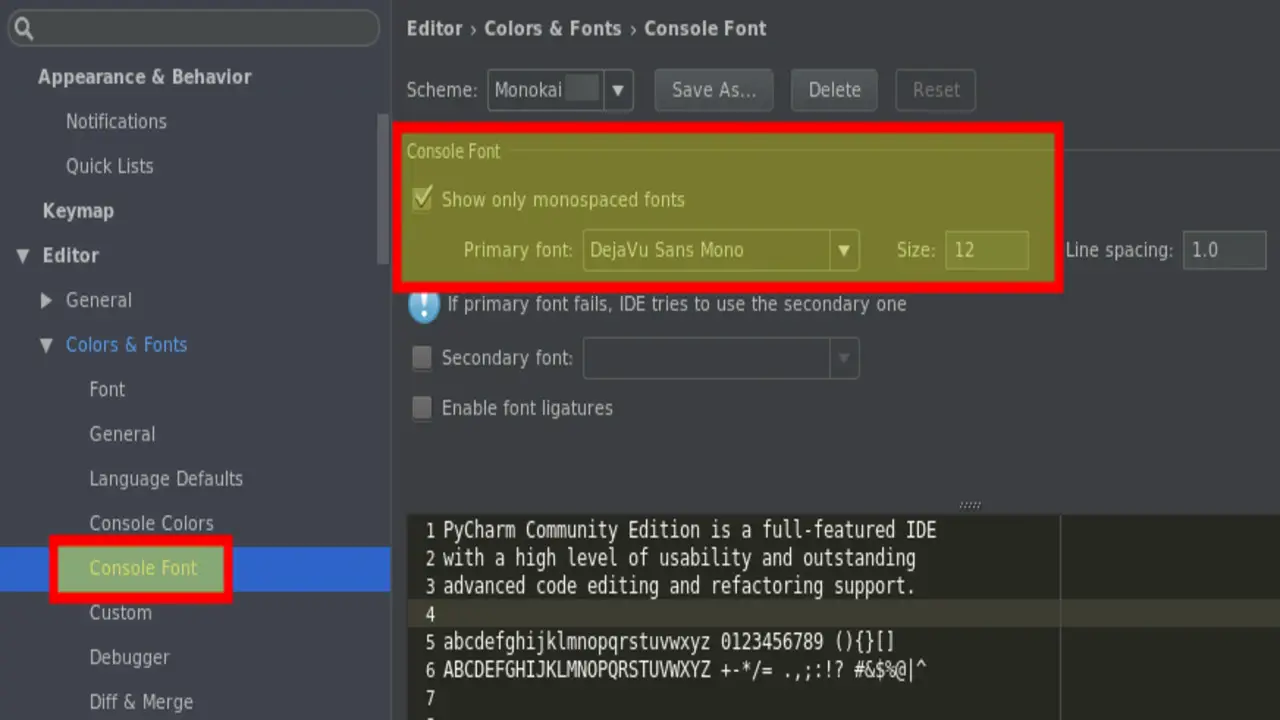
While customizing text font size in Python, one must keep in mind certain limitations that come along with it. It is crucial to ensure compatibility with a particular text editor or platform where the text will be viewed. Sometimes increasing font size can create issues while fitting text into designated areas or containers, leading to poor readability and user experience. Additionally, excessively large font sizes should be avoided as they negatively impact readability.
It is also important to note that customizing font size may require additional coding knowledge and effort. Therefore, it’s significant to take care of the overall design and layout of the content rather than just focusing on its font size for better presentation and user functionality.
Conclusion
Customizing Python font size can greatly enhance the visual appeal and readability of your code and output. Adjusting the font size ensures that important information stands out and is easy to read. Whether you need to change the font size of normal size text, legend sizes, or plot types, Python offers a variety of options to suit your needs.
Additionally, you can create custom font objects and apply bold font styles for added emphasis. Experiment with different font sizes and styles to find the best for your project. With Python’s flexibility and customization options, you can fully control your text’s appearance.
Frequently Asked Questions
How Do You Change Font Size In Python?
You can change the font size using the `tkinter` library in Python. With `tkinter,` you can create GUI applications and customization options for various elements, including font size. You can use the `font` parameter to change the font size and specify the desired size.
How Do You Code Font Size?
You can code font size using the “font-size” property in HTML and CSS. You can specify the size in different units such as pixels (px), ems (em), or percentages (%). For example, to set the font size to 14 pixels, you would use “font-size: 14px;”. Additionally, you can use “minor ticks” in data visualization to represent subdivisions or smaller intervals on an axis.
How Do I Change The Font Size In The Python Title?
To change the font size in a Python title, you can use the “fontsize” parameter of the title() function. For example, to increase the font size, you can set the font size value to a larger number, like 16 or 20. This can be useful when creating complex interfaces.
What Is Font Size In Matplotlib?
In Matplotlib, the font size refers to the size of the text displayed in a plot. The default font size is determined by the default style set in Matplotlib. You can customize the font size using the ‘fontsize’ parameter when plotting text or modifying the default style settings.
What Size Is The Font Size?
Font size is used to determine text size in printed or digital materials. It is typically measured in points, with one point equaling 1/72 of an inch. Common font sizes range from 8 points for small text to 72 points or higher for headings and titles.

David Egee, the visionary Founder of FontSaga, is renowned for his font expertise and mentorship in online communities. With over 12 years of formal font review experience and study of 400+ fonts, David blends reviews with educational content and scripting skills. Armed with a Bachelor’s Degree in Graphic Design and a Master’s in Typography and Type Design from California State University, David’s journey from freelance lettering artist to font Specialist and then the FontSaga’s inception reflects his commitment to typography excellence.
In the context of font reviews, David specializes in creative typography for logo design and lettering. He aims to provide a diverse range of content and resources to cater to a broad audience. His passion for typography shines through in every aspect of FontSaga, inspiring creativity and fostering a deeper appreciation for the art of lettering and calligraphy.

