As a designer, you know how important it is to create visually appealing designs that capture your audience’s attention. And one of the central elements in creating such designs is selecting the right font.
While iOS offers a default font, designers often struggle to make it work. Here we will explore mastering the iOS default font for designers, from understanding the default font and how you can customize it to troubleshooting font problems and enhancing the font experience on iOS apps.
We will also highlight why default fonts are important for designers and how you could use different fonts in your designs using the iOS default font.

How To Change Ios Default Font
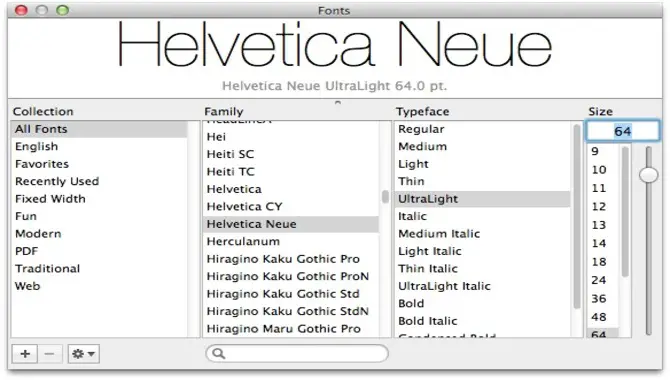
Changing the default font on your iOS device can be a great way to personalize your experience and make it feel more like your own. Unfortunately, Apple doesn’t allow you to change the system-wide font on your iPhone or iPad.
However, there are some workarounds that you can try if you’re looking to switch things up. One option is to use a third-party app that allows you to customize fonts within that specific app. Another option is to jailbreak your device, which will give you more control over the look and feel of your iOS device.
Remember, however, that jailbreaking can void your warranty and may cause issues with security and stability. So, before you take any steps to change the default font on your iOS device, carefully weigh the pros and cons.
Understanding Ios Default Font
Before mastering the iOS default font, let’s understand what it is all about. The iOS default font, commonly known as San Francisco, was introduced in iOS 9. It replaced Helvetica Neue as the default font for all Apple devices.
San Francisco is a modern, clean, and highly legible font that looks great on small and large screens. It offers various weights, including regular, medium, and bold, making it versatile for different design needs.
Customizing Ios Default Font
Enhancing the look of your app can be done by customizing the system font of your app. Adhering to iOS’s design language will ensure that your app maintains consistency with other apps on the platform. By understanding the default options available on iOS and their characteristics, you can make an informed decision in selecting a suitable alternative.
Combining typography principles with your design will allow you to choose between different font styles and sizes that fit your aesthetic vision. To further expand customization options, you can also use third-party fonts.
Best Ios Default Font Styles
Designers always have multiple options when choosing the best iOS default font styles. San Francisco is Apple’s font explicitly designed for legibility on small screens. On the other hand, Helvetica Neue boasts simplicity with clean lines.
Those looking for versatility and ease of reading in their designs should use Avenir, while those aiming for a bold and futuristic look may opt for Futura. DIN can be a great choice to add a technical or industrial feel to your design.
The Impact Of Fonts On Keynote Presentations
Choosing the right font can make a significant impact on your Keynote presentation. With its modern and clean appearance, San Francisco can give a professional touch to your slides. On the other hand, if you want a more traditional look, Helvetica Neue can be an excellent option.
Avenir is perfect for creating a minimalistic and elegant design, while Futura is ideal for presenting futuristic concepts. DIN is best suited for technical presentations or when portraying an industrial feel. By choosing the right font style and size, you can make your Keynote presentation visually appealing and engaging.
Troubleshooting Font Problems On Ios
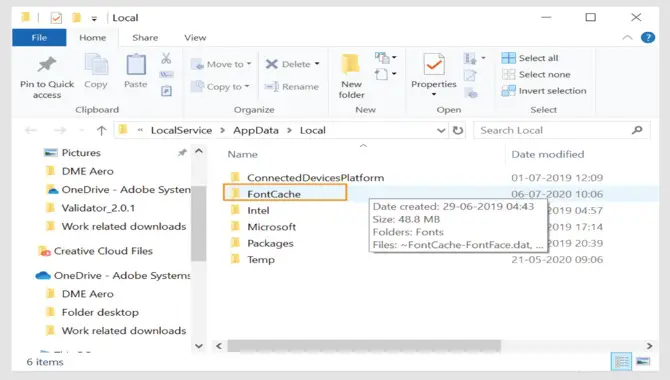
Font-related issues can be a nightmare for designers working on iOS devices. Here are some tips to follow to troubleshoot these problems and optimize your experience with system fonts on iPhone or iPad.
Begin by ensuring the font is licensed and installed on your iOS device. Next, check if the font file is corrupt or incompatible with your device’s operating system.
If all else fails to resolve the issue, try resetting your device’s font cache or consider using alternative fonts compatible with iOS devices. Such steps will help you overcome any challenges faced using default or custom fonts on Apple devices.
Enhancing The Font Experience On Ios Apps
To take your iOS app’s font experience to the next level, it’s vital to understand the default system font on iOS devices, San Francisco. Along with experimenting with typography and utilizing dynamic type for accessibility needs, custom fonts can be downloaded from the app store or imported via email.
However, it’s important not only to make sure they are compatible with your iPhone, iPad or iPod but also that they do not void your warranty. You can create stunning designs that impress your users when paired with serif fonts like Myriad or subtle revisions of Helvetica Neue like Esco Sans.
Why Is The Default Font Important For Designers?
The default font on iOS devices, San Francisco, is crucial for designers as it sets the tone for their designs’ overall look and feel. It’s a modern, clean, versatile typeface that adapts to different contexts and screen sizes.
Moreover, it offers excellent readability and supports various languages, making it an ideal choice for global apps. By combining its features with complementary fonts, designers can create visually appealing and engaging experiences that resonate with their users.
How To Use Different Fonts In Your Designs Using The Ios Default Font
The iOS default font, San Francisco, is popular with designers and developers. However, it’s not the only font available on iOS devices. If you want to use different fonts in your designs, a few options are available. One option is to use custom fonts downloaded or purchased from a font library.
Another option is using built-in system fonts pre-installed on iOS devices like Helvetica and Arial. To use these fonts in your designs, select the text you want to change and choose the desired font from the dropdown menu in your design software.
With these options at your disposal, you can easily create beautiful and unique designs using a variety of fonts on iOS devices.
Conclusion
The iOS default font is a great starting point for designers who want to create beautiful designs with ease. It’s clean, simple, and versatile, perfect for various design projects. Whether you’re creating a website, app, or presentation, the default font can help you achieve your design goals quickly and easily.
By customizing the font and understanding its impact on your design elements, you can create visually stunning designs that capture your audience’s attention. As we’ve explored these steps, the default font on iOS devices plays a significant role in user experience and readability.
While many options are available, choosing a font that is easy to read and aesthetically pleasing is important. Selecting the right font for your app or website can improve user engagement and promote a better overall experience.
Frequently Asked Questions
What Is The Default Font For IOS?
The default font for iOS devices is Helvetica Neue. This typeface was originally designed in the 1960s as part of the Swiss publishing house DTP Schwabe AG’s new typeface development program. The font Apple uses for its user interface and applications is Helvetica Neue.
My Iphone Is Displaying A Different Font Than Usual – What Can I Do?
If you’re using an iPhone and the default font is not appearing properly, a setting may need to be changed. To do this, open Settings > General > Fonts. Once inside the fonts settings, tap on the font you want to use as the default and slide it to the top list.
What Are Some Other Ways To Customize The Appearance Of Your Ios Device?
When it comes to customizing the appearance of your iOS device, there are several ways you can go about it. For example, you can adjust each font’s size, color, and style.
Additionally, you can choose from various fonts that can add a personal touch to your iOS device’s look. One way to customize the appearance of your iOS device is to change the font. You can also choose from different typeface styles and sizes to ensure that the text on your screen looks just how you want it to.
What Happens If I Don’t Change The Font On My Device?
If you don’t want the font on your device to be Helvetica Neue, you can change it by going to Settings – General – Font. From there, you can select a different font from the list.
How Can I Change The Default Font On My Iphone Or Ipad?
To change the default font on your iPhone or iPad, open Settings and tap on General. Once you’ve found a font you want to use as the default font, tap on it, and it will be applied as the new font for all apps and notifications on iOS 11 or later devices. You can also access the Fonts button to see all available fonts for your device.

David Egee, the visionary Founder of FontSaga, is renowned for his font expertise and mentorship in online communities. With over 12 years of formal font review experience and study of 400+ fonts, David blends reviews with educational content and scripting skills. Armed with a Bachelor’s Degree in Graphic Design and a Master’s in Typography and Type Design from California State University, David’s journey from freelance lettering artist to font Specialist and then the FontSaga’s inception reflects his commitment to typography excellence.
In the context of font reviews, David specializes in creative typography for logo design and lettering. He aims to provide a diverse range of content and resources to cater to a broad audience. His passion for typography shines through in every aspect of FontSaga, inspiring creativity and fostering a deeper appreciation for the art of lettering and calligraphy.

