Font embedding involves including a font file in a website’s CSS code to display custom fonts that may not be available on all devices.
It can enhance a website’s visual appeal and branding, but checking the font license before use is crucial. Fonts play a crucial role in the overall aesthetics of a website. But what if the font you want to use is unavailable on your user’s computer? This is where font embedding comes in. Font embedding allows you to use any font on your website, regardless of whether it is installed on the user’s computer.
We will dive deep into everything you need about embedding fonts in CSS. From understanding the basics of embedding fonts, working with different file types, implementing font family and font weight in CSS, and using @font-face to addressing font loading issues and styling text with embedded fonts – we have got you covered. So whether you are a beginner or an advanced web developer, this guide will help you create visually appealing websites that stand out.
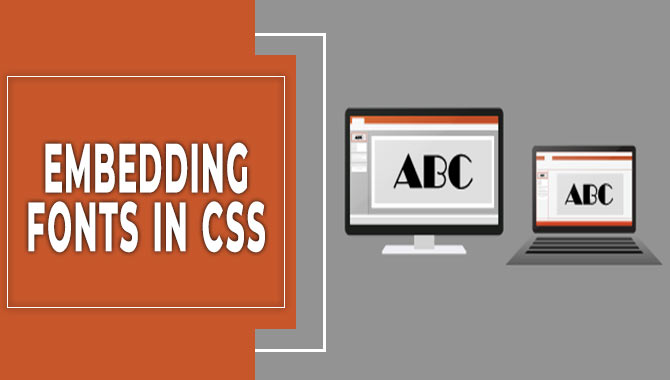
Understanding The Basics Of Embedding Fonts In CSS
Embedding custom fonts in CSS is a great way to enhance your web page’s typography and branding. However, before you start embedding fonts in CSS code, there are some important considerations to remember. Not all fonts can be embedded, so choose a web-compatible font with the appropriate license.
To embed a custom font in your CSS, use the @font-face declaration and specify the URL or source of the font file, along with the appropriate font family, font-weight, and font-style declarations. Be sure to test your embedded fonts for compatibility issues across different browsers and devices. By following these guidelines for embedding fonts in CSS files, you can create an attractive website that stands out.
Browser Support For Font Embedding
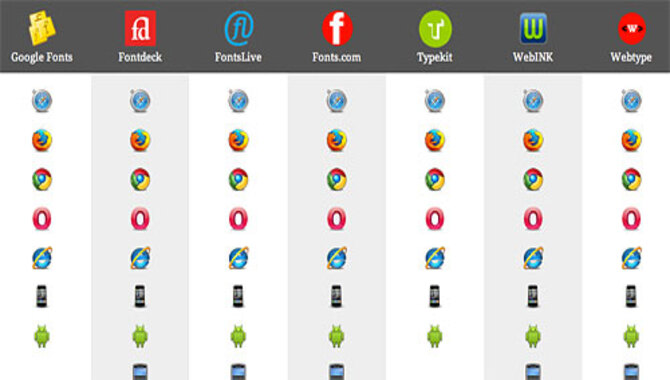
Web developers must check browser compatibility before choosing a font for their website. Popular fonts like Arial and Times New Roman are generally available on most devices; however, lesser-known or custom fonts may require embedding the @font-face rule in CSS.
Online tools such as Font Squirrel and Google Fonts provide web-safe options compatible with most browsers. For fast-loading sites, follow best practices such as minimizing font files and compressing them properly. Additionally, including fallback options for non-compatible browsers ensures a seamless user experience.
Working With Font File Types (Ttf, Woff, Eot, Otf, Svg)
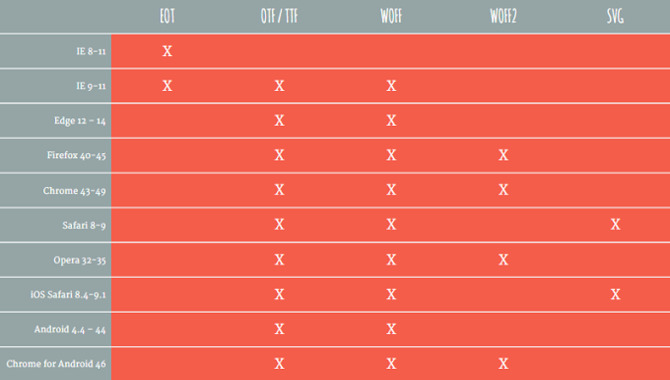
When working with font file types such as ttf, woff, eot, otf, and svg, it’s important to choose the appropriate format depending on which browser you’re targeting. TTF is widely supported and works well on most devices and browsers. WOFF offers better compression and quicker loading times, supported by most modern browsers.
EOT was developed by Microsoft specifically for Internet Explorer users. OTF is another scalable option that supports a vast range of characters/symbols, while SVG allows easy scaling without compromising quality. To embed these fonts into your CSS stylesheet successfully, use the @font-face rule and specify the path to the font file using either the URL () or src property.
Additionally, it’s important to remember that not all fonts can embed due to licensing restrictions. In such cases, fallback options like system fonts or web-safe fonts like Arial or Helvetica are recommended. Choosing the right font format based on your project needs is crucial while ensuring compatibility across different devices and browsers.
Implementing Font Family In CSS
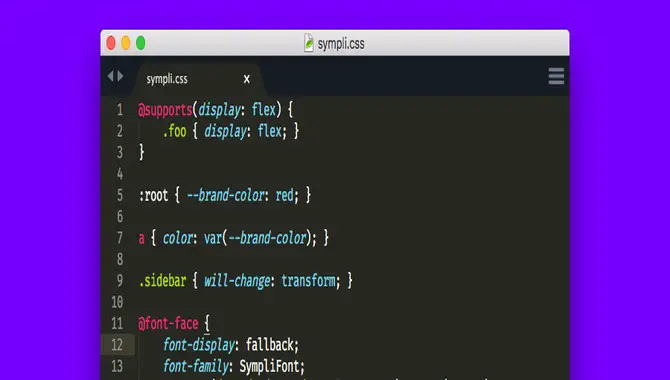
To specify the font of an HTML element, you need to use the CSS property “font-family.” The “@font-face” rule allows you to embed custom fonts in your website, while web-safe fonts or uploaded font files to your server are also good options.
It’s essential to optimize your font files for the web and ensure they support all necessary character sets. By implementing this font feature, you can ensure your typography is consistent throughout your webpage.
Some popular web-friendly fonts include Arial, Helvetica, and Times New Roman. However, it’s crucial to know which browsers support different file types such as TTF (TrueType Font), WOFF (Web Open Font Format), EOT (Embedded OpenType), OTF (OpenType Font) and SVG (Scalable Vector Graphics) fonts. Tools like Google Fonts or Adobe Fonts can help access a wide range of free and paid fonts.
Font Weight And Font Style In CSS
When embedding fonts in CSS using the @font-face rule or other methods, it’s crucial to remember that font weight and font style are two CSS properties that affect typography. While font-weight allows you to specify the thickness or boldness of the text with values ranging from 100-900px; font style specifies whether the text is normal, italic, or oblique.
Choosing a format compatible with all modern browsers like Firefox or Chrome is always recommended. Moreover, Google Fonts or Adobe Fonts provide easy access to a plethora of safe fonts for web pages.
Additionally, different browsers support different file types, such as ttf (TrueType Font), woff (Web Open Font Format), eot (Embedded OpenType), otf (OpenType Font), and svg (Scalable Vector Graphics) fonts should be handy accordingly. Choosing the right format ensures better compression, faster webpage load times, better user experience, and SEO. Using a font stack with fallback options for non-supported browsers or email clients is best.
Using @Font-Face For Embedding Fonts
To embed custom fonts in CSS using the @font-face rule, you must optimize your web fonts and ensure compatibility with all necessary character sets. The @font-face rule requires font files in various formats such as .ttf, .woff, or .svg. You can also specify the font family name, weight, and style for different font variations.
After successfully implementing this technique, test your custom fonts across browsers and devices to ensure compatibility. You can use a web-open font format such as WOFF for better compression while embedding fonts. Declaring fallback options for non-supported browsers is essential so users can still view content on their respective devices.
CSS codes like ‘sans-serif’, ‘Helvetica’, or ‘Arial’ can be default fallback options if embedded fonts do not load correctly. Use URLs or src attributes to embed custom fonts hosted on your server or from external sources like Google Fonts or Adobe Fonts.
Problems & Solutions With Embedding Fonts In CSS
Font embedding is useful when creating web pages, but it also comes with problems and solutions. While some fonts cannot be embedded due to licensing issues, others can be optimized for better compression and faster loading times. Thoroughly testing the website across different browsers and devices is crucial to ensure cross-browser compatibility.
To reduce the complexity of CSS code when embedding fonts, tools like Google Fonts or Adobe Typekit can come in handy. Responsive design techniques can help address font rendering issues on different screens and resolutions. Web designers can create beautiful website typography by incorporating secondary keyterms such as URL, src, font format, fallback font, system fonts, and many others into the content.
Advanced Techniques For Embedding Fonts In CSS
Embedding custom fonts in CSS requires advanced techniques that can enhance your website’s typography and performance. To optimize loading times, consider using web-safe fonts as fallbacks or specifying web fonts optimized for faster loading times. Use the @font-face rule to specify a custom font format such as TrueType, OpenType, or scalable vector graphics (SVG).
Additionally, the font-display property lets you control how fonts load on your webpage from the first load to subsequent loads, improving user experience. Implementing fallback options for unsupported browsers with font stacks or serving multiple formats like WOFF and EOT files from your own server ensures smooth rendering across browsers.
How Javascript Can Enhance Font Embedding In CSS
JavaScript is an excellent tool for enhancing font embedding in CSS. It allows loading custom fonts on a webpage without relying solely on CSS and affords more flexibility in font usage. Furthermore, using the @font-face rule, one can effortlessly embed fonts into the webpage.
Font subsetting is another way to reduce the embedded-font file size for improved website speed and performance. Using web-safe fonts as fallback options ensures visual consistency across all devices and browsers.
Best Practices For Embedding Fonts In CSS
When embedding fonts in CSS, following best practices is key to success. To begin with, it’s important to opt for web-safe fonts as often as possible for a consistent display across devices. Additionally, copyright and licensing considerations must consider while embedding custom fonts.
The right font format choice (such as WOFF or TTF) can maximize compatibility across browsers. Lastly, optimizing font files is crucial for speedy loading times and improving website performance.
Choosing The Right Font For Your Website
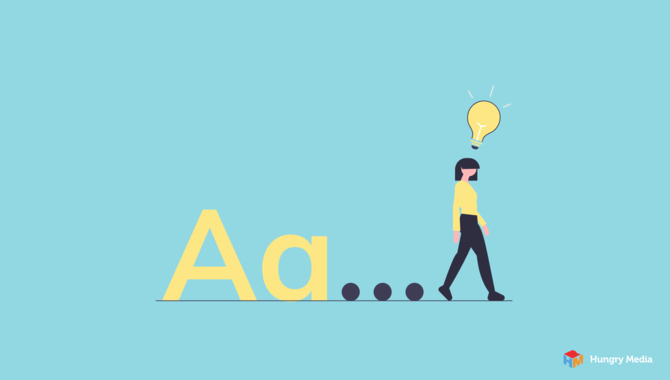
Choosing the right font for your website involves considering various factors such as readability, size, and spacing. The chosen font must also reflect your website’s personality and be consistent across all devices. While web-safe fonts are reliable options ensuring consistency across devices; custom fonts could also employ with care towards licensing and file formats.
To ensure cross-browser compatibility when embedding a custom font; we can use WOFF or WOFF2 formats instead of TTF or OTF files with lesser browser support. Fallback options are recommended to tackle unsupported embedded fonts on users’ devices.
Addressing Font Loading Issues
One of the biggest challenges when embedding fonts in CSS is dealing with font loading issues when a website uses custom fonts that aren’t installed on the user’s device. To address this problem effectively, web designers can use CSS’s ‘font-display’ property to control how fonts are displayed while they’re being loaded or use fallbacks to specify alternative fonts when primary ones fail to load.
Another effective method is using web fonts loaders that help ensure custom fonts’ quick and correct loading. This way, websites can provide an optimal experience for their users without facing any delays or errors due to font loading issues.
Fallback Options For Non-Supported Browsers
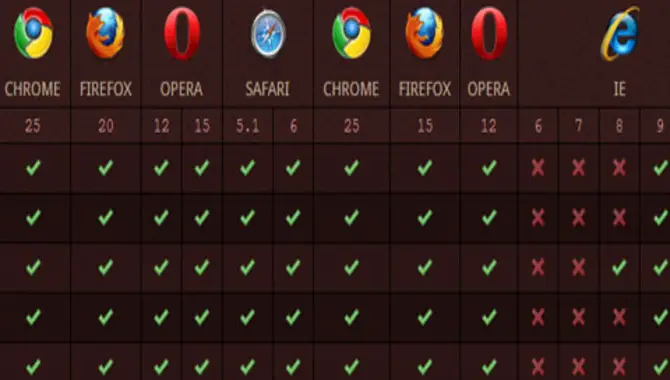
To ensure that your website design and readability are not compromised due to unsupported browsers, you must have fallback options when embedding fonts in CSS. Including multiple font formats through @font-face rules will provide compatibility assurance across various devices and browsers.
When a web page uses custom fonts unavailable on the user’s computer, font loading issues may arise. To resolve this problem, you may use the font-display property or implement default font fallbacks, specifying alternate fonts if the primary one fails to load.
Styling Text With Embedded Fonts
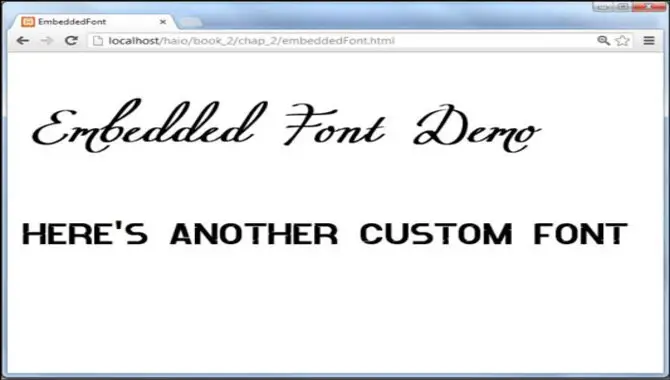
Enhancing the typography of your webpage becomes easy with styling text with embedded fonts. You need to use CSS ‘@font-face’ declaration and specify ‘font file format’ and ‘location’ for styling text with embedded fonts.
While choosing a font for embedding, you must consider its ‘readability’ and ‘compatibility.’ Always keep ‘fallback fonts‘ ready so that it does not affect user experience if their device does not support an embedded font. Make sure to test your webpage on various devices and browsers for the correct display of your embedded fonts.
Conclusion
Embedding fonts in CSS is a game-changer for website design. It allows for greater creativity and flexibility in typography, which can enhance your website’s overall look and feel. However, it’s important to understand the basics of font embedding and choose the right font for your website.
You must also address potential loading issues and have fallback options for non-supported browsers. Check out our ultimate guide to learn more about advanced techniques and best practices for embedding fonts in CSS. You can take your website design to new heights with JavaScript and other tools.
Frequently Asked Questions
Can I Import Font In CSS?
Certainly, you can import your desired fonts in CSS through the @font-face rule, enabling you to incorporate custom fonts onto your website. Use the src property to indicate the font file’s location, and include multiple formats for compatibility across various browsers.
How To Format Fonts In CSS?
When formatting fonts in CSS, you can use the font-family property to select a specific font and the font-size property to adjust its size. The font-weight property controls how bold or light the text appears, while the font-style property determines whether it is italicized.
How Do I Embed The Font File Into The Stylesheet With @Font-Face?
To embed font files into a stylesheet using @font-face, specify the font file’s URL with the src property and assign a name for the font using font-family. Then, use the font-family name in CSS rules to apply the embedded font to the text.
How Do I Embed A Font In CSS?
First, embed a font in CSS, download the font file, and save it to your website’s directory. Then, use the @font-face rule to specify the font family, source, and format. Apply the embedded font using the font-family property. Test on various devices and browsers for compatibility.
How To Import Fonts In CSS?
Importing fonts in CSS involves downloading font files and saving them to the project folder. Use the @font-face rule, specify the font family name and location of font files, and apply it using the font-family property. Include fallback fonts as well for unsupported browsers.

David Egee, the visionary Founder of FontSaga, is renowned for his font expertise and mentorship in online communities. With over 12 years of formal font review experience and study of 400+ fonts, David blends reviews with educational content and scripting skills. Armed with a Bachelor’s Degree in Graphic Design and a Master’s in Typography and Type Design from California State University, David’s journey from freelance lettering artist to font Specialist and then the FontSaga’s inception reflects his commitment to typography excellence.
In the context of font reviews, David specializes in creative typography for logo design and lettering. He aims to provide a diverse range of content and resources to cater to a broad audience. His passion for typography shines through in every aspect of FontSaga, inspiring creativity and fostering a deeper appreciation for the art of lettering and calligraphy.
