Gnuplot is a powerful tool for creating graphs and charts, but adjusting the font size can be challenging for beginners. The font size in Gnuplot is controlled by the terminal settings, which can vary depending on the type of output you choose.
However, with some knowledge and practice, it is possible to adjust the font size to suit your needs. We will guide you step-by-step through the process of customizing Gnuplot font size.
We’ll explain the basics of fonts and terminals in Gnuplot and how to customize Gnuplot font size. You’ll also learn how to create and save plots in formats like PNG and Postscript. Additionally, we’ll cover what happens if you don’t customize the font size in Gnuplot.
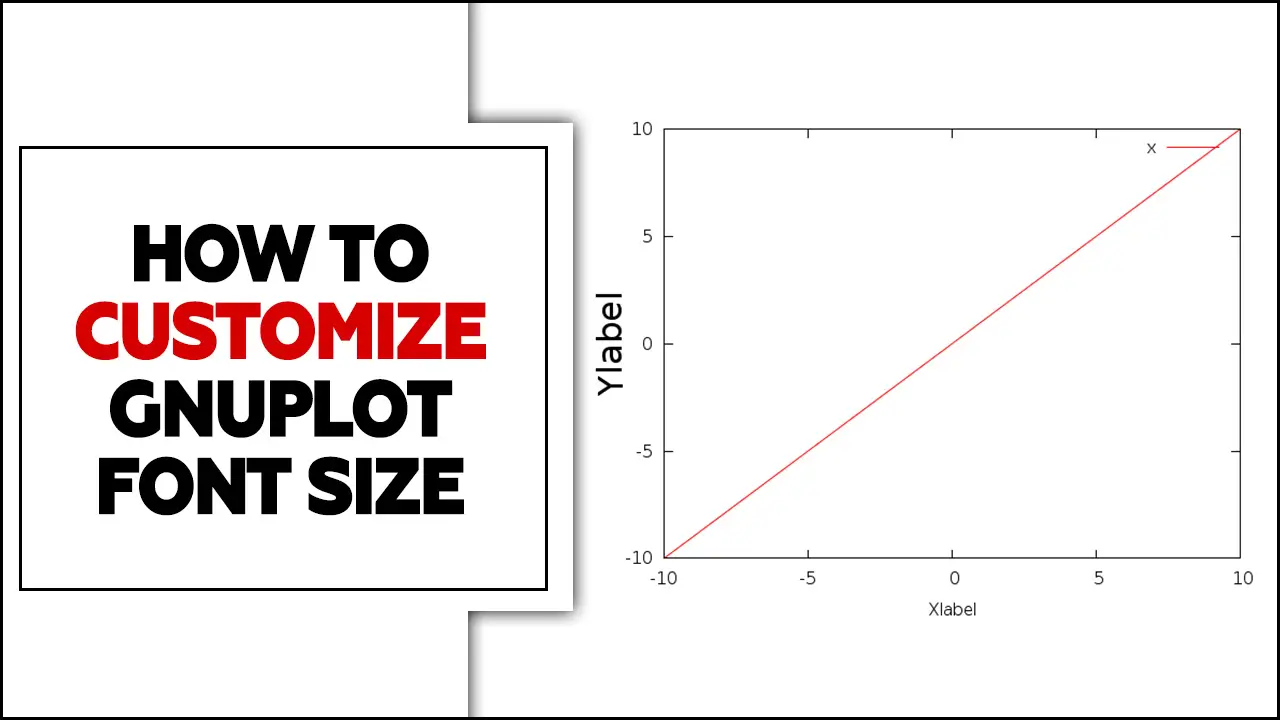
What Is Gnuplot?
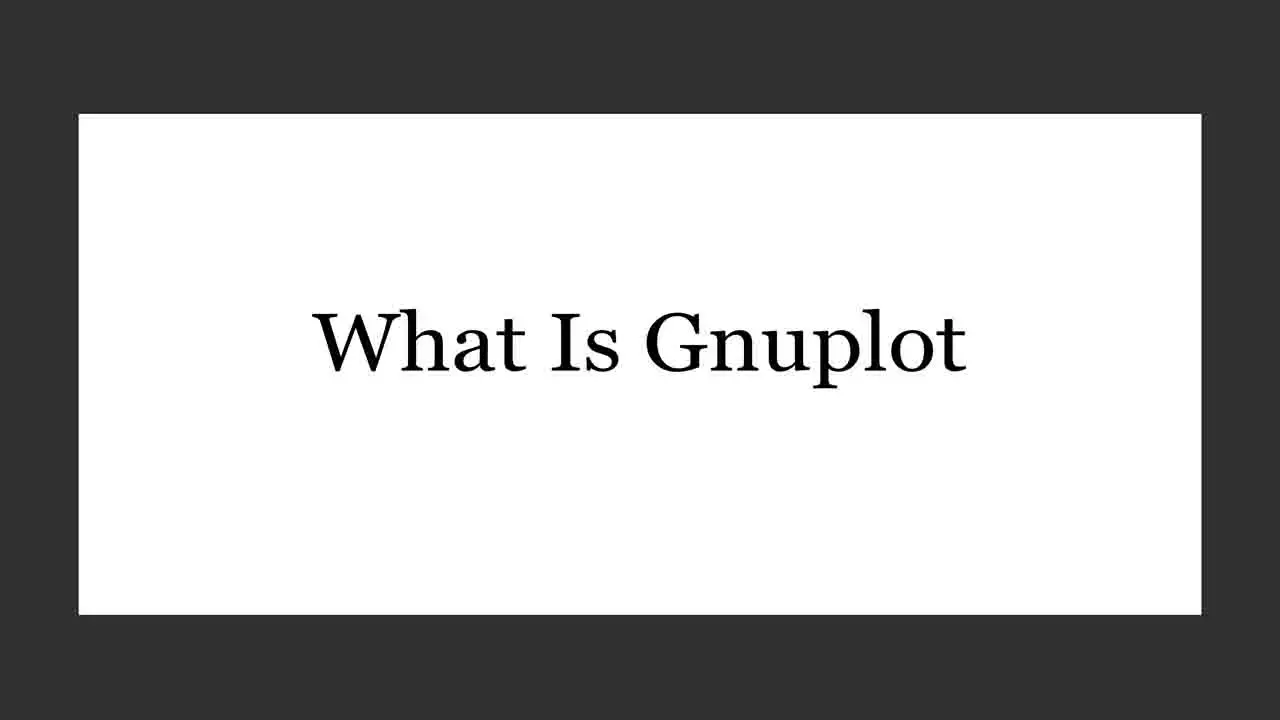
Gnuplot is a powerful and versatile plotting program that allows users to create high-quality graphs and charts for scientific visualization and data analysis. It is widely used in various fields, including physics, engineering, and computer science. Gnuplot allows users to plot functions, data sets, and experimental results easily.
Customize the appearance of their graphs with different background colors, styles, and labels. Export them in various formats for publication or presentation purposes, whether you are a researcher looking to visualize complex data or a student learning about data analysis. Gnuplot provides the tools and features to create visually appealing and informative plots.
Steps On How To Customize Gnuplot Font Size
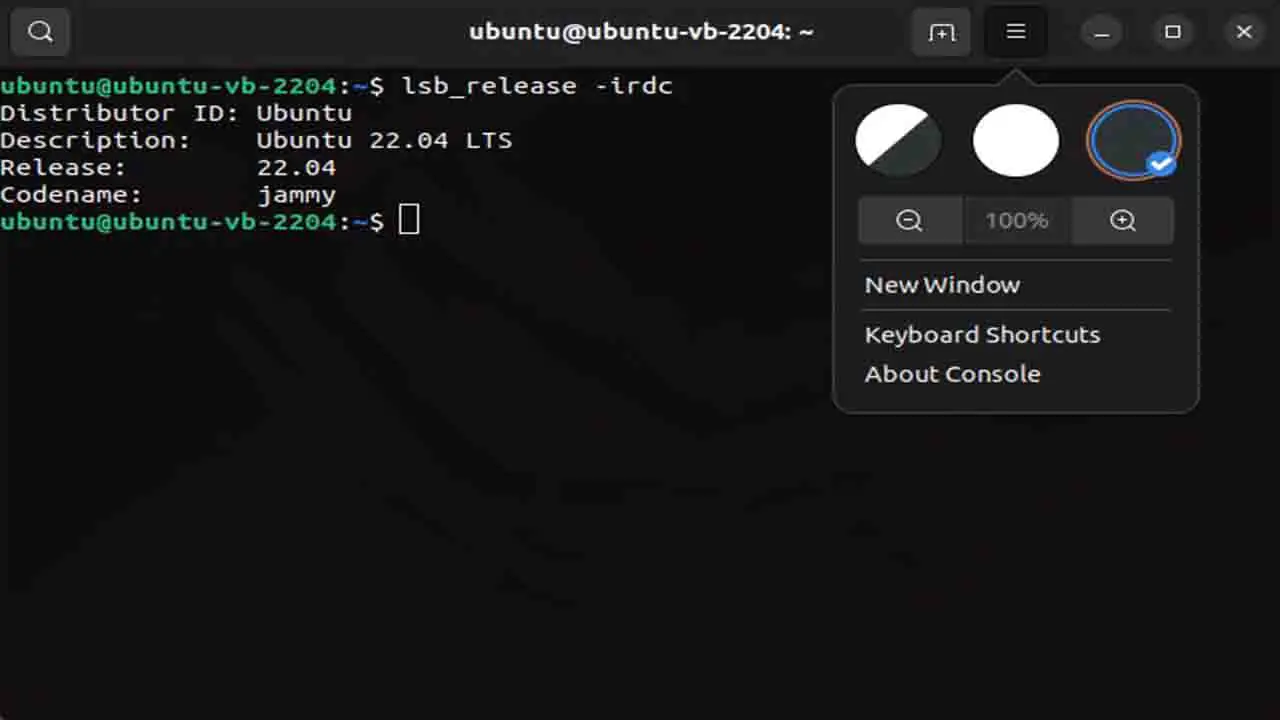
Customizing the font size in Gnuplot can be a helpful way to make your plots more legible and visually appealing. Explore terminal options to customize Gnuplot font size and appearance. Make use of terminal drivers to adjust Gnuplot font size according to your preferences.
To adjust the font size, you can use the “set” command followed by the “TERM environment variable option” and then “font.” To increase the font size to 16, you would enter “set termoption font ‘Helvetica,16′”. Here’s how to customize gnuplot font size:
- Open your Gnuplot terminal and type “set term epslatex <terminal>” where <terminal> is the name of the terminal you want to use, such as “postscript” or “png.”
- Type “set output file ‘filename.<extension>’” where filename is the name you want to give your file and extension is the file format you want to save.
- To change the font size, type “set font size <size>” where size is the desired font size.
- You can also change the font family by typing “set font ‘,.
- Finally, plot your gnuplot graph window using your preferred data and settings.
Following these steps, you can customize your version of Gnuplot graphs to have the correct font size and dash style. Additionally, implementing plot files or plot titles and 3D plots such as histograms or error bars can improve data visualization.
Default Font Size In Gnuplot
When using Gnuplot, the default font size may not always be ideal for your needs. Fortunately, customizing the font size in Gnuplot is a relatively straightforward process. You can easily change this by adjusting the appropriate settings in the Gnuplot script. The Default size font table size to better suit your preferences.
“The default font size in Gnuplot can be adjusted to ensure optimal visibility of single characters.” When customizing the font size in Gnuplot, several LaTeX packages can be used, remember always use LaTeX commands. Another option is to use the terminal postscript terminal color with actual LaTeX files.
Modifying Global Font Size In Gnuplot
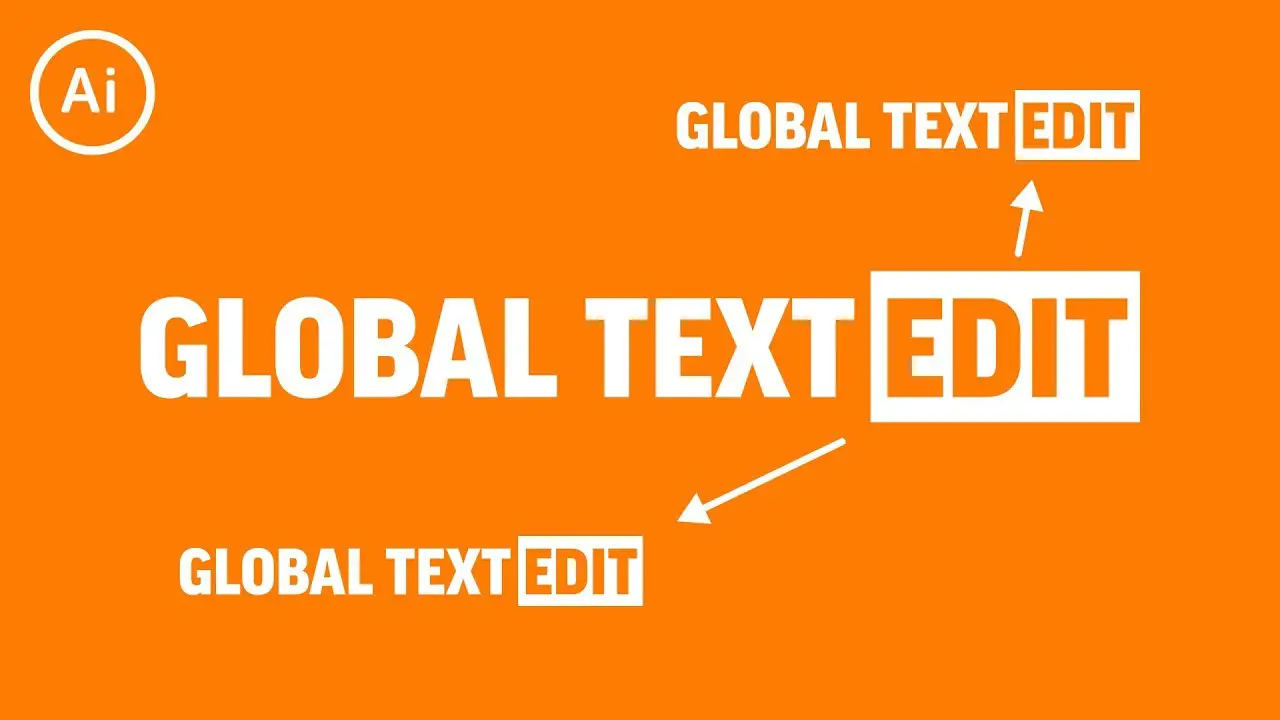
Modifying the global font size in Gnuplot can be a useful way to customize the appearance of your plots. Adjusting the font size ensures that your plot labels and titles are easily readable and visually appealing.
To enhance the visualization of data, I adjusted the global font size in Gnuplot, effectively modifying the plot windows. To modify the global font size in Gnuplot, you must use the “set” command followed by the “font” keyword and the desired font size value.
Changing Font Size For Labels And Titles
Changing the font size for labels and titles in Gnuplot can be easily customized to meet your specific needs. To change the font size for labels, you can use the “set xlabel” and “set ylabel” commands followed by the “font” option and specify the desired font size.
For example, you can use “set xlabel ‘X-Axis'” followed by “font ‘Helvetica,12′” to set the x-axis label with a font size of 12 points using the Helvetica font.
Adjusting Font Size For Axis Labels
Adjusting the font size for axis label positioning in the Gnuplot session can be a useful customization for improving the readability of your plots. To change the font size, you can use the “set xlabel” and “set ylabel” commands along with the “font” option.
For example, if you want to increase the font size for the x-axis label, you can use the following command. “set xlabel ‘X-Axis Label’ font, ’14′”. This will set the font size to 14 points.
Customizing Font Size For Legends And Key
Customizing font size for legends and keys in Gnuplot can be a useful way to enhance the readability and aesthetics of your plots. To change the font size for legends and keys, you can use the `set key font` command followed by the desired font size.
For example, to increase the font size to 12, you would use `set key font “,12″`. One way to customize the font size for legends and keys in the LaTeX executable is by using the “term epslatex” option.
Creating And Saving Plots In Png And Postscript Formats
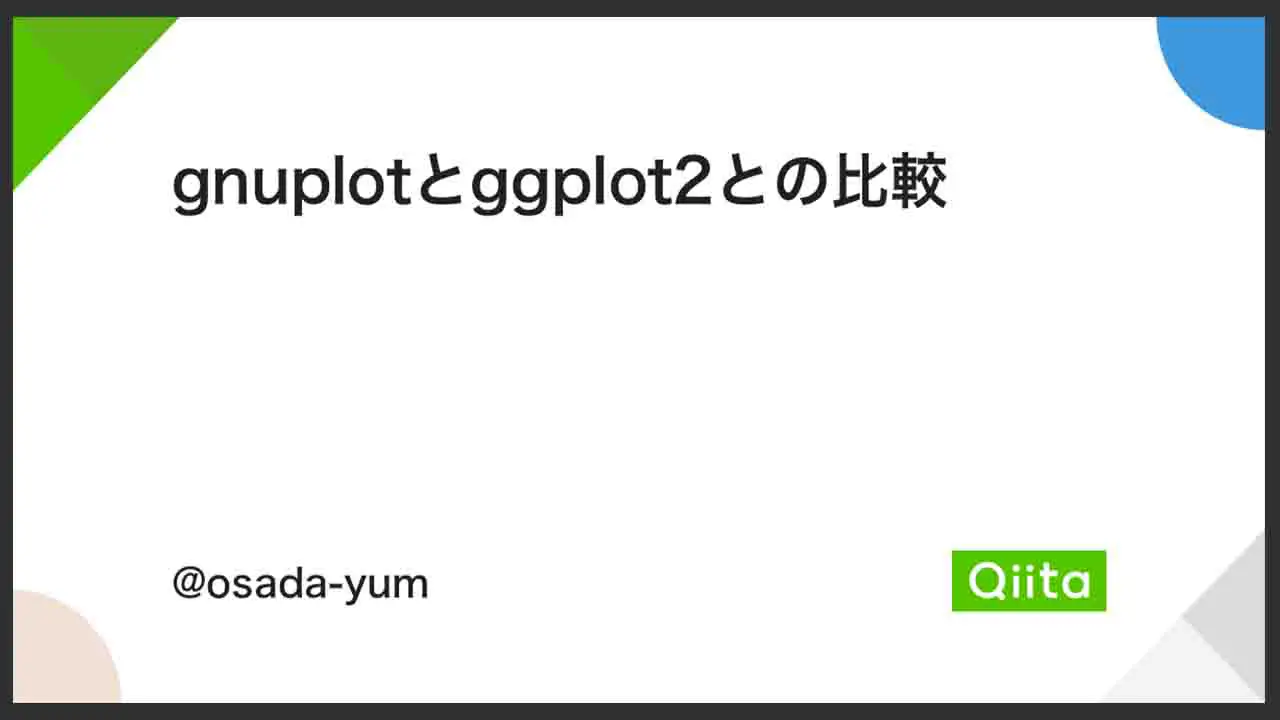
Customizing the font size can make all the difference when creating high-quality plots with Gnuplot. After you’ve created your plot, you may want to save it in a specific format. Such as PNG or Postscript for use in presentations or publications.
To do so, use the “set terminal” command followed by either “png” or “postscript,” specifying the filename and location using the “set output” command. Keep in mind that different terminals may have different font requirements or limitations. This leads to font sizes that differ from what is assumed based on width settings alone.
How Do You Make The Font Size Bigger Or Smaller In Gnuplot?
Customizing the font size in Gnuplot is a simple process that can greatly enhance the readability and aesthetics of your plots. To make the font size bigger or smaller, you can use the `set terminal` command followed by the `font` option.
For example, you can use the `set terminal postscript enhanced command-line syntax color font “Helvetica,20” to increase the font size. This will set the font to Helvetica with a size of 20 points. Similarly, you can adjust the value accordingly to decrease the font size. Experimenting with different font sizes can help you find the perfect balance between legibility and visual appeal for your Gnuplot plots.
What Happens If You Don’t Customize Gnuplot Font Size?
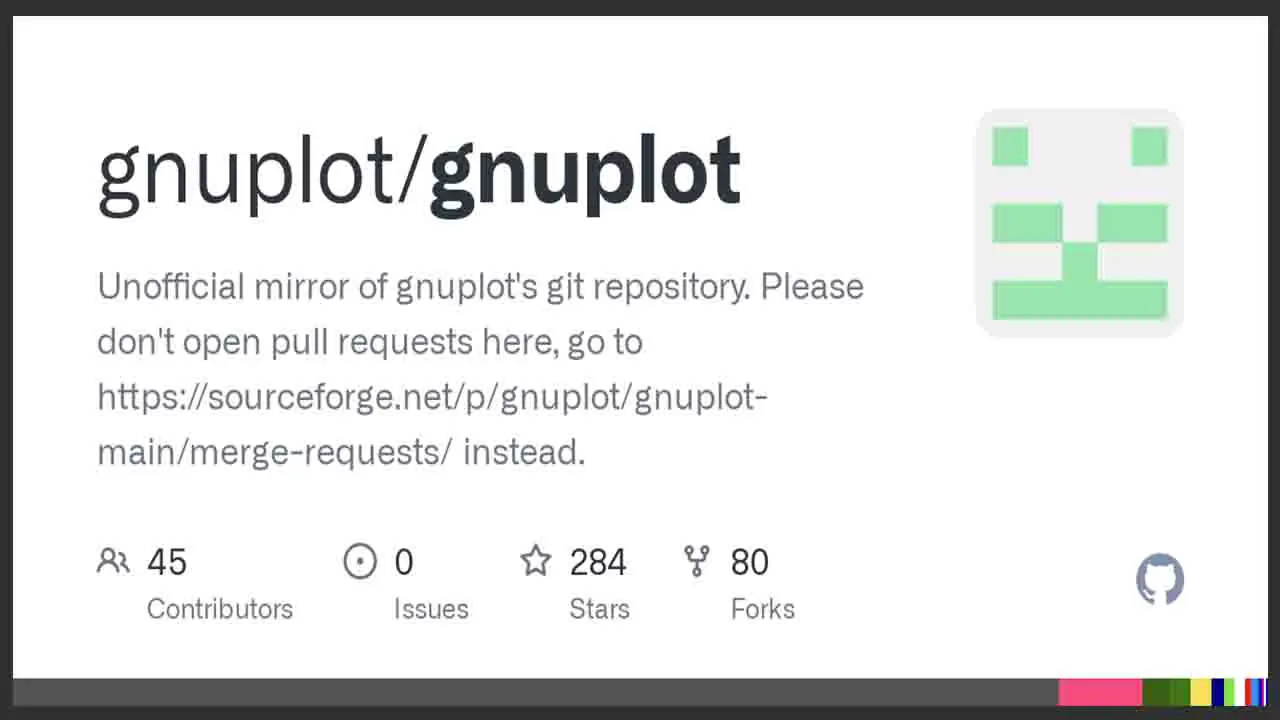
If you don’t customize the font size in Gnuplot, it will default to a standard size that may or may not be the optimal online community for developers for your visualization needs. Customizing the font size in Gnuplot can significantly impact the readability and aesthetics of your plots. This can make it challenging to interpret and communicate your data effectively. Customizing the font’s literal character size ensures your plots are visually appealing and easy to understand.
Additionally, different terminal LaTeX executable sizes may have different font requirements or limitations, resulting in font sizes that differ from what you might expect based on width settings alone. If you don’t customize the Gnuplot font size, the syntax of the licensed library may use the default line thickness without an input filter. Customizing your font size on gnuplot using the “set font size” command can help ensure your plot is easily readable and effectively conveys your data.
Conclusion
Experimenting with different sizes and styles is important to find what works best for your particular graph and audience. Customizing font size in Gnuplot is crucial if you want to create professional-looking plots that are easy to read.
Gnuplot is a powerful tool, but it can be challenging for beginners to understand. By following these steps on how to customize your Gnuplot font size, you can customize your Gnuplot source distribution font size and create high-quality plots without hassle. Remember that font size can drastically impact the readability of your plots. So, choosing a suitable size for your audience is essential.
Frequently Asked Questions
What Are The Font Sizes In Gnuplot?
The available font sizes range from very small (e.g., 0.5) to large (e.g., 20 or higher). This flexibility enables users to create plots with visually appealing and easily readable fonts.
What Command Allows You To Customize Font Size?
The command to customize font size depends on the context in which you are trying to modify the font size command. In many word processing or design software. You can typically find a “Font” or “Text” menu to adjust the font size directly.
Can I Change My Font Style?
Yes, you can change your font style. Most devices and application drivers for LaTeX offer gnuplot options to select different font dash styles for various purposes, such as in word-processing documents, emails, or web browsing.
How To Set Size In Gnuplot?
You can use the command “set size” followed by the desired width and height values to set the size in Gnuplot. For example, “set size 0.5, 0.5” would set the plot to half the default background size.
What Are Font Formatting Commands?
Font formatting commands are commands or codes used to change the appearance of text in a document. These commands define the font type, size, style (such as bold or italic), color, and other formatting settings.

David Egee, the visionary Founder of FontSaga, is renowned for his font expertise and mentorship in online communities. With over 12 years of formal font review experience and study of 400+ fonts, David blends reviews with educational content and scripting skills. Armed with a Bachelor’s Degree in Graphic Design and a Master’s in Typography and Type Design from California State University, David’s journey from freelance lettering artist to font Specialist and then the FontSaga’s inception reflects his commitment to typography excellence.
In the context of font reviews, David specializes in creative typography for logo design and lettering. He aims to provide a diverse range of content and resources to cater to a broad audience. His passion for typography shines through in every aspect of FontSaga, inspiring creativity and fostering a deeper appreciation for the art of lettering and calligraphy.

