Mac Terminal is a powerful tool that you can use to access your computer’s command line interface. However, have you ever thought about customizing your Mac Terminal Font?
Changing your font settings can make the experience of using Terminal much more enjoyable and efficient. Here we will take a closer look at different Mac Terminal fonts and how to customize them. We will cover basic settings like changing the default terminal font on MacOS and using Google Fonts in Mac Terminal.
Plus, we have included some tips and tricks for using popular fonts like Hack, Monaco, Menlo, and more. By the end of this post, you’ll be able to make your Mac Terminal look precisely the way you want it to.
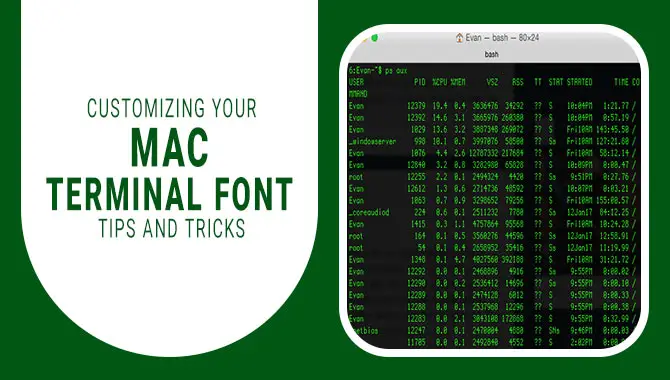
Customizing Your Mac Terminal Fonts: Basic Settings
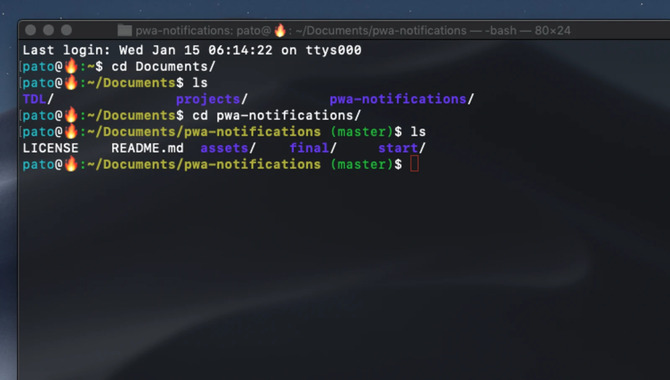
Customizing your Mac Terminal font is essential to using the Terminal effectively. With the ability to change font color, size, and style, selecting a font that is both easy on the eyes and visually appealing is crucial. Different fonts have distinct characteristics that can affect readability and aesthetics.
Fortunately, users can download and install new fonts in the Terminal or modify font settings using command-line tools. By customizing your Terminal font in accordance with your preferences, you can optimize your experience while working on your Mac.
Personalize your Mac Terminal experience by customizing its font. Opt for a typeface that aligns with your preferences and enhances readability. Additionally, consider tweaking the font size to suit visual impairments or altering the color and background for more comfortable usage. Advanced users can take advantage of command-line tools to adjust settings in accordance with their individual preferences.
Changing Default Terminal Font On Macos
When modifying your MacOS Terminal font settings, endless possibilities exist beyond the default Menlo Regular 12. To customize the default font, simply navigate to Terminal> Preferences > Profiles > Text and choose from a variety of options such as popular fonts including Monaco, Inconsolata, or Source Code Pro.
Additionally, you can tweak font sizes and spacing for maximum clarity depending on your preferences. Experiment with various combinations until finding what works best for optimal user experience.
Using Google Fonts In Mac Terminal
Enhance your coding experience on Mac Terminal by customizing the appearance of your text using Google Fonts. With a wide range of styles and sizes available, you can easily find the perfect combination for your needs. Download and install the fonts on your Mac and add them to your Terminal preferences by editing the font settings. Experiment with different options to give an edge to typography in CLI apps.
Installing New Fonts On Mac Terminal Using Homebrew

Customizing your Mac Terminal font is made simple with Homebrew, an open source package manager for MacOS. By using the “brew cask install” command to download new fonts, you can easily customize your Terminal’s font section as well as its default font size and color. With options like Nerd Fonts and Google Fonts available, finding the perfect typography for your CLI experience has never been easier.
Customizing Terminal Font On Zsh And Bash
To customize Terminal Font on Zsh and Bash, select a font that suits your taste and is easy on the eyes. Menlo, Consolas, and Inconsolata are some popular fonts used in terminals. Additionally, changing the font size and style can make your terminal look visually appealing and enhance readability. Experiment with these settings to find a configuration that best suits you.
Using Hack And Monaco Fonts On Mac Terminal
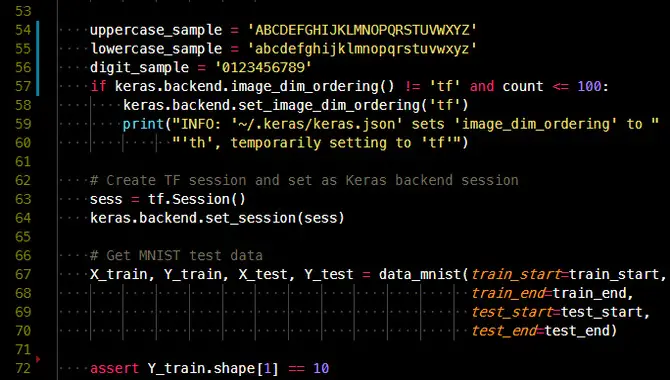
Many programmers and coders opt for Hack or Monaco fonts in their Mac Terminal app. These customizable monospace fonts come with options such as font size and weight adjustments, and anti-aliasing preferences that enhance legibility. Notably, these fonts have been in use since the early days of computing and have become increasingly popular among Mac Terminal users.
Changing Font Size On Mac Terminal
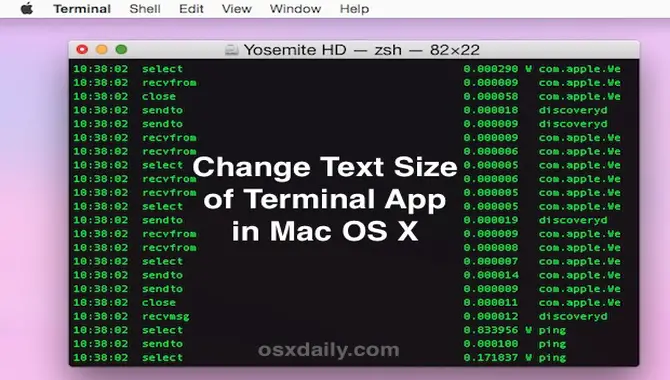
To enhance the readability of your Terminal, it’s essential to change the font size on Mac Terminal. You can quickly adjust the font size by going into Preferences and selecting Profiles > Text and adjusting the slider. Using keyboard shortcuts is another way to modify the font size while working with Terminal.
Finding a comfortable font size is important so that you do not strain your eyes while working in Terminal. Besides, using Google Fonts or installing new fonts from Homebrew can provide an added advantage for customizing your Terminal.
Using Menlo Font On Mac Terminal
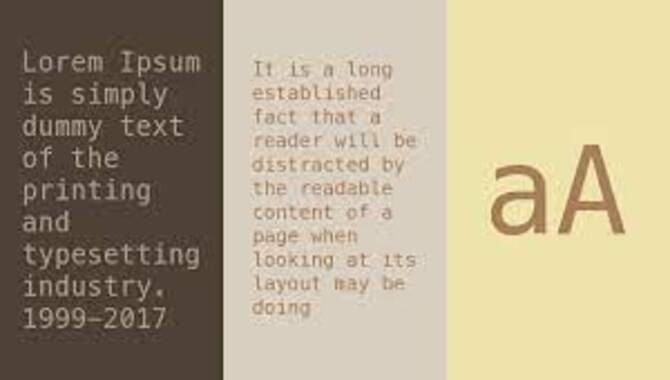
To give your Mac Terminal a personal touch, Menlo is a favored option among users. By going through the Terminal Preferences and choosing the desired profile for customization under the font section, you can easily adjust the size to your liking. Not only that, but you also have flexibility in altering other details in terms of appearance like background color and text color.
Terminal Font Customization On Linux
Customizing the font section of your Linux terminal is easy with tools such as GNOME Terminal or Terminator. Adjusting your font size, style or color will enhance your viewing experience and improve legibility. It’s particularly helpful for developers who spend hours working in the CLI. Advanced users can customize their workspace further by experimenting with unique fonts or scripts.
Conclusion
Customizing your Mac Terminal font can help you improve productivity, readability, and aesthetics. With a little bit of knowledge on the basic settings and a few tips and tricks, you can make your terminal look and feel exactly how you want it to. With the tips and tricks outlined in this blog, you can easily customize your Terminal font to suit your preferences and needs.
Whether you’re looking to increase readability or simply want a fresh look, plenty of options are available. By tailoring your Terminal font, you can enhance your user experience and make working on your Mac even more enjoyable. So, why wait? Start exploring the possibilities today and take control of your Mac Terminal font.
Frequently Asked Questions
Which Font Does Mac Terminal Use?
Mac Terminal uses the “Menlo” font by default, but other popular options include “Source Code Pro,” “Inconsolata,” and “Monaco.” Customizing the font size and color can enhance usability, and experimenting with different fonts can improve readability.
What Is The Best Font For Macbook Terminal?
Choosing the best font for Macbook Terminal is subjective and depends on readability. Menlo, Source Code Pro, and Inconsolata are popular options. Opt for legible fonts at smaller sizes and try different ones to determine your preference.
What Is The Standard Terminal Font Size?
The default font size for Terminal is 12pt, but users can customize it to their liking by accessing the Preferences menu. It’s crucial to choose a font size that doesn’t strain your eyes, and you can also change the style and color of the font in the same menu.
How Do I Change Font Size In Terminal?
Changing font size in Terminal is easy. Simply go to Terminal preferences, select the “Text” tab, and adjust the font size using the slider or keyboard shortcuts. This can improve readability and enhance your Terminal experience.
What Is A Terminal Font?
A Terminal Font is the font used in a computer’s command-line interface, where each character takes up an equal amount of space. Menlo, Consolas, and Inconsolata are commonly used Terminal Fonts. Customizing your font can enhance readability and add a personal touch to your computer’s interface.

David Egee, the visionary Founder of FontSaga, is renowned for his font expertise and mentorship in online communities. With over 12 years of formal font review experience and study of 400+ fonts, David blends reviews with educational content and scripting skills. Armed with a Bachelor’s Degree in Graphic Design and a Master’s in Typography and Type Design from California State University, David’s journey from freelance lettering artist to font Specialist and then the FontSaga’s inception reflects his commitment to typography excellence.
In the context of font reviews, David specializes in creative typography for logo design and lettering. He aims to provide a diverse range of content and resources to cater to a broad audience. His passion for typography shines through in every aspect of FontSaga, inspiring creativity and fostering a deeper appreciation for the art of lettering and calligraphy.
