Fonts are a vital part of any communication. Whether for print, online, or audio form, fonts help convey the desired message to the readers/listeners. Fonts have a huge impact on the readability of our texts.
They help us create beautiful and stylish designs that convey a message. Besides influencing the overall aesthetic appeal of an online piece, fonts can also significantly affect its readability. Many designers and creatives overlook this skill, assuming it requires specialized knowledge and tools. However, with the right approach and techniques, anyone can create a font from an image.
Here, we will delve into the process of how to create a font from an image, step by step. Whether you’re a graphic designer, a branding strategist, or simply someone looking to add a personal touch to your written communication, this guide will equip you.
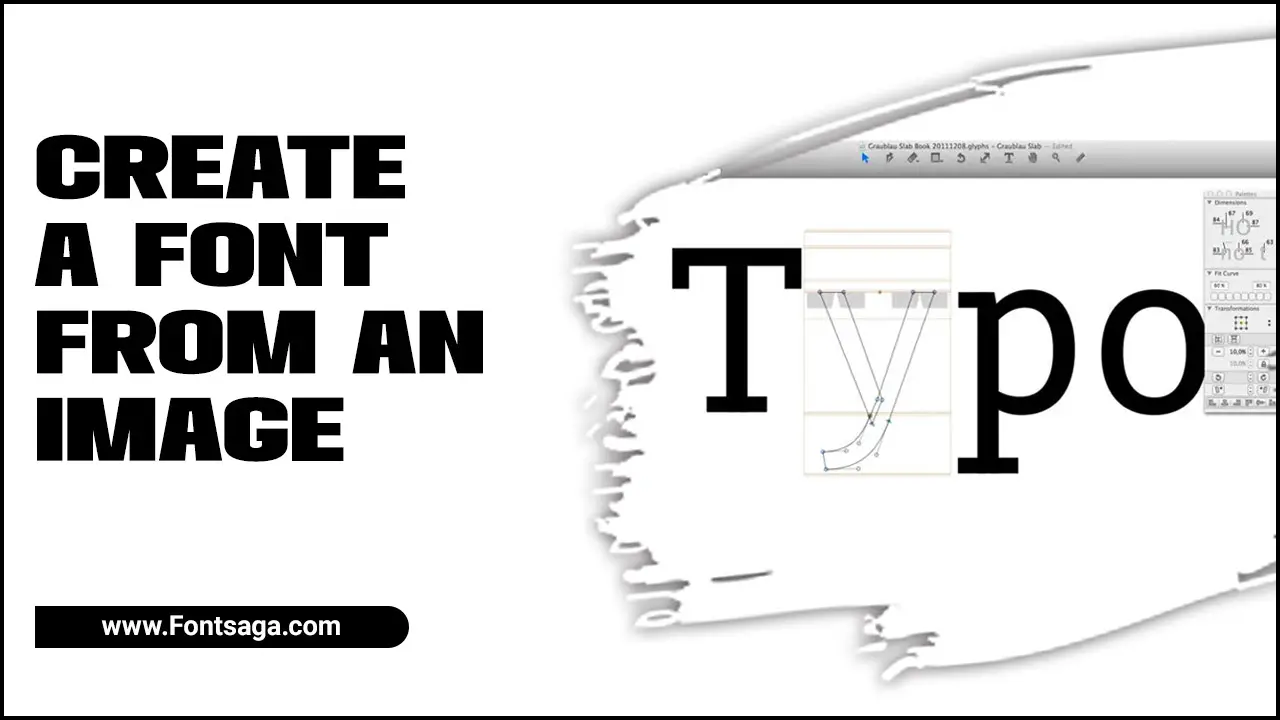
Types Of Fonts Available

Various types of fonts exist, ranging from Arial Regular to Arial Bold. One of the most common font formats found is TrueType. It’s important to consider a set pattern of letters, numbers, and symbols to create a font from an image. This requires 80 artboards to create an entire font, which can be time-consuming.
Italic and Oblique font styles are available for some but not all fonts. The two most basic typeface classifications are Serif and Sans Serif fonts. Choosing the right font for your project is necessary, considering its overall style, intended use, and readability.
Detailed Steps on How to Create A Font From An Image
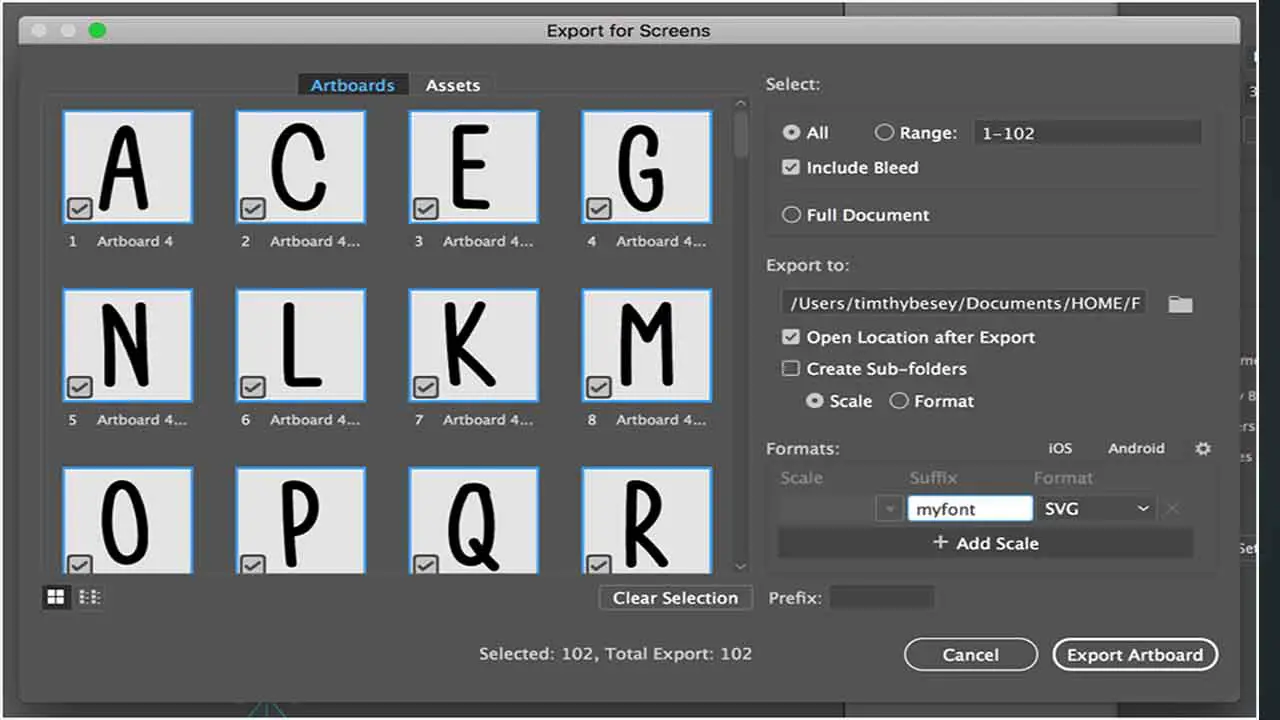
Creating a font from an image is a fun and easy process to showcase your creativity. First, draw each letter as a vector shape on a single Shape layer to keep the design consistent. Organize each glyph type on separate layers to avoid any confusion.
Determine the font’s ascent and descent using units of the em-size. Use the Pen Tool to add any extra contours to the glyph. Finally, turn your artwork into a font and edit or replace glyphs. With simple steps, anyone can quickly create their personalized font from an image. Scroll down for instructions on how to create a font from an image:
1.Filtering The Image For The Best Font Options
You will need paper with the desired letter shapes or special characters you want to include in your font. Filtering the image for the best font options is essential in creating a font from an image.
Once you have uploaded the image to a font creation software or website, you can use various tools and filters to enhance the clarity of the text and remove any unwanted elements. This process involves adjusting the contrast, sharpening the edges, and fine-tuning the brightness to ensure the letters are clear and distinct.
2.Choosing The Right Typeface For The Font
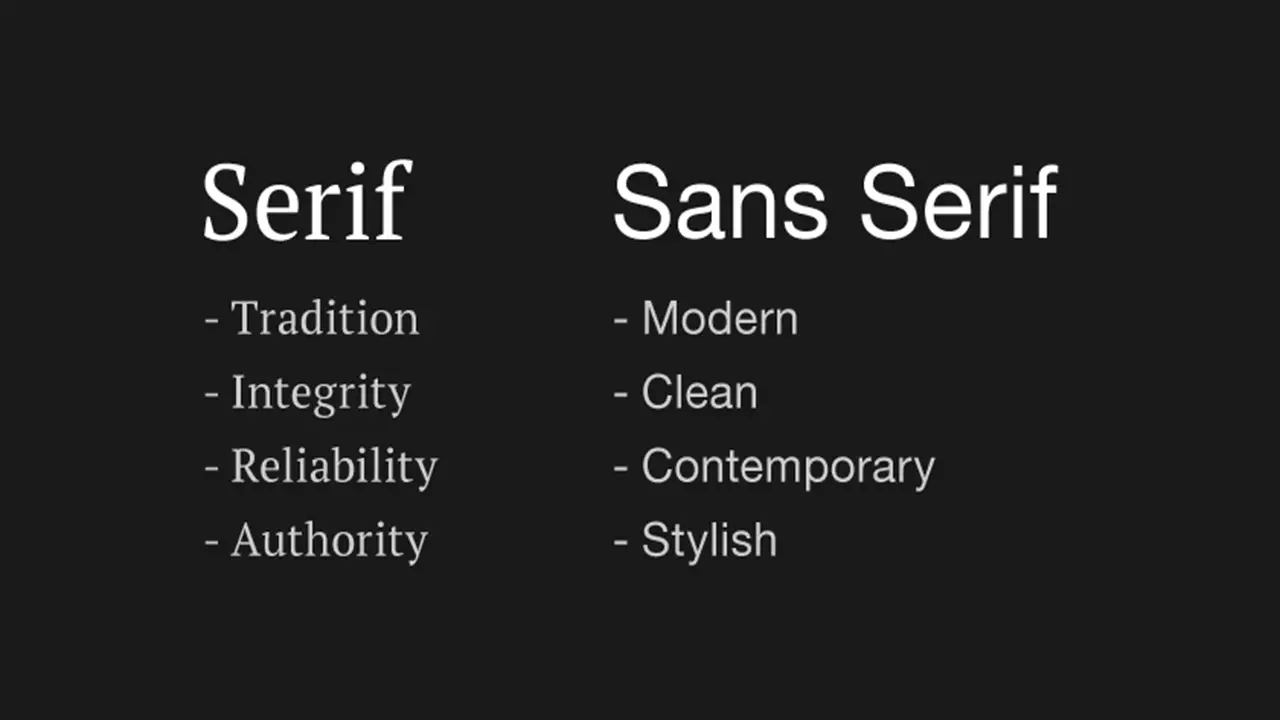
Choosing the right typeface is crucial in creating a font from an image. The typeface you choose will determine your font’s overall look and feel, so it’s important to consider factors such as readability, style, and appropriateness for your intended use.
There are thousands of typefaces to choose from, ranging from classic serif fonts to modern sans-serif fonts and everything in between. Additionally, bitmap color images tend to work best for creating fonts as they capture more details and nuances in the letters.
3.Adding Italics And Other Special Fonts
Fonts can be modified to add italics or other special fonts. This is easiest if the font option includes a regular and an italic version. After selecting the desired font options, you can simply change the Italics attribute in your file’s properties to indicate which font style you use.
Trace each font character, carefully following each stroke and curve with the pen tool. It is important to consider factors such as image size and quality. Ideally, you should select original images with clear letter images that are not too small or distorted.
4.Download The Fontforge Software
FontForge is free software that can be used to create fonts from images. After downloading and installing FontForge, open the program. Click on the File menu option, and then select New Font. After selecting your font options, click the OK button to create your new font file.
Be sure to choose the appropriate version for your operating system. Some popular font options for text include Arial, Calibri, Century Gothic, Courier New, Georgia, and Verdana. Save your letters as PNG images and import them into an image trace program to convert them into vector graphics.
5.Other Sources
Import your image into Adobe Illustrator, which allows you to work with vectors. Whether you want to use different languages, decorative fonts, or convert a bitmap image into a font, there are a few steps you can follow.
You can also use other graphic design software like Inkscape or Corel Draw, but Illustrator is recommended because it produces better-quality vectors. After saving the font file, you can use it in any application that supports fonts. Use Adobe Photoshop or another basic font creation tool to digitize letter shapes.
Benefits Of Using Fonts

Creating a font from an image is an excellent way to add a personalized touch to your website or branding. Creating fonts from images can be straightforward using free software and online tools like FontSquirrel’s Font Identifier. Fonts created from images can be converted into TrueType format for universal compatibility. Using fonts in your designs can have a multitude of benefits. Here are some key advantages of using fonts:
- Enhances brand identity
- Improves readability
- Sets the tone
- Adds visual interest
- Consistency across platforms
Fonts For Different Purposes
Fonts are an essential element in every design. Creating a font from an image is easy when you use vector graphics editors and font-creating software. Font Forge is software that can create fonts with the ISO-8859-1 character set, including Western European letters, digits, lines, and symbols.
Fonts come in styles like Regular, Italic, and Bold Italic. These styles are combined to form a typeface, the family of fonts used in a particular design. Serif typefaces have small lines or flourishes at the end of strokes. One easy way to search for fonts is by using What the Font by MyFonts. It allows you to compare an image with more than 130,000 choices. You can also start by selecting Serif or Sans Serif classification as your basic typeface.
Limitations Of Font Creation
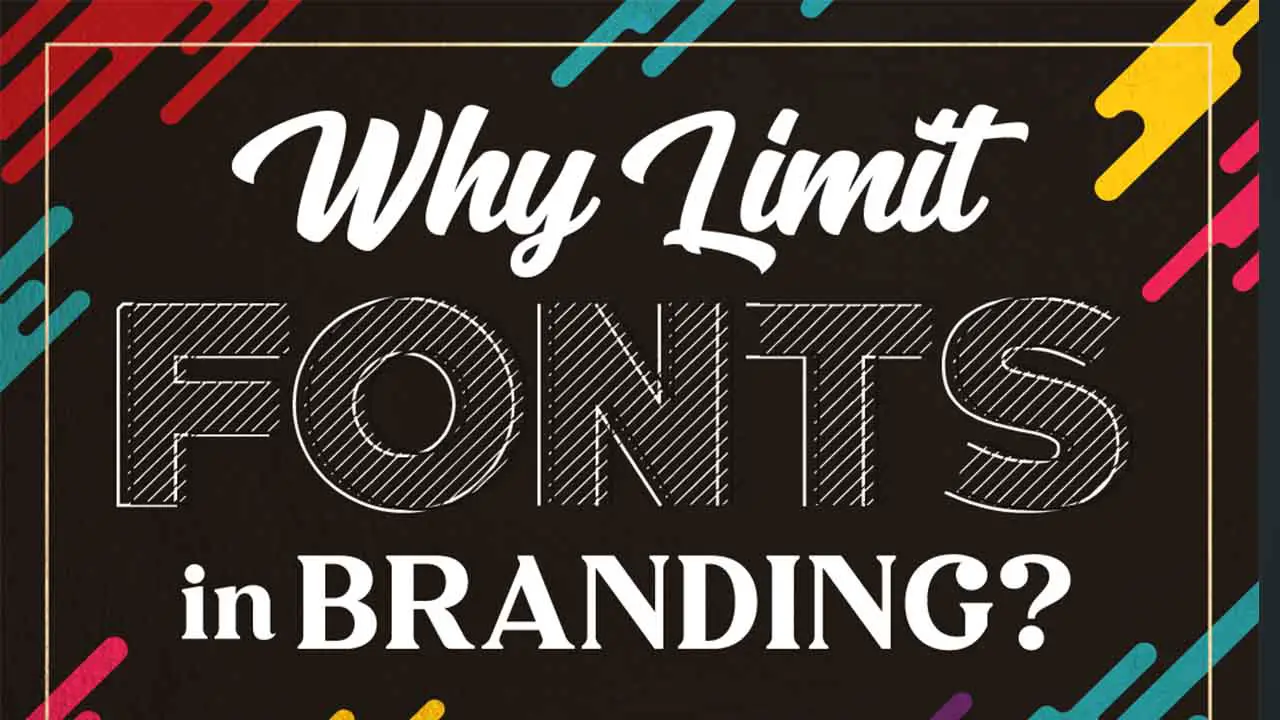
Creating a font from an image can be a challenging task. FontForge, the open-source font editor, primarily focuses on creating fonts with Western European characters. Popular font styles include variable and high-contrast fonts, such as Lust Display and Akagi.
However, not all fonts support varying weights. Converting a JPG to a TrueType font requires image editing and font-creating software. Here are some key limitations to keep in mind when creating a font from an image:
- Quality of the image
- Complexity of the design
- Character variations
- Font licensing
- Technical limitations
Conclusion
A font is a specific combination of letters, numbers, and other characters used to write text. It is designed for a specific purpose, such as body text or headlines. Many fonts exist, including serif, sans-serif, script, and symbol. A good font should be clear and consistent in its appearance and legible to readers.
A bad or outdated font can hinder readability and lead to poor design choices. Once you choose a font, ensure it is properly installed on your computer or device. You can also test out various options to see which one you like the most before committing to it fully.
Fonts are used in logos, brochures, presentations, and websites. Besides being aesthetically pleasing, fonts can help boost brand recognition and establish your organization as an expert. Hopefully, our information on how to create a font from an image will be helpful for you.
Frequently Asked Questions
Can You Create A Font From Images?
Yes, it is possible to create a font from images. There are various software and online tools available that allow you to convert images into font files.
How Do I Copy A Font From A Picture?
To copy a font from a picture, you can use online tools or software specifically designed for this purpose. One popular option is to use a font identification website where you can upload a picture of the font.
Can I Convert An Image To Text?
Yes, it is possible to convert an image to text using Optical Character Recognition (OCR) technology. OCR software analyzes the image and attempts to recognize and extract its text.
Is Font Creator Free?
No, Font Creator is not free. It is a paid software that allows users to create and customize fonts for personal or commercial use.
How Do You Create A Font From SVG?
You can use font editing software like FontForge or Glyphs to create a font from SVG. These programs allow you to import SVG files and convert them into scalable font outlines.

David Egee, the visionary Founder of FontSaga, is renowned for his font expertise and mentorship in online communities. With over 12 years of formal font review experience and study of 400+ fonts, David blends reviews with educational content and scripting skills. Armed with a Bachelor’s Degree in Graphic Design and a Master’s in Typography and Type Design from California State University, David’s journey from freelance lettering artist to font Specialist and then the FontSaga’s inception reflects his commitment to typography excellence.
In the context of font reviews, David specializes in creative typography for logo design and lettering. He aims to provide a diverse range of content and resources to cater to a broad audience. His passion for typography shines through in every aspect of FontSaga, inspiring creativity and fostering a deeper appreciation for the art of lettering and calligraphy.

