Libgdx is a powerful and versatile game development framework that has gained immense popularity among developers recently.
Its cross-platform compatibility and rich features make it the go-to choice for creating 2D and 3D games. However, game developers often overlook fonts as one aspect. In games, fonts are not just a means of displaying text but also play a crucial role in creating the overall visual aesthetic and enhancing the user experience. This is where Libgdx Bitmap Font comes into play.
Here, we will explore the world of mastering libgdx bitmap font and how developers can master this tool to enhance their game development process. So, let’s dive into the world of Libgdx Bitmap Font and discover how it can elevate your game development journey.
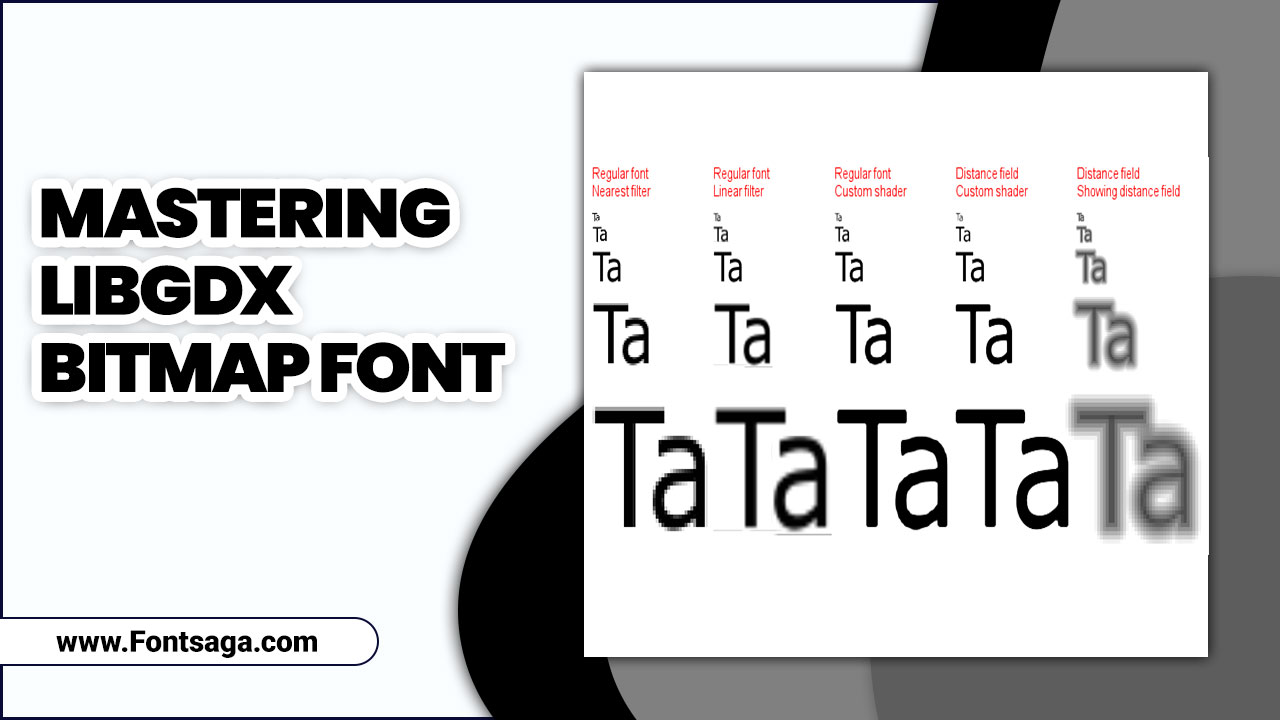
What Is Libgdx Bitmap Font?
Libgdx Bitmap Font is a powerful tool for creating and rendering text in Libgdx games and applications. It is a type of font that uses bitmap images to represent each character in the font set. This allows for more flexibility and customization in terms of the appearance of the text.
With Libgdx Bitmap Font, developers can easily create fonts with different styles, sizes, and colors, and they can also apply effects like shadows or gradients to enhance the visual appeal of the text. Overall, Libgdx Bitmap Font is a valuable resource for developers looking to create visually appealing and dynamic text elements in their Libgdx projects.
Understanding The Basics Of Using Mastering Libgdx Bitmap Font
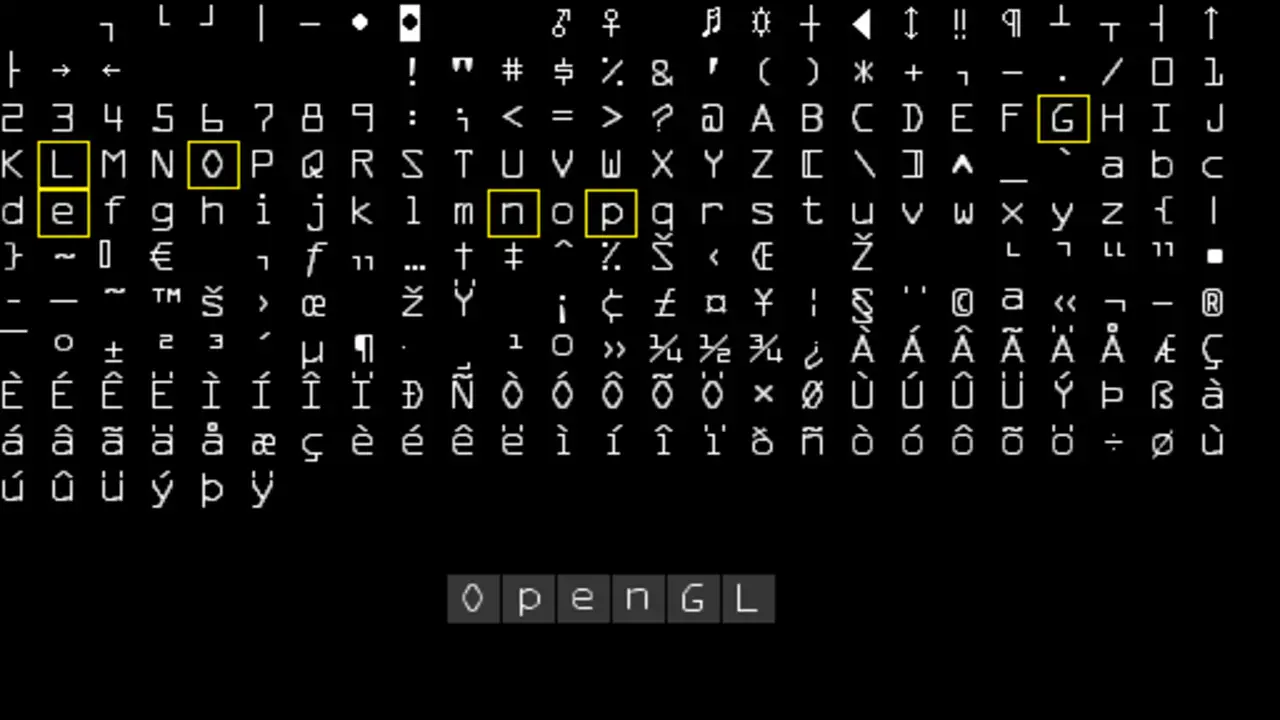
Mastering Libgdx Bitmap Font is essential for game developers looking to create visually appealing and customizable text in their games. Mastering Libgdx Bitmap Font basics involves understanding how to generate a bitmap font using tools like Hiero or BMFont, loading the font into your game, and rendering text on the screen.
By utilizing bitmap fonts, developers can achieve better performance and flexibility than traditional TrueType fonts. Additionally, with features like color tinting and scaling, developers can create unique and immersive text experiences for players.
Creating And Importing Bitmap Fonts In Libgdx
Creating and importing Bitmap Fonts in Libgdx is fundamental to using the Mastering Libgdx library. Bitmap Fonts allow developers to create custom fonts with precise control over the appearance and layout.
To create a Bitmap Font, you can use tools like Hiero or Angel Code BM Font, which generate a bitmap image and an accompanying XML or TXT file that contains the font data. Once you have your Bitmap Font files, you can import them into your Libgdx project by placing them in the appropriate directory and using the Libgdx framework to load and render the fonts in your game or application.
Customizing Bitmap Fonts In Libgdx
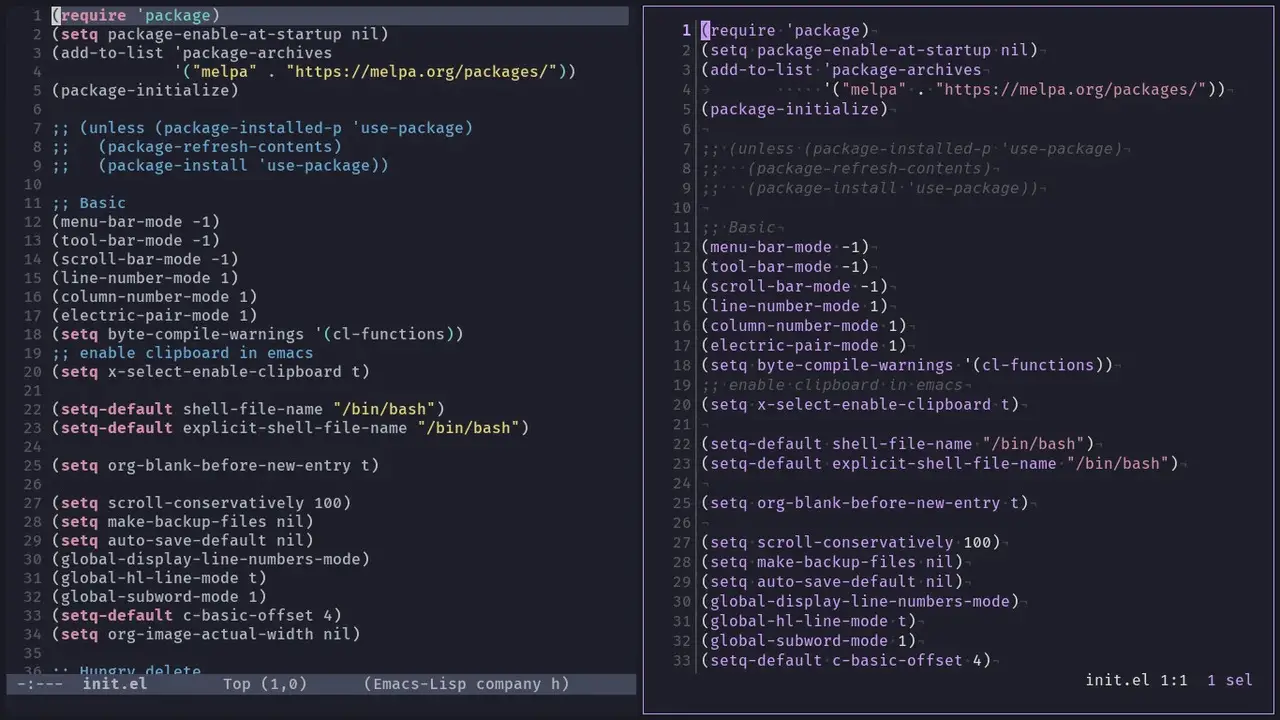
Customizing bitmap fonts in Libgdx allows you to add a personal touch to your game or application’s text. With Libgdx’s powerful tools, you can easily adjust various aspects of the font, such as size, color, and style, to match your desired look and feel. To customize a bitmap font in Libgdx, you must create a font object and use its properties and methods.
You can set the font size, apply color filters, adjust spacing and kerning, and add effects like shadow or outline. By customizing bitmap fonts in Libgdx, you can enhance the visual appeal of your text and create a more immersive user experience.
Optimizing Bitmap Fonts For Performance In Libgdx
Optimizing bitmap fonts for performance in Libgdx is essential to ensure smooth gameplay and efficient memory usage. One key aspect of optimizing bitmap fonts is to carefully select the appropriate font size and texture size. Using larger font sizes or textures than necessary can increase memory usage and slower rendering times.
Additionally, it is important to pack multiple characters onto a single texture page to minimize the number of texture switches during rendering. This can be achieved through tools like Hiero or manually creating a packed font atlas.
Using Effects And Animations With Bitmap Fonts In Libgdx
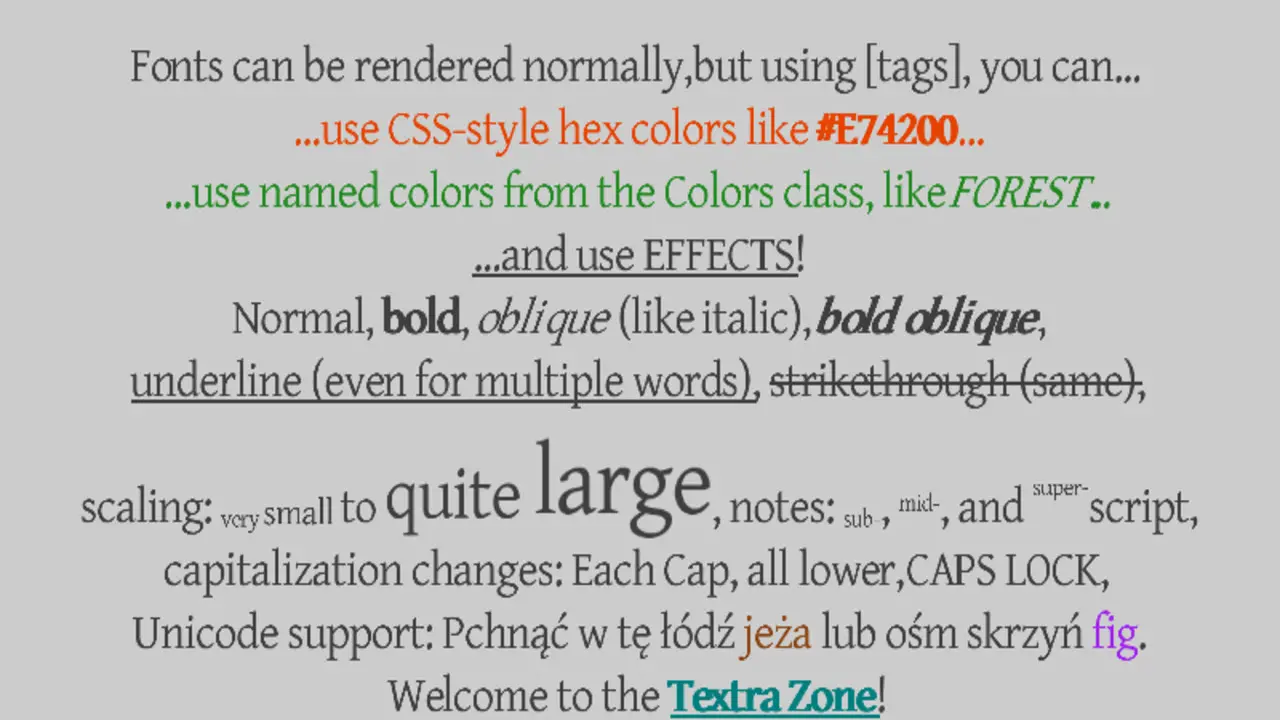
Mastering Libgdx Bitmap Font allows users to incorporate effects and animations into their bitmap fonts in Libgdx. Users can enhance the visual appeal of their text elements by utilizing the various features and functions available. Scaling, rotation, and fading can be applied to bitmap fonts to create dynamic and eye-catching animations.
Users can also customize the timing and duration of these effects to achieve the desired visual impact. With the ability to add effects and animations to bitmap fonts, Libgdx provides a versatile tool for creating visually engaging text elements in game development and other applications.
Best Practices For Working With Bitmap Fonts In Libgdx
When working with Bitmap Fonts in Libgdx, there are a few best practices to remember. First, choosing the right font size for your project is important. If the font is too small, it may be difficult to read on certain devices, while a font that is too large can take up unnecessary memory and affect performance.
Additionally, it is recommended to use fonts that have been specifically designed for digital use, as they will typically have better legibility and clarity on screens. Finally, when implementing Bitmap Fonts in Libgdx, consider the target device’s screen resolution and density to ensure optimal rendering.
How Do You Create A Libgdx Bitmap Font Project?
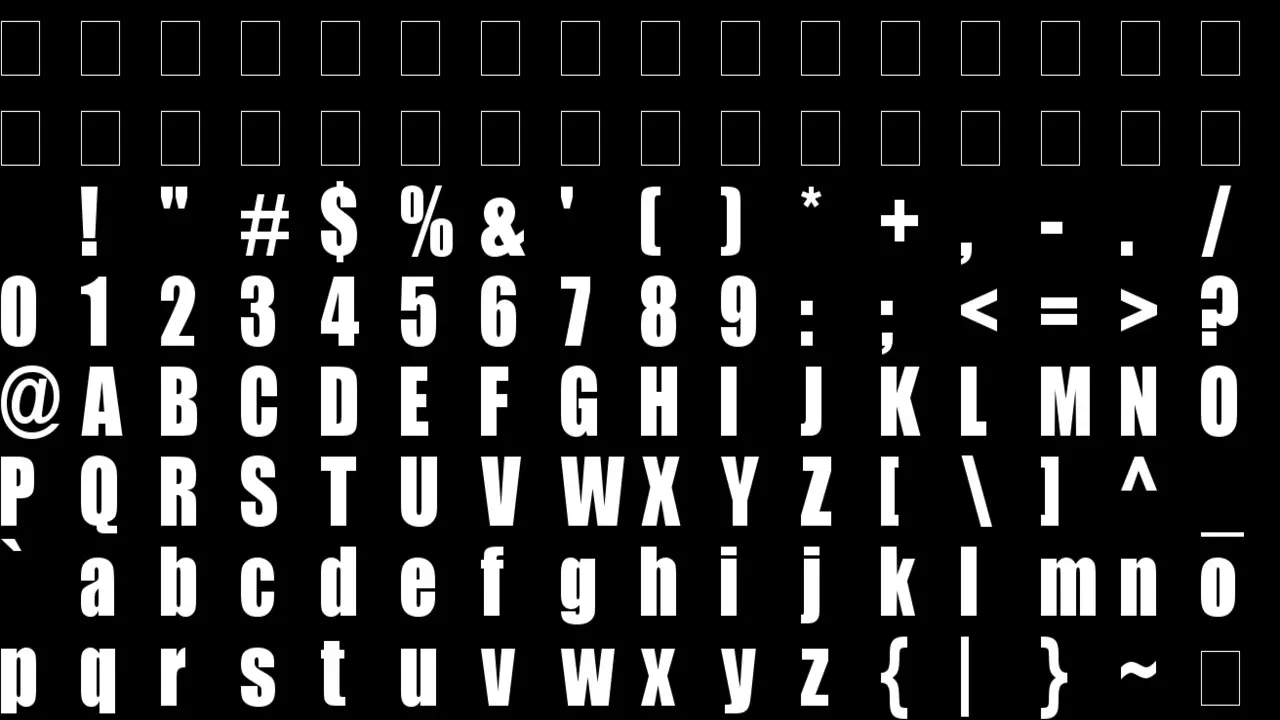
The Libgdx Bitmap Font Project is a powerful tool that allows developers to easily implement custom fonts in their games and applications. Libgdx, a popular open-source game development framework, provides comprehensive features and tools for creating high-performance games across various platforms.
With the Bitmap Font Project, developers can take advantage of the flexibility and efficiency of bitmap fonts in their projects. To create a Libgdx Bitmap Font project, follow these steps:
- Set up your development environment.
- Download the Libgdx framework.
- Generate a new project
- Choose the extensions
- Configure project settings
- Generate the project
- Import the project into Eclipse
- Start coding
Creating The Font Using The Hiero Tool
Creating a custom bitmap font with LibGDX can seem like a daunting task. But with the right tools and resources, it can be an easy and rewarding experience. One popular tool for creating bitmap fonts is Calligro, which can generate .png templates and BMFont online and offline formats.
Load the BMFont and image files in the same directory, and you’re ready to display your text for those who don’t want to create a custom font. There’s a default 15pt Arial BitmapFont included in the libgdx JAR file. If you want to create a bitmap font in LibGDX, use the Hiero tool with the LibGDX package. Here are the steps:
- Open the Hiero tool by double-clicking the hiero.jar file in the LibGDX folder.
- Click on the “File” menu and select “New”.
- Choose the font file you want to use by clicking the “Browse” button next to the “Font” field.
- Choose the size and style of your font, and adjust any other settings you want. You can preview your font in the window on the right.
- Once you’re happy with your settings, click the “Export” button in the bottom right corner.
- Choose a name and location for your bitmap font file, and click “Save”.
- In your LibGDX project, add the bitmap font file to your assets folder.
- Load the bitmap font using the AssetManager, and use it to create a BitmapFont object that you can use to draw text in your game.
Troubleshooting Common Issues With Bitmap Fonts In Libgdx

Troubleshooting common issues with Bitmap Fonts in Libgdx can be challenging, but with the right approach and attention to detail, it is possible to overcome these obstacles. Here are some bullet points to guide you through the process:
- Incorrect Font Loading: One of the most common issues is when the Bitmap Font fails to load properly.
- Texture Bleeding: Adjust these values in the .fnt file to ensure proper character separation.
- Scaling Issues: Bitmap Fonts can sometimes appear blurry or pixelated when scaled up or down.
- Incorrect Alignment: If the text appears misaligned or unevenly spaced, it may be due to incorrect alignment settings in the font file.
- Performance Bottlenecks: Rendering large amounts of text using Bitmap Fonts can impact performance.
Conclusion
Mastering Libgdx Bitmap Font is a challenging but rewarding endeavor for game developers. Through this information, we have explored the process of creating and implementing custom bitmap fonts in your Libgdx projects.
By following the steps outlined and reviewing the results of your first project, you can now confidently use bitmap fonts to enhance your games’ visual appeal and readability. With practice and experimentation, you can further refine your skills and create stunning typography that elevates your game to new heights. So go ahead, unleash your creativity, and master the art of Libgdx bitmap fonts.
Frequently Asked Questions
Is Bitmap Used For Logos?
Bitmaps are not typically used for logos. Logos are often created using vector graphics, which are made up of mathematical formulas that define shapes and lines. This allows logos to be scaled to any size without losing quality or clarity.
Why Is Bitmap The Best?
Bitmap is often considered the best image format for certain applications due to its ability to provide precise control over individual pixels. This makes it ideal for situations where pixel-level detail and accuracy are crucial, such as digital art, graphic design, and photography editing.
Is Bitmap Available In JPEG Format?
No, the bitmap is not available in JPEG format. JPEG is an image compression format that uses lossy compression to reduce file size, while bitmap is an image format that stores images as a grid of pixels.
How Do I Create A Bitmap Font?
To create a bitmap font, you can use various software programs or online tools specifically designed for font creation. Start by designing each font character on a grid, pixel by pixel, paying attention to size, proportions, and spacing.
Where Are Bitmap Fonts Stored In Computer Graphics?
Bitmap fonts are typically stored as pixel data in computer graphics, with each character represented by a grid of pixels.

David Egee, the visionary Founder of FontSaga, is renowned for his font expertise and mentorship in online communities. With over 12 years of formal font review experience and study of 400+ fonts, David blends reviews with educational content and scripting skills. Armed with a Bachelor’s Degree in Graphic Design and a Master’s in Typography and Type Design from California State University, David’s journey from freelance lettering artist to font Specialist and then the FontSaga’s inception reflects his commitment to typography excellence.
In the context of font reviews, David specializes in creative typography for logo design and lettering. He aims to provide a diverse range of content and resources to cater to a broad audience. His passion for typography shines through in every aspect of FontSaga, inspiring creativity and fostering a deeper appreciation for the art of lettering and calligraphy.
